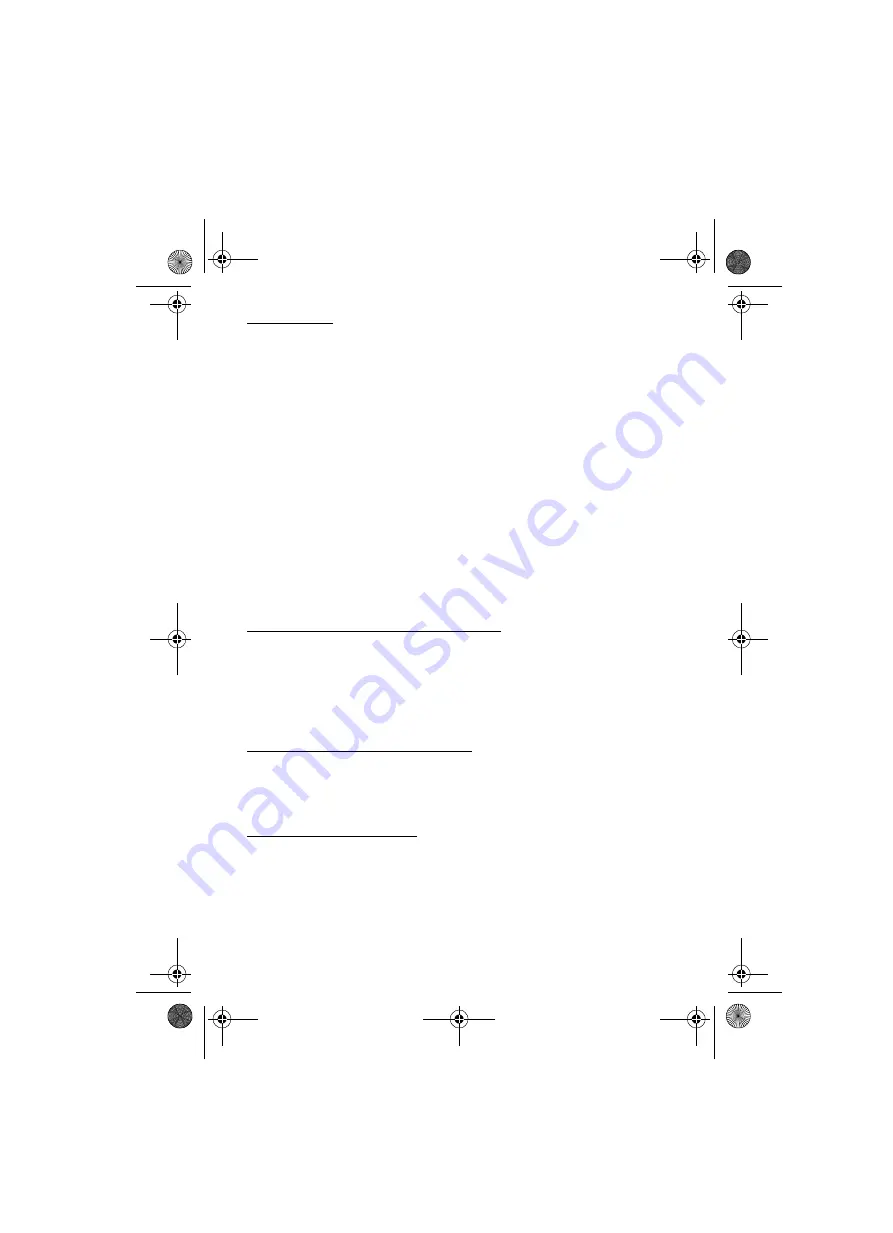
34
S e t t i n g s
Data transfer
Synchronise your calendar, contacts data, and notes with another compatible device (for
example, a mobile phone), a compatible PC, or a remote internet server (network service).
Your phone allows data transfer with a compatible PC or another compatible device when
using the phone without a SIM card.
Transfer contact list
To copy or synchronise data from your phone, the name of the device and the settings must
be in the list of transfer contacts. If you receive data from another device (for example, a
compatible mobile phone), the corresponding transfer contact is automatically added to the
list, using the contact data from the other device.
Server sync
and
PC synchronisation
are the
original items in the list.
To add a new transfer contact to the list (for example, a mobile phone), select
Menu
>
Settings
>
Connectivity
>
Data transfer
>
Options
>
Add transfer contact
>
Phone
synchronisation
or
Phone copy
, and enter the settings according to the transfer type.
To edit the copy and synchronise settings, select a contact from the transfer contact list and
Options
>
Edit
.
To delete a transfer contact, select it from the transfer contact list, and
Options
>
Delete
.
Data transfer with a compatible device
For synchronisation, use Bluetooth wireless technology or a cable connection. The other
device must be activated for receiving data.
To start data transfer, select
Menu
>
Settings
>
Connectivity
>
Data transfer
and the
transfer contact from the list, other than
Server sync
or
PC synchronisation
. According to the
settings, the selected data is copied or synchronised.
Synchronise from a compatible PC
To synchronise data from calendar, notes, and contacts, install the Nokia PC Suite software
for your phone on the PC. Use Bluetooth wireless technology or a USB data cable for the
synchronisation, and start the synchronisation from the PC.
Synchronise from a server
To use a remote internet server, subscribe to a synchronisation service. For more information
and the settings required for this service, contact your service provider. You may receive the
settings as a configuration message. See “Configuration settings service”, p. 10 and
“Configuration”, p. 37.
RM429_EN_820.fm Page 34 Thursday, August 21, 2008 5:12 PM






























