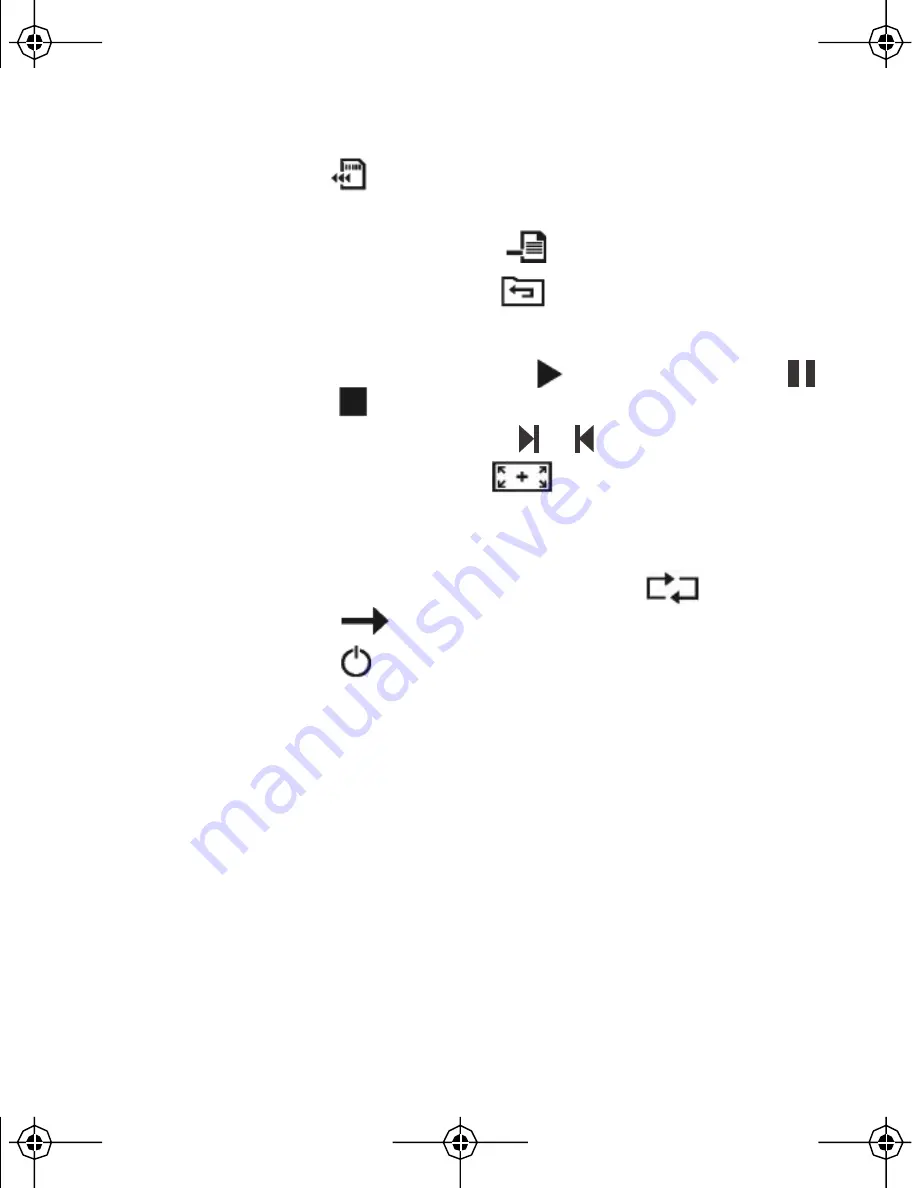
O p e r a t i o n
21
• To add a video, tap
, tap the folder where the video is saved twice,
and tap the video.
• To remove a video, tap the video and
.
• To return to the previous screen, tap
.
In the video player screen, you can do the following:
• To play the video or resume playing, tap
. To pause playing, tap
.
To stop playing, tap
.
• To play the next or previous video, tap
or
.
• To view the video in full screen, tap
. To return to the normal
mode during playback, tap the screen.
• To adjust the volume, tap either speaker icon, or use the volume keys.
• To play all the videos on the playlist one by one, tap
. To return to
normal playing, tap
.
To close the player, tap
.
■
Adjust settings
To adjust the general device settings, tap
Setup
in the application menu
screen. In setting screens, to save the settings and close the current
screen, tap
OK
.
To change the device language, tap
Language
and the desired language.
To scroll through the languages, tap the up or down arrow.
To define the time settings, tap
Time
. To select the time zone, tap the left
or right arrow in the
Time zone
field. Cities located in the time zone are
9200268_EN_SP_POB_FR.book Page 21 Friday, March 9, 2007 12:52 PM






























