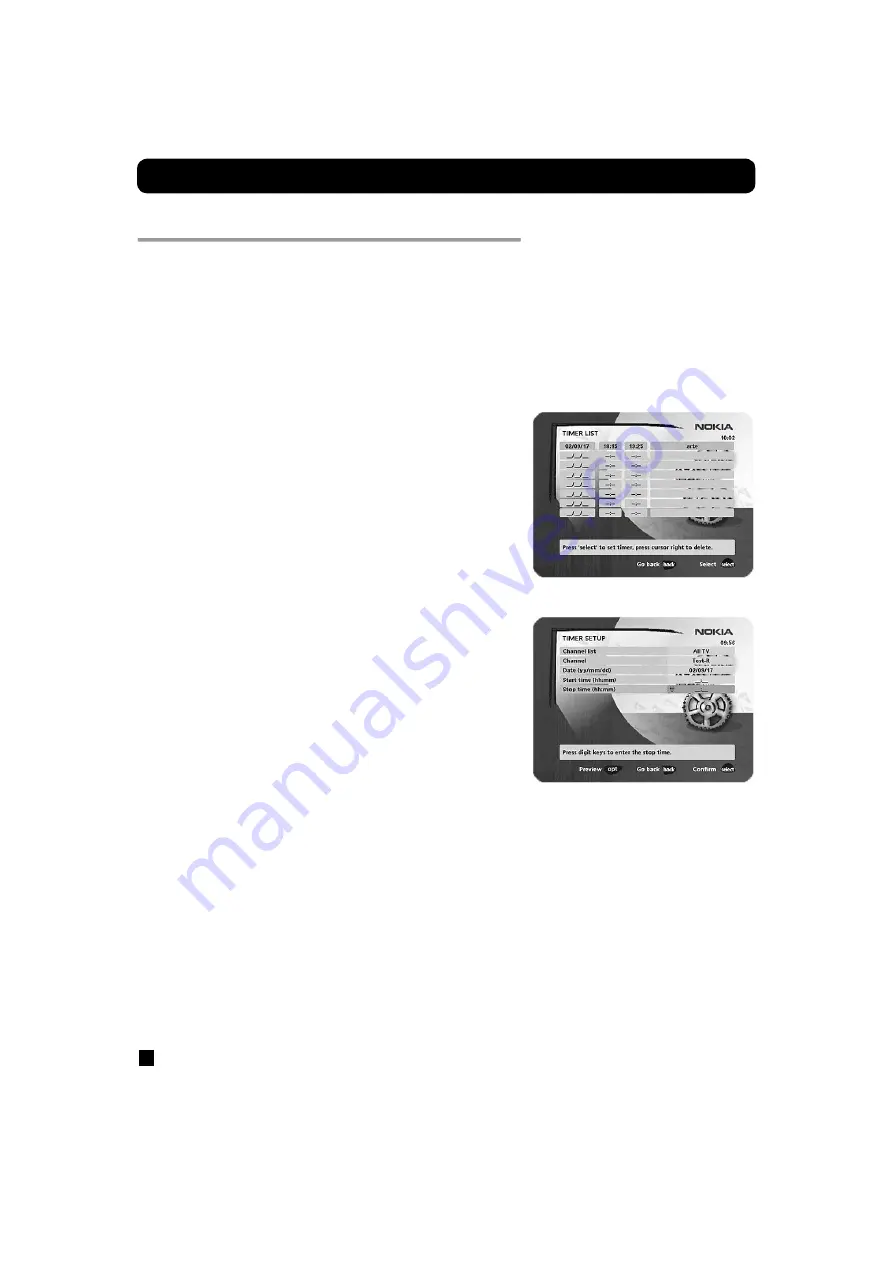
Navi Bars
GB 26
Control folder
—
Timer
General
You can program the Mediamaster to switch on and off at
predefined times.
The timer function is very useful when you want to record a
program and you are unable to start/stop the recording event
yourself, or when you just want to be reminded of the start of a
program that you do not want to miss.
Important information related to the timer recording
If you program the box to perform a timer recording, e.g., in the
middle of the night (or at any other time), be sure to turn the TV set
off with the mechanical switch located on the TV. If you turn the TV
set off by just putting it into standby mode with the remote control,
it will be turned on when the recording starts.
Timer setup
You must always start from the line
New
when you are going to
enter a new Timer setting.
•
Channel list
: First, select Channel List using the
cursor left /
cursor right
button.
•
Channel
: Then, choose Channel to select the desired TV/Radio
channel.
•
Date (yy/mm/dd)
: Enter the date using the number buttons.
If you enter an incorrect digit, you can erase it using cursor left.
•
Start and Stop time (hh:mm)
: Set the start and stop times
using the number buttons.
The different start times can never overlap. If you try to enter a start
or stop time within a period of time that is already occupied, you
will receive a warning message.
•
Type
: if you want to record the program or if you just want to be
reminded when it starts.
•
Repeat
: you can also select if the settings should be repeated
every day, once a week or not at all.
•
Save to
: select if you want a recording to be saved to the hard
disk as Erasable, Permanent or Protected.
• Press
OK
to save the timer details or back to cancel.
Up to eight different timer events can be predefined. The events
will be sorted in order of their start times.
To erase a Timer setting:
1. First, mark the event.
2. Then, press the
opt
button.
3. Press
OK
to erase the event; press
back
to cancel.
You can end a timer recording when it has started by pressing the
button.














































