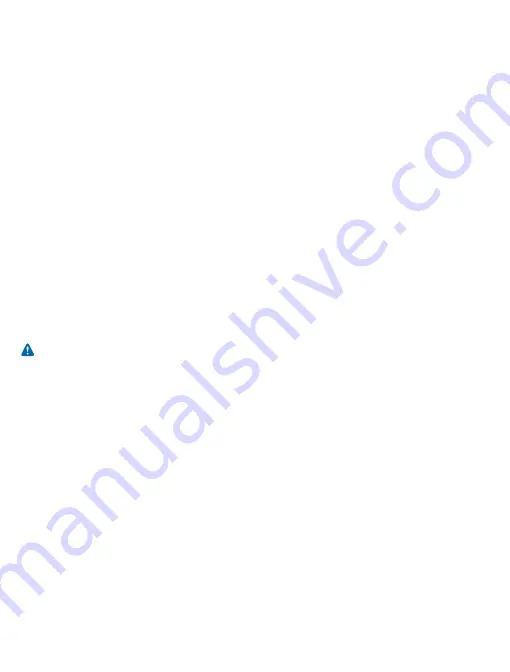
Small children
Your device and its accessories are not toys. They may contain small parts. Keep them out of the reach of small children.
Medical devices
Operation of radio transmitting equipment, including wireless phones, may interfere with inadequately shielded medical devices'
function. Consult a physician or the medical device's manufacturer to determine if it is adequately shielded from external radio
energy.
Implanted medical devices
To avoid potential interference, manufacturers of implanted medical devices recommend a minimum separation of 15.3
centimetres (6 inches) between a wireless device and the medical device. Persons who have such devices should:
•
Always keep the wireless device more than 15.3 centimetres (6 inches) from the medical device.
•
Not carry the wireless device in a breast pocket.
•
Hold the wireless device to the ear opposite the medical device.
•
Switch the wireless device off if there is any reason to suspect that interference is taking place.
•
Follow the manufacturer directions for the implanted medical device.
If you have any questions about using your wireless device with an implanted medical device, consult your health care provider.
Accessibility solutions
Microsoft Mobile is committed to making mobile phones easy to use for all individuals, including those with disabilities. For more
information, visit aka.ms/phoneaccessibility.
Hearing
Warning: When you use the headset, your ability to hear outside sounds may be affected. Do not use the headset where
it can endanger your safety.
Some wireless devices may interfere with some hearing aids.
Protect your device from harmful content
Your device may be exposed to viruses and other harmful content. Take the following precautions:
•
Be cautious when opening messages. They may contain malicious software or otherwise be harmful to your device or
computer.
•
Be cautious when accepting connectivity requests, browsing the internet, or downloading content. Do not accept Bluetooth
connections from sources you do not trust.
•
Only install and use services and software from sources that you trust and that offer adequate security and protection.
•
Install antivirus and other security software on your device and any connected computer. Only use one antivirus app at a
time. Using more may affect performance and operation of the device and/or computer.
•
If you access preinstalled bookmarks and links to third party internet sites, take the appropriate precautions. Microsoft
Mobile does not endorse or assume liability for such sites.
Vehicles
Radio signals may affect improperly installed or inadequately shielded electronic systems in vehicles. For more info, check with
the manufacturer of your vehicle or its equipment.
Only qualified personnel should install the device in a vehicle. Faulty installation may be dangerous and invalidate your warranty.
Check regularly that all wireless device equipment in your vehicle is mounted and operating properly. Do not store or carry
flammable or explosive materials in the same compartment as the device, its parts, or accessories. Do not place your device or
accessories in the air bag deployment area.
© 2015 Microsoft Mobile. All rights reserved.
21

















