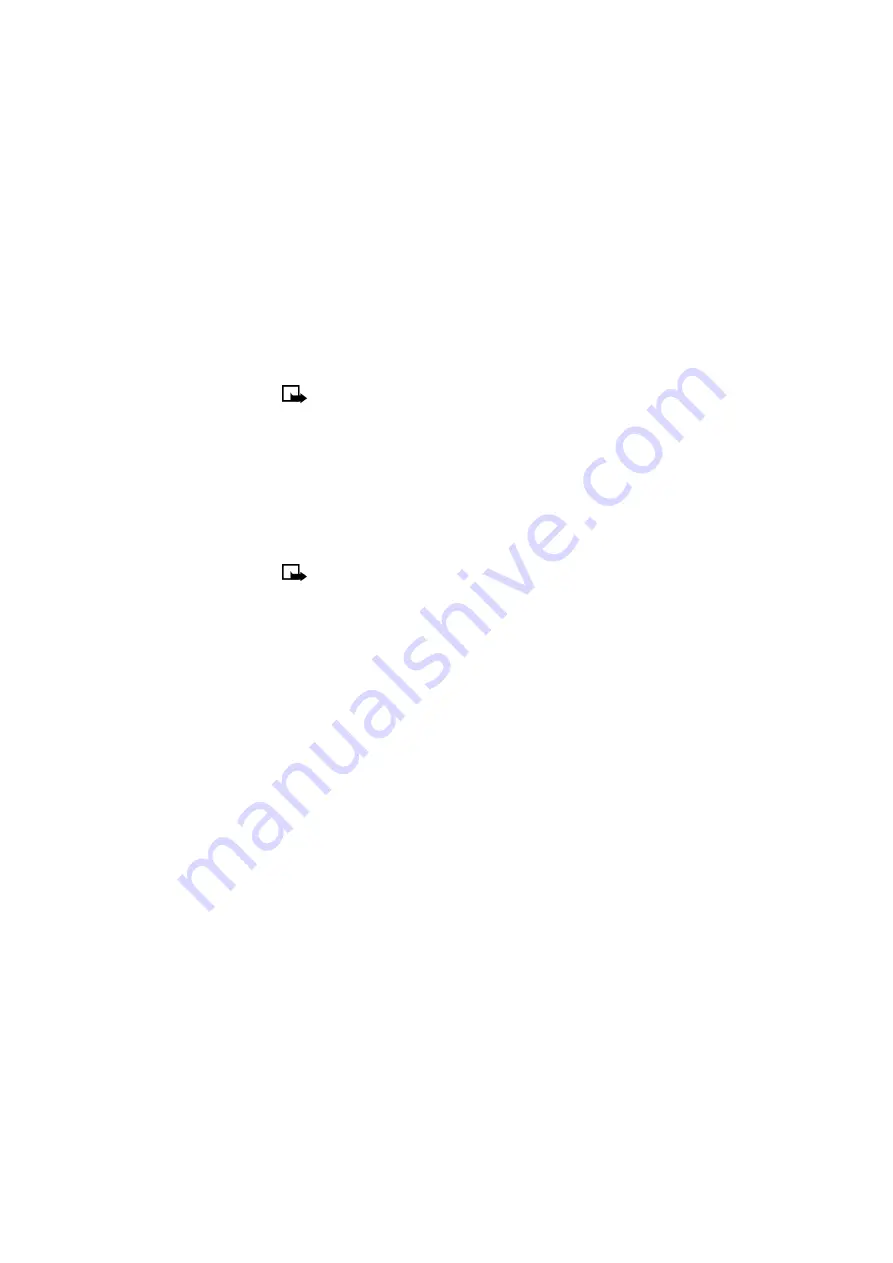
[ 47 ]
Personalization
• SET THE DISPLAY LANGUAGE
You can set your phone to display information in different languages.
Your possible choices are English, Spanish, and French.
Note:
Some languages may vary due to regional differences. All of these languages
may not be available in your phone.
1
Press
Menu
>
Settings
>
Phone settings
>
Language
.
2
Scroll to the language you want to use and press
Select
.
• SET THE CLOCK
Your phone contains a real-time clock that can be set two different ways: the clock
can use the time and date information provided by the wireless system, or it can
be set manually.
The clock will display the current time and date on the start screen. You can also
choose to hide the clock if you prefer. Please
see “Display or hide the clock” on page
Note:
Your phone also has an alarm clock. See “Alarm clock” on page 68 for
more information.
By default, the clock gets its information from the wireless network. If you wish to
override the network clock, do the following:
Manually set the clock
1
Press
Menu
>
Settings
>
Time settings
>
Clock
.
2
Scroll to
Set the time
, and press
Select
.
3
Enter the current time, and press
Select
.
For example, to enter 7:30, enter 0730.
4
Scroll to
am
or
pm
, and press
OK
.
Selecting time format
1
Press
Menu
>
Settings
>
Time settings
>
Clock
.
2
Scroll to
Time format
, and press
Select
.
3
Scroll to either
24-hour
or
am/pm
, and press
Select
.
Allow the network to set the clock
1
Press
Menu
>
Settings
>
Time settings
>
Auto-update of date and time
.
2
Scroll to
On
(or
Confirm first
), and press
Select
.
Selecting the
On
option will set your phone clock to be automatically updated by your
network. Selecting
Confirm first
will prompt the network to ask you if you want the date
and time updated before it is updated.
Summary of Contents for 2272
Page 1: ...Nokia 2272 User Guide ...






























