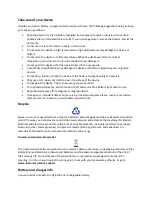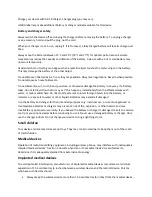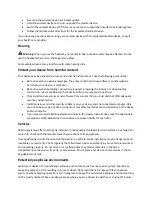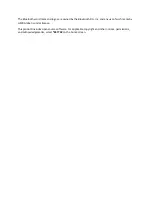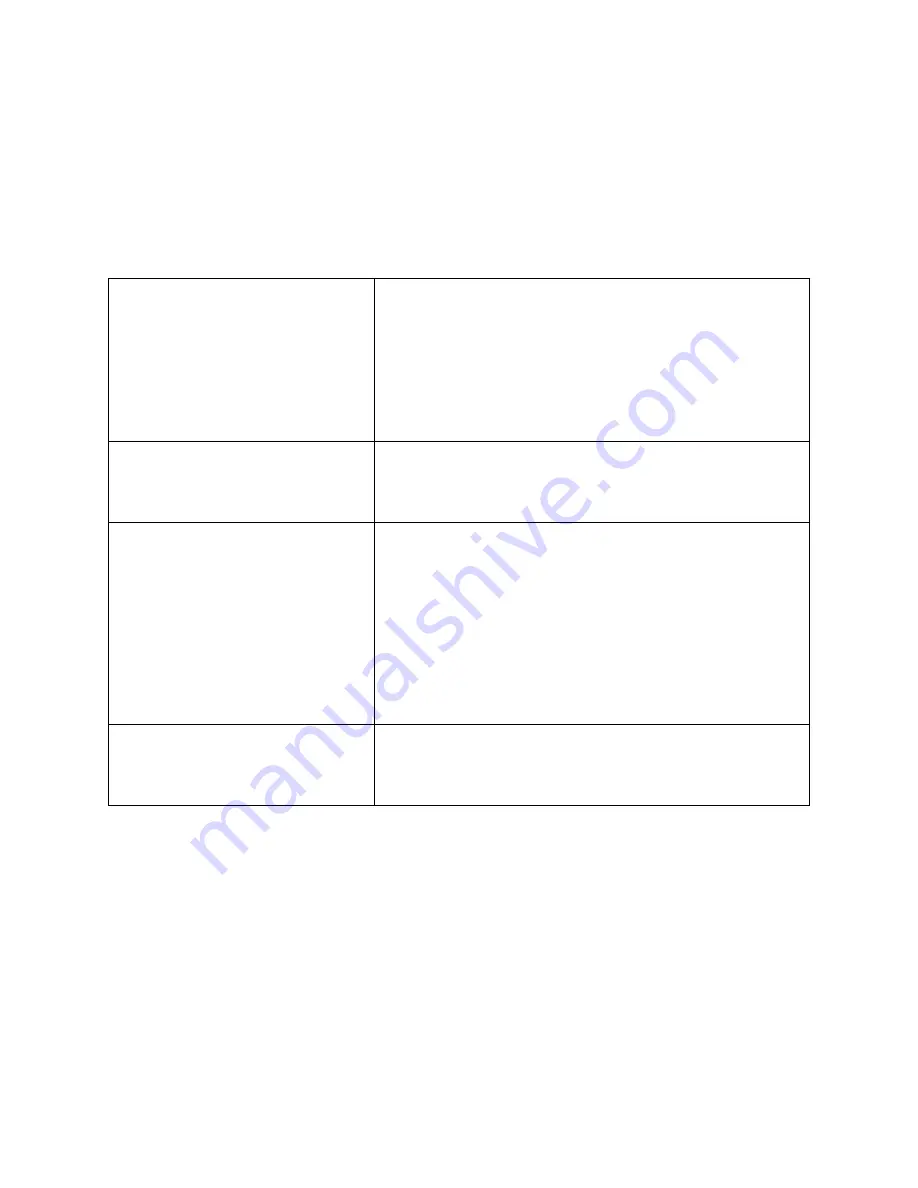
Remove all content from your phone and restore the original settings
To reset your phone to its original settings and to remove all your data, on the home screen, type in
*#7370#.
Access codes
Learn what the different codes on your phone are for.
PIN or PIN2 code
(4-8 digits)
These protect your SIM card against unauthorised use or are
required to access some features.
You can set your phone to ask for the PIN code when you
switch it on.
If you forget the codes or they aren't supplied with your card,
contact your network service provider.
If you type in the code incorrectly 3 times in a row, you need
to unblock the code with the PUK or PUK2 code.
PUK or PUK2
These are required to unblock a PIN or PIN2 code.
If the codes are not supplied with your SIM card, contact your
network service provider.
Security code (lock code, password)
This helps you protect your phone against unauthorised use.
You can set your phone to ask for the lock code that you
define. The default lock code is 12345.
Keep the code secret and in a safe place, separate from your
phone.
If you forget the code and your phone is locked, your phone
will require service. Additional charges may apply, and all the
personal data on your phone may be deleted.
For more info, contact the nearest care point for your phone,
or your phone dealer.
IMEI
This is used to identify phones in the network. You may also
need to give the number to your care point services or phone
dealer.
To view your IMEI number, dial *#06#.