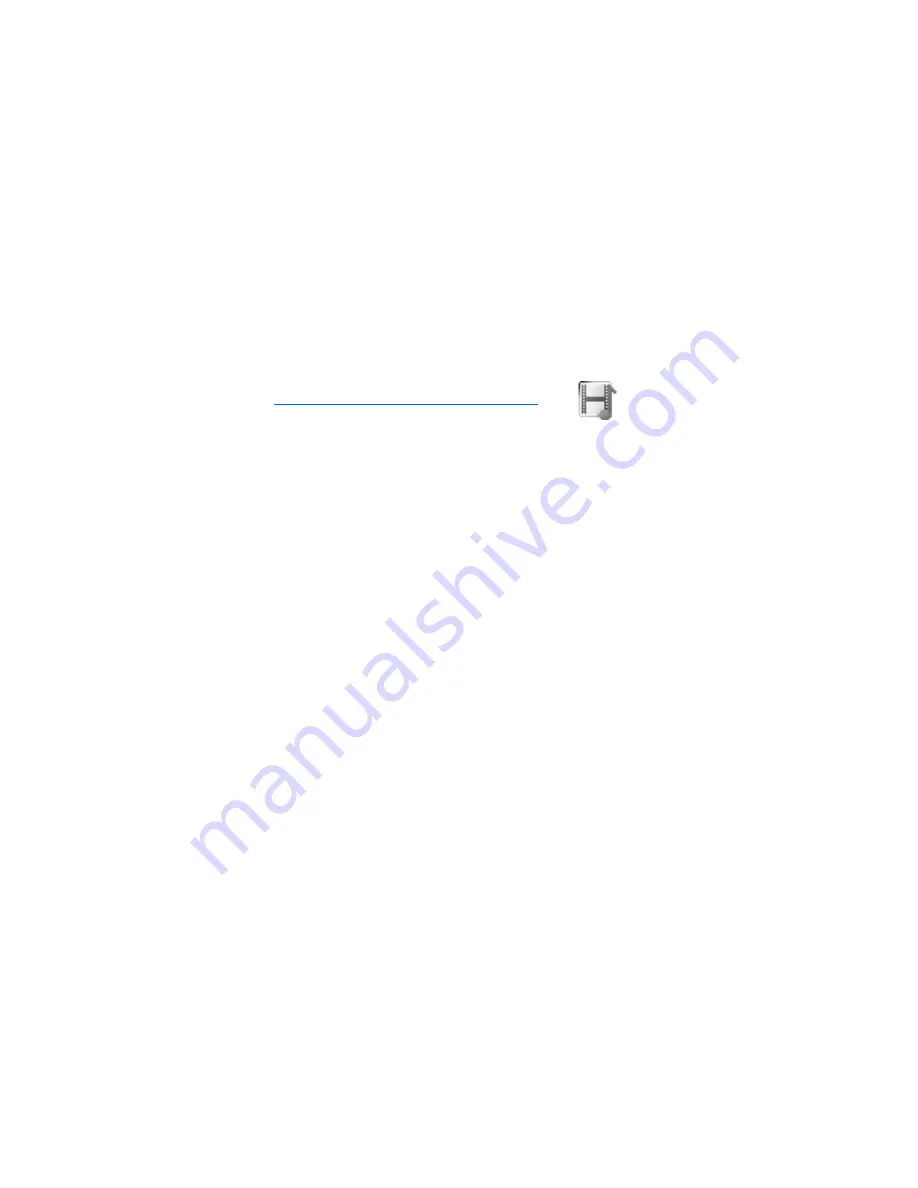
G a l l e r y
71
10. Gallery
Gallery
is where your downloaded tones and pictures are stored.
Your device has a limited amount of memory for storing files in
Gallery
. This
memory is not shared with other functions, such as contacts. If the device displays
a message that the memory is full, delete some existing files before proceeding.
■
Open My Stuff
At the start screen, select
Menu
>
Gallery
. The following submenus are displayed:
View folders
—Explore the folders in the My Stuff menu. See "View folders" in the
following section for more info.
Add folder
—Add a folder of your own.
Delete folder
—Delete a folder you have created.
Rename folder
—Rename a folder you have created.
Get new
>
Get image
,
Get tone
—Download new images or ringing tones.
■
View folders
1. At the start screen, select
Menu
>
Gallery
>
View folders
>
Images
,
Graphics
,
Tones
, or a folder you have created , >
Open
.
2. Select from the list of graphics or tones; then select
Options
>
Open
,
Delete
,
Move
,
Rename
,
Set as wallpap.
(for graphics or image files),
Details
, or
Sort
to
enter the folder submenus.
Summary of Contents for 2127i
Page 1: ...1 Nokia 2127i User Guide ...
Page 43: ...V i r g i n X t r a s 43 Exit VirginXtras To exit VXL press and hold End ...
Page 102: ...I n d e x 102 ...
Page 103: ...103 ...
Page 104: ...I n d e x 104 ...






























