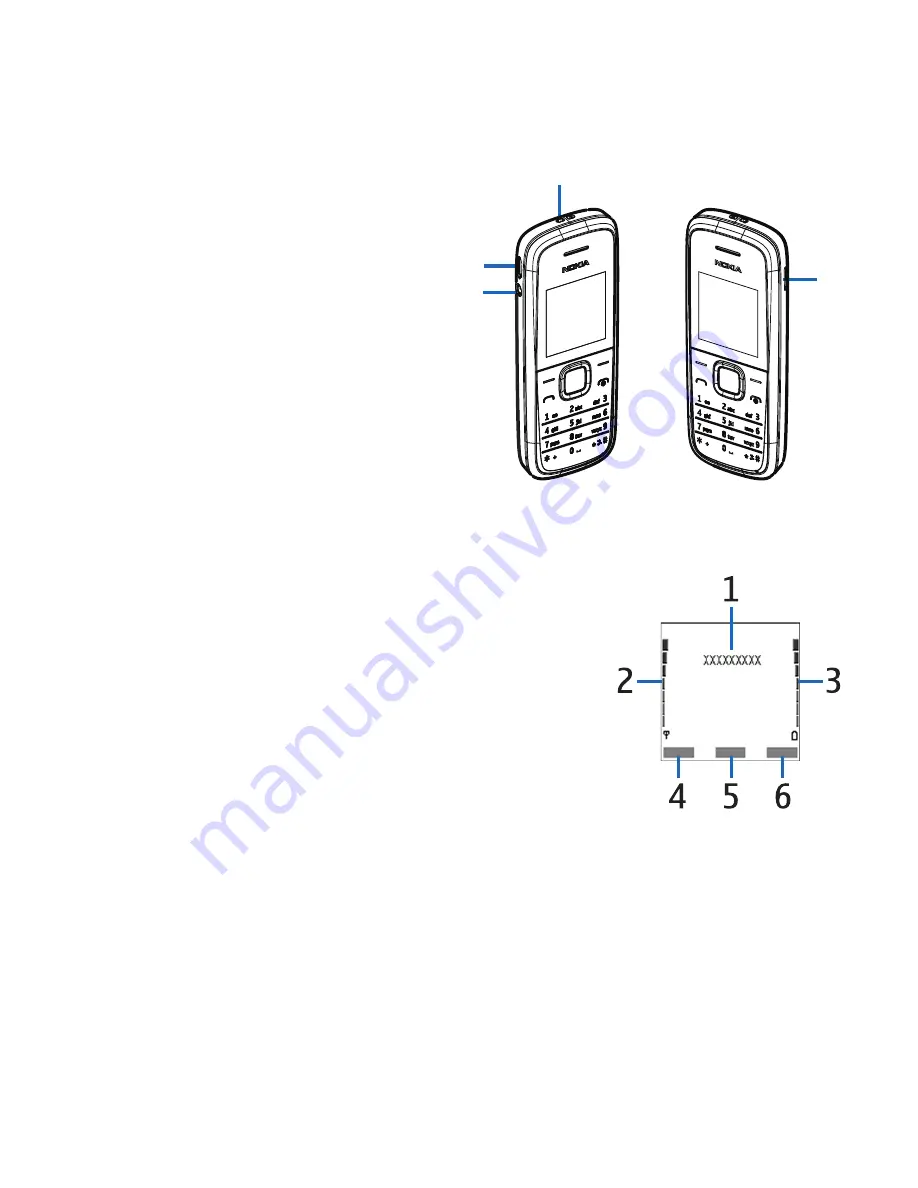
15
Copyright© 2009 Nokia. All rights reserved.
■
Keys and parts (side)
1 — Headset port
2 — Charger/USB port
3 — Device strap eyelet
4 — Loudspeaker
■
Standby mode and shortcuts
1 — Name of the network or operator
logo
2 — Signal strength of the wireless
network
3 — Battery charge level
4 — Left selection key
5 — Middle selection key
6 — Right selection key
In the standby mode, the scroll key functions as follows:
1
2
3
4
















































