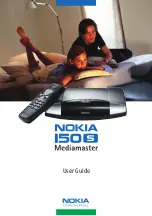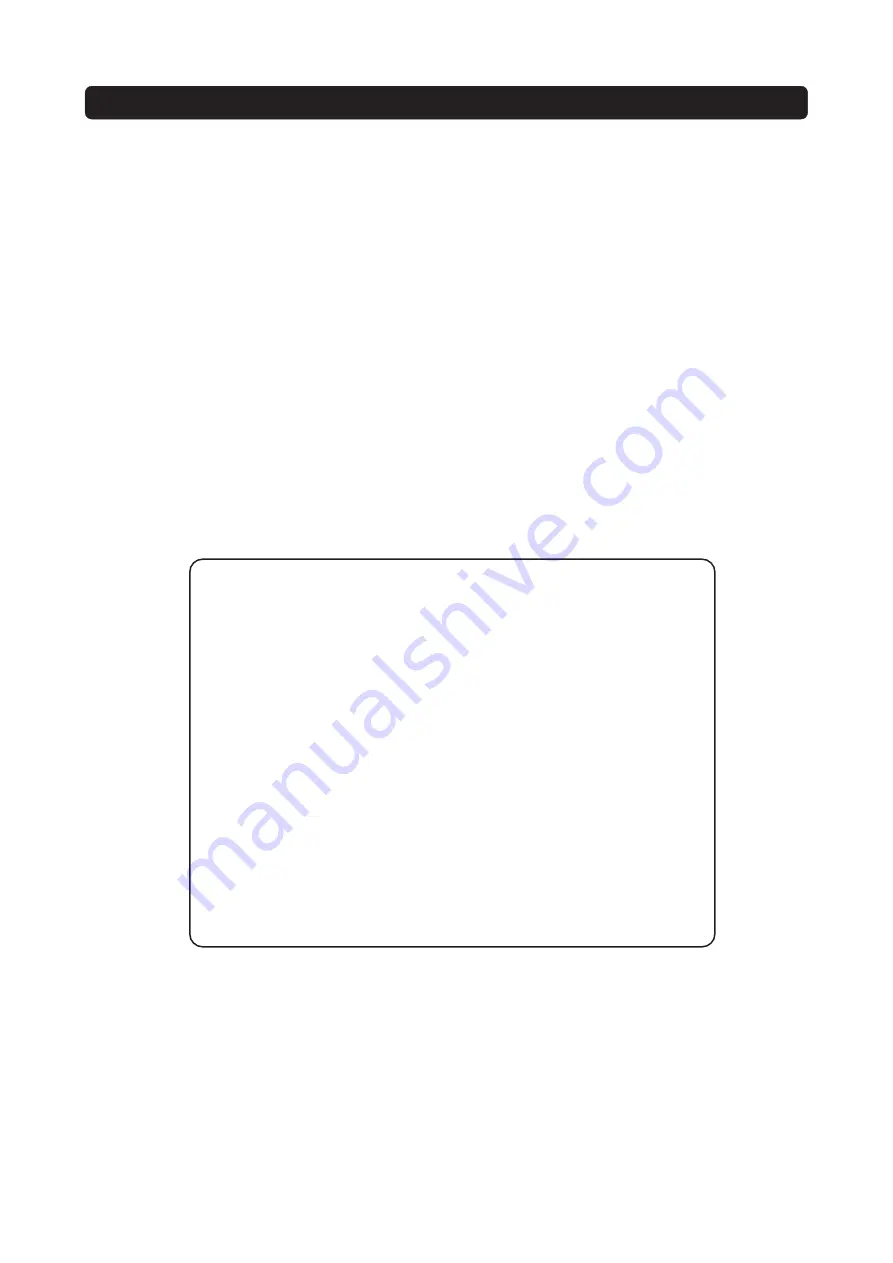
GB 8
General information about the Mediamaster
Throughout this manual you will notice that the everyday operation of your Mediamaster is
based on a series of user friendly on-screen displays and menus. These menus will help you
get the most from your Mediamaster, guiding you through installation, channel selection,
viewing and many other functions.
All functions can be performed using the buttons on the remote control, and some func-
tions can also be carried out using the buttons on the front panel.
Please be aware that new software may change the functionality of the Mediamaster.
Should you experience any difficulties with the operation of your Mediamaster, please con-
sult the relevant section of this manual, including the Troubleshooting section, or alterna-
tively call your dealer or a customer service adviser.
• Allow 10 cm space around the Mediamaster for sufficient ventilation.
• Do not cover the Mediamaster’s ventilation openings with items such as news-
papers, table-cloths, curtains etc.
• Do not place the Mediamaster on top of a unit that emits heat.
• Do not place naked flame sources, such as lighted candles, on the Mediamaster.
• Use a soft cloth and a mild solution of washing-up liquid to clean the casing.
• Do not expose the Mediamaster to dripping or splashing liquids.
• Do not place any objects filled with liquids, such as vases, on the Mediamaster.
• To give your Mediamaster extra protection, e.g. during a thunderstorm, we rec-
ommend that you connect it via an external surge protection device.
• Do not connect or modify cables when the Mediamaster is plugged in.
• Do not remove the cover.
• Do not allow the unit to be exposed to hot, cold or humid conditions.
• Service should only be carried out at a Nokia Authorised Service Centre.
• Please note that the only way to completely isolate the Mediamaster from the
mains supply is to unplug the mains cable!
IMPORTANT! Please read this before using the Mediamaster!
Summary of Contents for 1500S
Page 1: ...User Guide ...
Page 2: ......
Page 37: ......
Page 38: ...Nokia is a registered trademark of Nokia Corporation www nokia com 00000935 00 ...