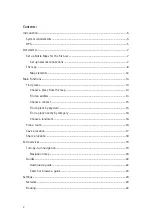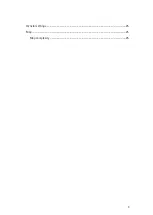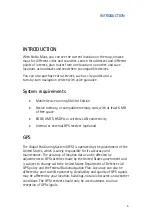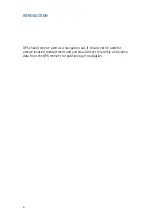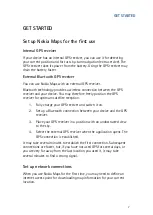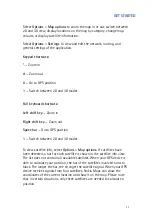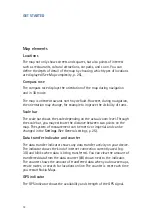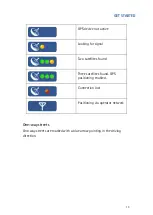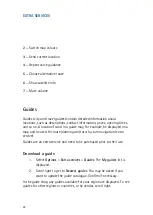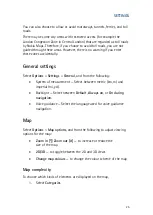MAIN FUNCTIONS
15
To see a set of actions available for a search result, select
Options
>
Use
this place
>. This includes showing it on the map, setting it as the start or
destination of a route or navigation (extra service).
Tip: When entering your search criteria, try to keep it as simple as possible.
For example, if you are looking for a street named East Houston Road,
enter Houston for the street name.
Choose a contact
Another way of finding an address is to use one of your contacts, if you
have saved an address for it.
1.
Select
Options
>
Find place
>
Address
>
Options
>
Select from
contacts
.
2.
Select the contact from the list, and
OK
. Add further details to
the search if necessary.
3.
To start searching, select
Options
>
Search
.
Find a place by keyword
If you are looking for a certain location in your surroundings, you can find
it through the search function. To use the search function, just start typing
while in the map view.
With the search function, you can find points of interest as well as guide
entries. You cannot search for addresses.
Enter the name of the location you are looking for, and select
Search
.
You do not need to enter the complete name of the location; you can also
enter a meaningful part of the name with at least three characters. You
cannot use wildcards. (For example, use
Francisco
instead of
San
Francisco
).
An alternative way of starting the location search is through
Options
>
Find place
>
Keyword search
.
Summary of Contents for 0276822 - Navigation Kit - GPS
Page 1: ......
Page 3: ...3 General settings 25 Map 25 Map complexity 25 ...