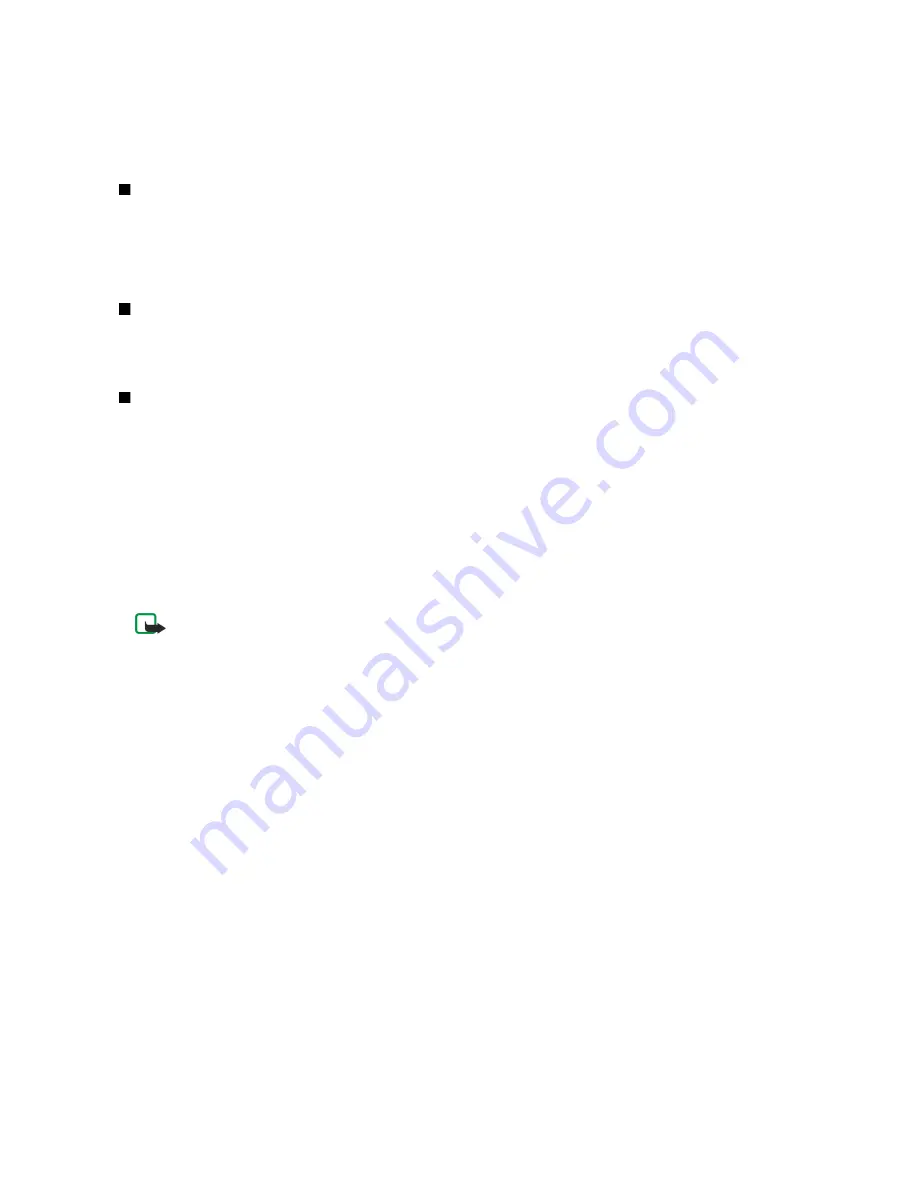
•
Memory in use
— Select where to save your received messages. You can save messages to memory card only if a memory
card is inserted.
•
Folder view
— Define how you want the folders in the inbox to be shown.
The settings available for editing may vary.
Text message center settings
Select
Options
>
Settings
>
Text msg.
>
Message centers
.
To edit message centers, select the message center, and
Options
>
Edit
.
To add new message centers, select
Options
>
New msg. center
.
To delete message centers, select the message center, and press the backspace key.
Send SMS e-mail
To send and receive text messages to and from e-mail addresses, select
Options
>
Settings
>
Text msg.
>
SMS e-mail
. Enter the
E-mail gateway
and
E-mail msg. center
numbers.
The SMS e-mail settings may be preset by your service provider. You may not be able to edit them.
Text messages
Your device supports the sending of text messages beyond the character limit for a single message. Longer messages are sent
as a series of two or more messages. Your service provider may charge accordingly. Characters that use accents or other marks,
and characters from some language options like Chinese, take up more space limiting the number of characters that can be sent
in a single message.
Write and send text messages
Select
Menu
>
Messag.
>
New message
>
Text message
.
1. In the
To
field, press the joystick to select recipients from
Addr. Book
, or enter the recipients' mobile phone numbers manually.
If you enter more than one number, separate the numbers with a semicolon.
2. Enter the text of the message. To use a template, select
Options
>
Insert
>
Template
.
3. Select
Options
>
Send
to send the message.
Note: When sending messages, your device may display Message Sent. This is an indication that the message has
been sent by your device to the message center number programmed into your device. This is not an indication
that the message has been received at the intended destination. For more details about messaging services, check
with your service provider.
Sending options for text messages
To set sending options for the text message, select
Options
>
Sending options
.
Define the following:
•
Msg. center in use
— Select a message center to send the message.
•
Character encoding
— Select
Reduced support
to use automatic character conversion to another encoding system when
available.
•
Receive report
— Select
Yes
if you want the network to send you delivery reports on your messages (network service).
•
Message validity
— Select how long the message center resends your message if the first attempt fails (network service). If
the recipient cannot be reached within the validity period, the message is deleted from the message center.
•
Message sent as
— Convert the message to another format:
Text
,
Paging
or
. Change this option only if you are sure
that your message center is able to convert text messages into these other formats. Contact your network operator.
•
Reply via same ctr.
— Select whether you want the reply message to be sent using the same text message center number
(network service).
Reply to received text messages
To reply to a text message, open the message from the
Inbox
. Select
Options
>
Reply
. Enter the text of the message, and select
Options
>
Send
.
To call the sender of a text message, open the message from the
Inbox
, and select
Options
>
Call
.
Text messages on the SmartChip
Text messages may be stored on your SmartChip. Before you can view SmartChip messages, you must copy the messages to a
folder in the device. After copying the messages to a folder, you can view them in the folder or delete them from the SmartChip.
Select
Options
>
SmartChip messages
.
M e s s a g e s
Copyright © 2006 Nokia. All Rights Reserved.
37






























