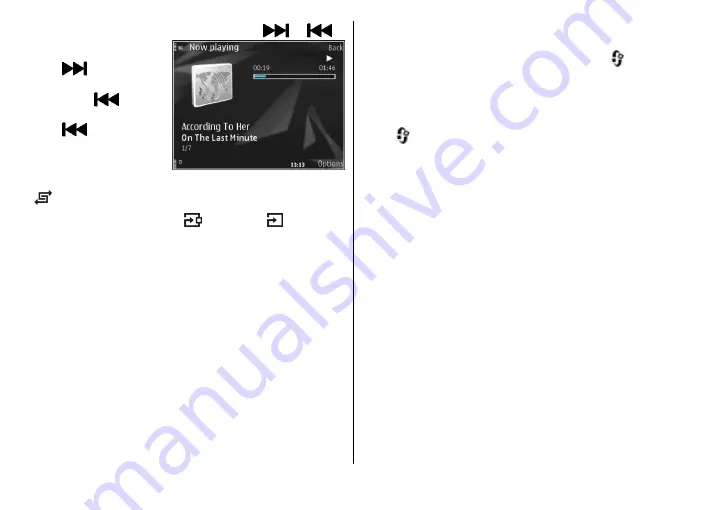
To fast forward or rewind, press and hold
or
.
To go to the next item,
press
. To return to
the beginning of the
item, press
. To skip
to the previous item,
press
again within
2 seconds after a song or
podcast has started.
To switch random play
( ) on or off, select
Options
>
Shuffle
.
To repeat the current item ( ), all items ( ), or to
switch repeat off, select
Options
>
Repeat
.
If you play podcasts, shuffle and repeat are automatically
switched off.
To adjust the volume, press the volume key.
To modify the tone of the music playback, select
Options
>
Equaliser
.
To modify the balance and stereo image or to enhance
bass, select
Options
>
Audio settings
.
To view a visualisation during playback, select
Options
>
Show visualisation
.
To return to the standby mode and leave the player
playing in the background, press the end key, or to switch
to another open application, press and hold
.
To close the player, select
Options
>
Exit
.
Podcasts
Press
, and select
Music
>
Music player
>
Podcasts
.
The podcast menu displays the podcasts available in the
device.
Podcast episodes have three states: never played,
partially played, and completely played. If an episode is
partially played, it plays from the last playback position
the next time it is played. If an episode is never played or
completely played, it plays from the beginning.
Transfer music to your device
You can transfer music from a compatible PC or other
compatible devices using a compatible USB data cable or
Bluetooth connectivity.
PC requirements for music transfer:
●
Microsoft Windows XP operating system (or later)
●
A compatible version of the Windows Media Player
application. You can get more detailed information
© 2008 Nokia. All rights reserved.
21
Summary of Contents for 002G6Q3
Page 1: ...Nokia N96 User Guide ...






























