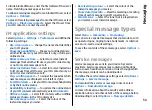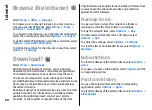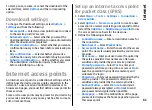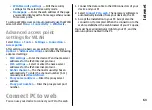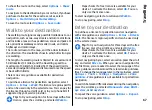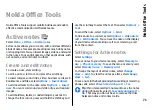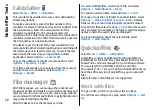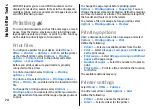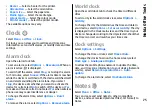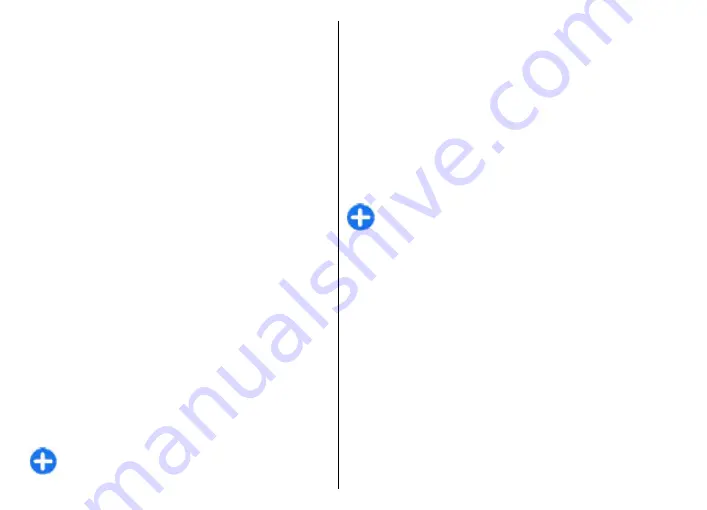
To show the route on the map, select
Options
>
Show
route
.
To navigate to the destination by car or on foot, if you have
purchased a licence for these extra services, select
Options
>
Start driving
or
Start walking
.
To save the route, select
Options
>
Save route
.
Walk to your destination
The walking route ignores any possible limitations to car
navigation, such as one-way streets and turn restrictions,
and includes areas such as pedestrian zones and parks. It
also prioritises walkways and smaller roads, and omits
highways and motorways.
The route is drawn to the map, and the arrow indicates
the direction. The small dots show in which direction you
are walking.
The length of a walking route is limited to a maximum of
50 kilometres (31 miles) and the travelling speed to a
maximum of 30 km/h (18 miles/h). If the speed limit is
exceeded, navigation stops and is resumed once the speed
is back within limits.
There is no voice guidance available for pedestrian
navigation.
To purchase a licence for pedestrian navigation, select
Options
>
Extras
>
Walk
. The licence is region-specific
and can be used only in the selected area. You can pay for
the licence through a credit card or in your phone bill, if
supported by your service provider.
Tip:
To try out navigation for three days with a free
licence, press the scroll key, and select
Walk to
.
Maps checks if a free licence is available for your
device. To activate the licence, select
OK
. You can
only use the licence once.
To start navigating, select a location and
Walk to
.
To stop navigating, select
Stop
.
Drive to your destination
To purchase a licence for pedestrian and car navigation
with voice guidance, select
Options
>
Extras
>
Drive &
Walk
. The licence is region-specific and can be used only
in the selected area.
Tip:
To try out navigation for three days with a free
licence, press the scroll key, and select
Drive to
.
Maps checks if a free licence is available for your
device. To activate the licence, select
OK
. You can
only use the licence once.
To start navigating by car, select a location, press the scroll
key, and select
Drive to
. When you use car navigation for
the first time, you are asked to select the language of the
voice guidance and download the related voice guidance
files. To change the language later, in the main view, select
Options
>
Tools
>
Settings
>
Navigation
>
Voice
guidance
. Voice guidance is not available for pedestrian
navigation.
To switch between different views during the navigation,
press the scroll key, and select
Manoeuvre view
,
Bird's-
eye view
, or
Arrow view
.
To repeat the voice guidance, select
Options
>
Repeat
.
To stop navigating, select
Stop
.
67
Travelling