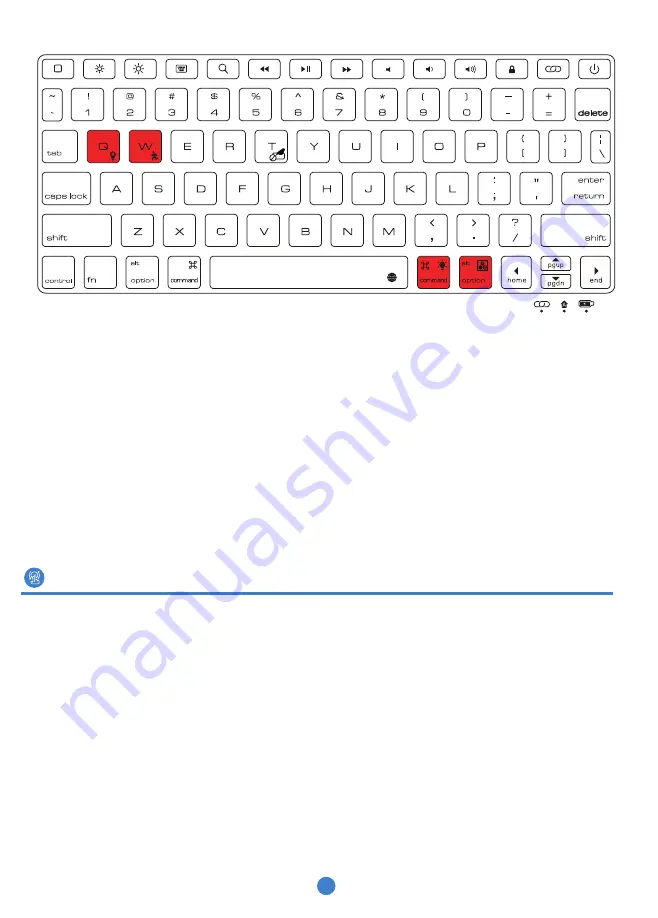
NOTICE
:
1.Backlight will automatically turn off if there is no movement on keyboard over 5 sec,
while it
will light up again when you press any key.
2.Blue backlight will turn on when you turn on the iPad keyboard, and it will turn off
automatically within 1 min. It’s a normal situation. Don’t worry about that.
VERY IMPORTANT:
Keyboard will be in sleep mode if it doesn’t work over 10 min. In sleep
mode, it will cut the connection between your iPad. The keyboard will wake up to back into
work mode and connect to your iPad again when you press any key.
Be sure that touchpad can be used on your iPad as below steps:
1>You need to complete below settings:
Settings/Accessibility/Touch/AssistiveTouch/AssistiveTouch On
2>Make sure your iPad Software Version is up to 13.2.2 or above version.
3>Choose right "Keyboard" on your iPad
General/Keyboard/Keyboards/English(US)/QWERTY
Notice: The third settings only can be set after keyboard connects to your iPad successfully.
You can adjust the cursor tracking speed as one of below settings:
1.Settings/Accessibility/Touch/AssistiveTouch
On the bottom of this page, you can adjust tracking sensitivity, cursor will be slower when
Touchpad instruction
4













