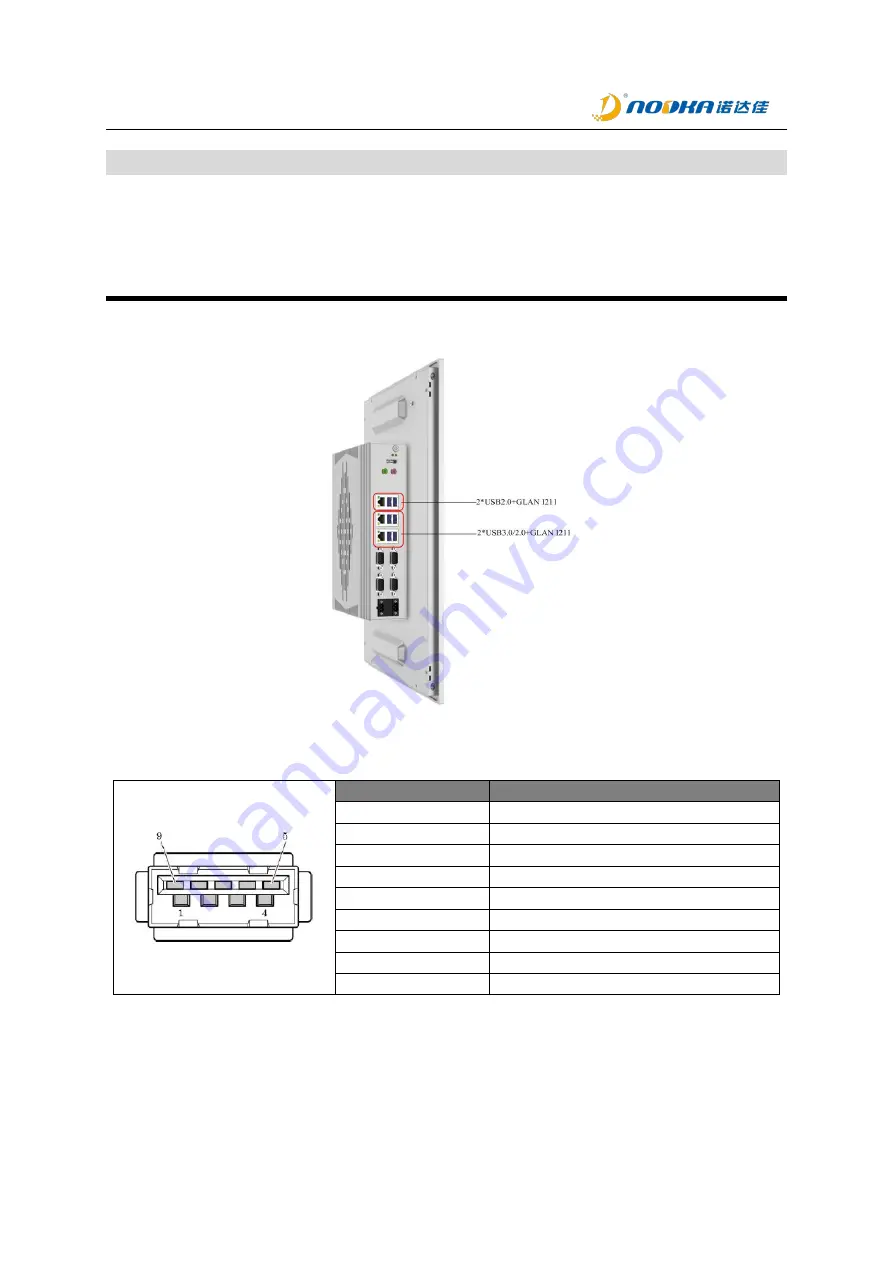
TPC6000-CXX4
Series user manual
文件名
:
TPC6000-CXX4
产品系列用户手册
_V1.2.docx
页
: 28 / 82
1.3.1.5 USB
The front panel of TPC6000-CXX4 provides four separate USB3.0 ports
Compatible with USB2.0
1.3.1.5.1 USB3.0/2.0
The carry board has four USB3.0 TYPE-A type.
Figure 2.1-
10
TPC6000-CXX4 USB
USB3.0 Connector Pin Definiton
:
Pin No.
Signal
1
USB_VCC
2
DATA-
3
DATA+
4
USB_GND
5
SSRX-
6
SSRX+
7
USB_GND
8
SSTX-
9
SSTX+
















































