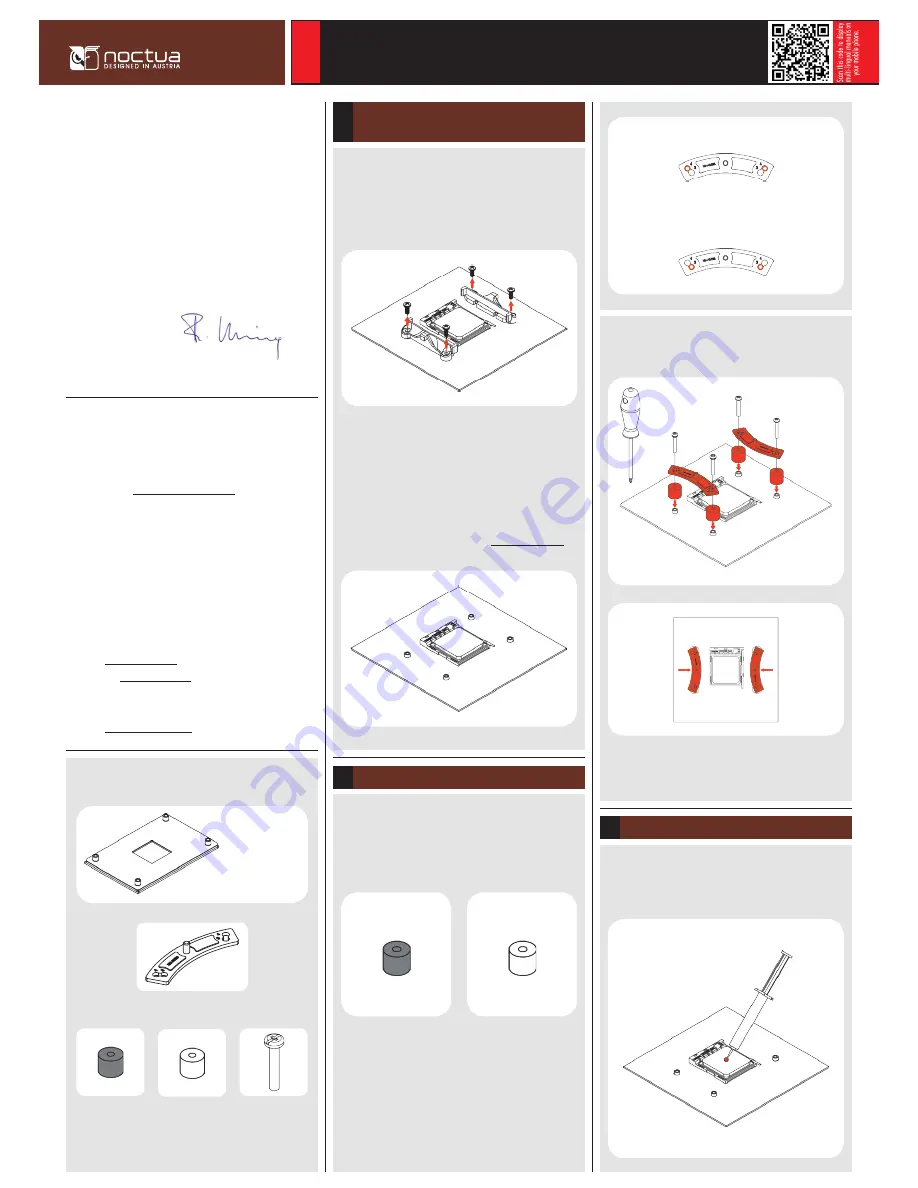
Dear customer,
Congratulations on choosing the Noctua NH-D15.
Built on the basis of the legendary NH-D14 and carrying on its
quest for ultimate quiet cooling performance, our flagship model
NH-D15 is an eliteclass dual tower cooler for the highest
demands. I’m confident that you will be able to sense some of the
research, attention and care we’ve put into making this cooler.
Enjoy your NH-D15!
Yours sincerely,
Roland Mossig, Noctua CEO
This manual will guide you through the installation process of the
SecuFirm2™ mounting system step by step.
Prior to installing the cooler, please consult the compatibility list
on our website (www.noctua.at/compatibility) and verify that the
cooler is fully compatible with your motherboard. Please also make
sure that your PC case offers sufficient clearance for the cooler and
that there are no compatibility issues with any other components
(e.g. tall RAM modules). Double check that the heatsink and fan
clips do not make contact with the VGA card or other PCIe cards.
Noctua cannot be held responsible for any damage or losses caused
by compatibility issues.
Should you encounter any difficulties, please check the FAQs on our
website (www.noctua.at/faqs) and don’t hesitate to contact our sup-
port team at [email protected].
Multilingual versions of this manual are available on our
website: www.noctua.at/manuals
Noctua NH-D15 | Installation Manual | AMD
AMD
Removing the stock retention module -
Putting the backplate in place
1
Please first choose the correct set of plastic spacers and the correct
set of holes on the mounting bars depending on whether you are
using a socket AM4 or a socket AM2(+)/AM3(+)/FM1/FM2(+)
motherboard:
Required mounting parts:
If there are residual traces of thermal paste or thermal pads on your
CPU, please clean them off first. Then press a small drop (4-5mm
diameter) of NT-H1 onto the centre of the heatspreader.
If your motherboard comes with a pre-installed CPU cooler
retention module, please first remove it by unscrewing it from the
backplate. The SecuFirm2™ mounting system will install directly to
the stock backplate, so please keep it in place.
If your motherboard does not come with a pre-installed CPU cooler
retention module, the AMD stock backplate should be included with
the motherboard accessories. Please put the backplate on the rear
side of the motherboard so that the screw-threads of the backplate
stick through the mounting holes of the motherboard as shown
below. If your motherboard does not include a stock backplate,
please contact Noctua customer support at [email protected].
AMD stock backplate
(included with the motherboard)
4x NM-APS4
plastic spacers for
AM4
4x NM-ALS1
screws
2x NM-AMB8 mounting bars
4x NM-APS5
plastic spacers for
AM2(+)/AM3(+)
FM1/FM2(+)
Attaching the mouting bars
2
NM-APS5 (white)
AM2(+)/AM3(+)
FM1/FM2(+)
NM-APS4 (grey)
AM4
Use the grey NM-APS4 spacers for AM4 and the white NM-APS5
spacers for AM2(+)/AM3(+)/FM1/FM2(+).
Use the set of holes marked with “4” for AM4 and the set of holes
marked with “3” for AM2(+)/AM3(+)/FM1/FM2(+).
AM2(+)/AM3(+)
FM1/FM2(+)
AM4
First put the plastic spacers onto the screw threads of the backplate,
then fix the mounting bars using the four long screws.
Make sure that the curved sides of the mounting bars are pointing
outwards.
Applying the thermal paste
3
























