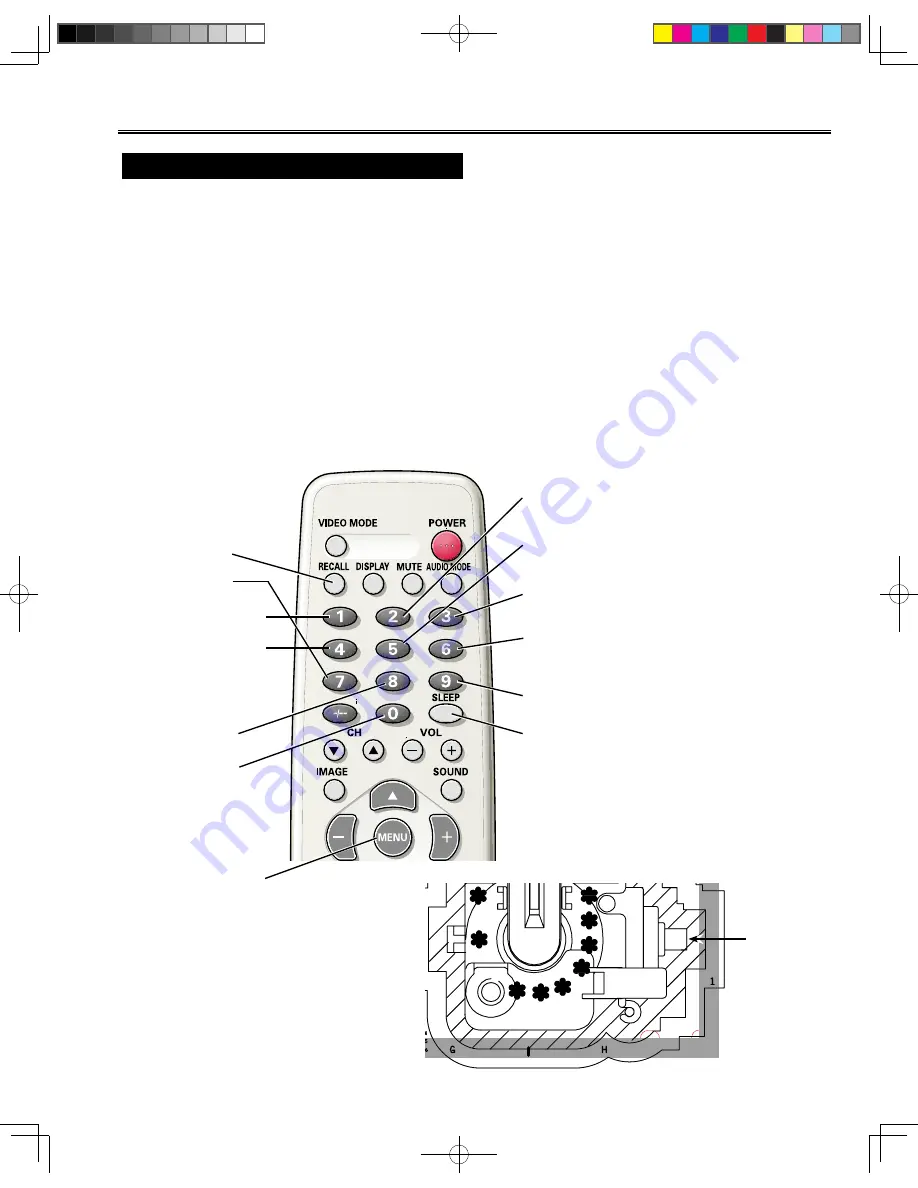
-13-
Service Adjustments
Items 35-42 GREY SCALE
1.
Receive a monochrome circular pattern.
2.
Set the brightness and colour to normal, contrast to maximum.
3.
Enter to the service mode.
4.
Set each value of Item-
35 RBIAS
,
36 GBIAS
,
37 BBIAS
mode to 00. Set each value of Item-
38 RDRIV
,
40 BDRIV
mode to 64,
39 GDRIV
to 08.
5.
Select Item-
41
mode to be one horizontal scanning line and turn the screen volume on the FBT to obtain just vis-
ible one coloured line.
6.
Press the
1 (Red Bias +)
,
4 (Red Bias -)
,
2 (Green Bias +)
,
5 (Green Bias -)
,
3 (Blue Bias +)
or
6 (Blue Bias -)
button
to adjust the brightness of each colour until a dim white line produced. Please see the control button alloca-
tions in this mode.
7.
Select Item-
42 DRV
mode to enter the white balance adjusting mode.
8.
Press the
7 (Red Drive +)
,
RECALL (Red Drive -)
,
8 (Green Drive +), 0 (Green Drive -), 9 (Blue Drive +)
or
SLEEP (Blue Drive -) button
alternately to produce normal black and white picture.
9.
Exit from the service mode.
10.
Check for proper grey scale tracking at all brightness levels.
NOTE: If the grey scale adjustment is made after picture tube replacement, check the high voltage.
Red Bias -
Red Bias +
Green Bias -
Blue Bias +
Green Drive -
Green Drive +
Green Bias +
Blue Bias -
Press the
MENU
but-
ton to exit from service
mode
Red Drive -
Blue Drive +
Blue Drive -
Red Drive +
MAIN BOARD
SCREEN VR
(Under side)














































