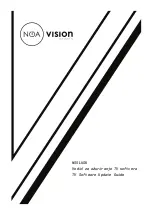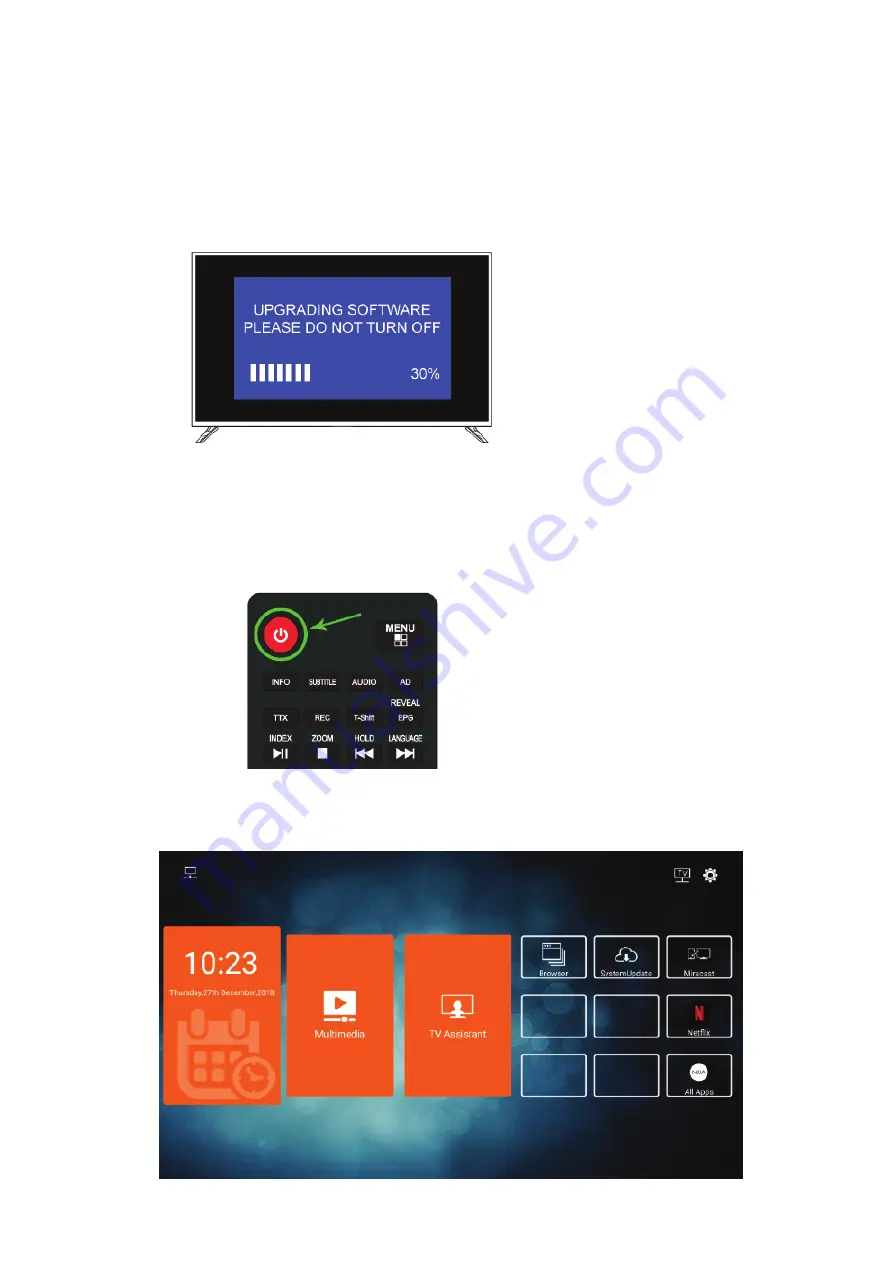
9.
Korak
Pojaviti će se plavi ekran ažuriranja softvera
- Molimo pričekajte dok se ažuriranje ne dovrši.
- Ne vadite USB memoriju iz priključka i ne prekidajte proces nadogradnje na bilo koji način.
- Bit će potrebno nekoliko minuta dok se proces ažuriranja ne dovrši.
- Nakon uspješnog ažuriranja, TV će se sam isključiti.
10.
Korak
Nakon uspješnog ažuriranja TV će se automatski isključiti.
- Prije nego li uključite TV, molimo Vas da uklonite USB memoriju iz USB priključka TV-a.
- Uključite TV pritiskom POWER tipke na daljinskom upravljaču.
Vaš TV bi trebao biti ažuriran s najnovijim softverom