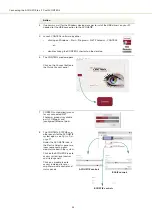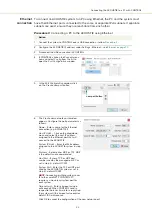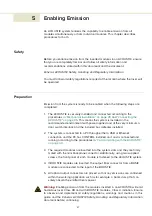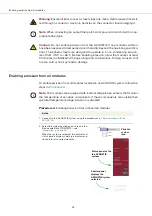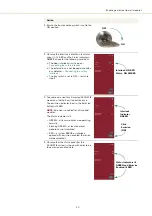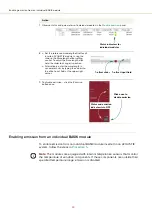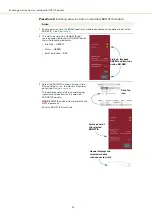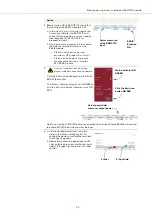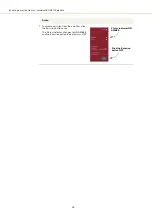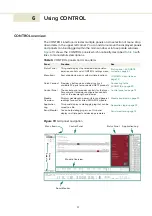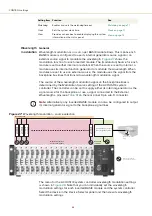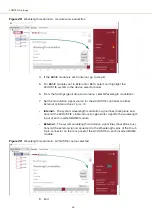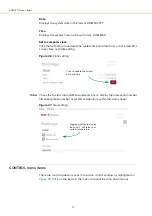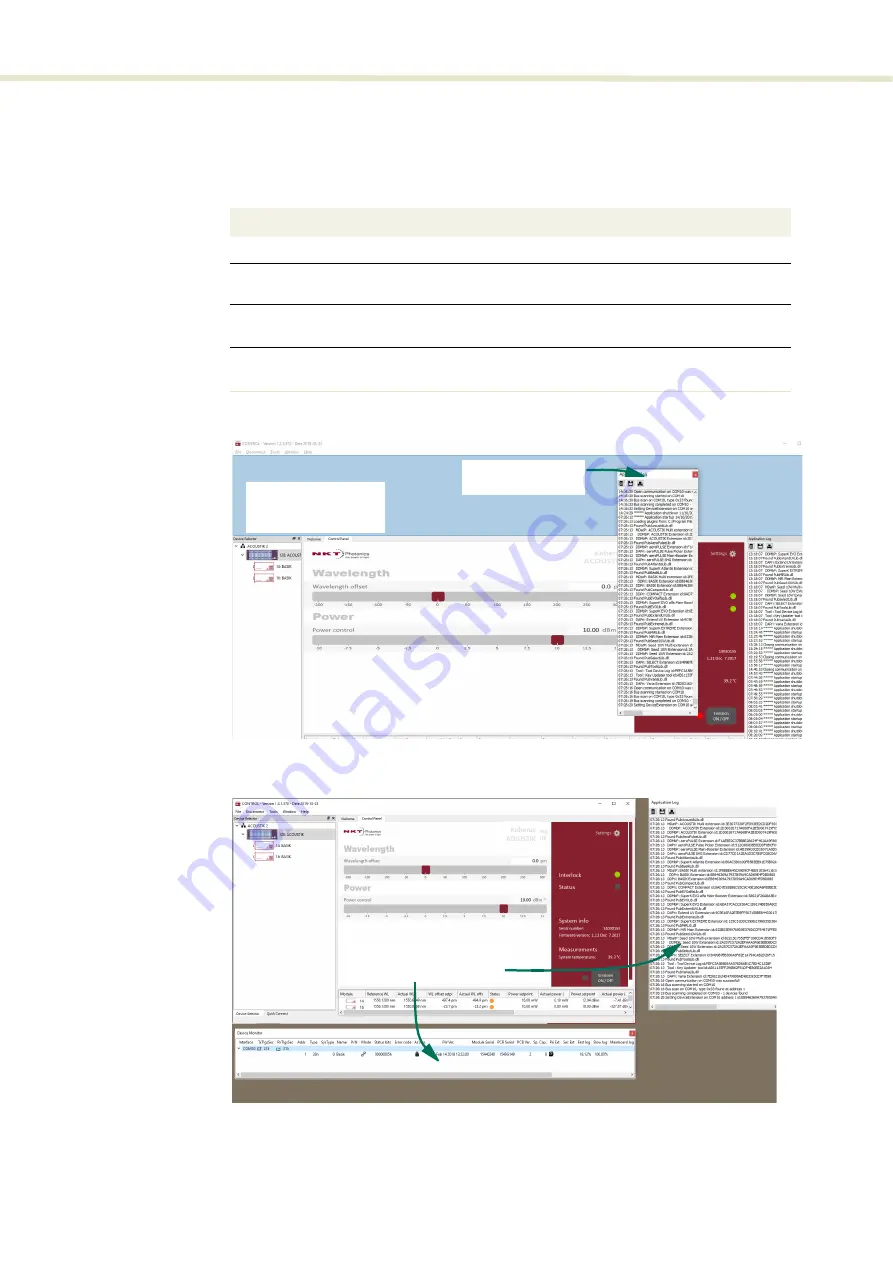
CONTROL overview
58
Relocating panels
The panels displayed by CONTROL can be dragged to other positions within the
main interface or into a separate floating panel.
describes how to
move a panel:
Procedure 7
Relocating panels
Figure 20
Panel dragged to a new location in the main window -
Figure 21
Panels dragged outside the main window
Action
1
Left click hold the top title bar of a panel.
2
While holding the left mouse button down, drag the panel to another position in the main
window.
3
When the background turns blue in a new GUI position, release the mouse button to place
the panel. (see
4
Alternatively, drag the panel outside the main window and release the mouse button. A
separate window for the panel will be created. (see
Left hold-click and
drag the panel
Release the mouse
when the background
turns blue.
Panels dragged out from
the main window
Summary of Contents for Koheras ACOUSTIK
Page 1: ...Item 800 633 01 Koheras ACOUSTIK PRODUCT GUIDE Multi Channel Modular Laser System...
Page 10: ...10...
Page 14: ...14...
Page 16: ...16...
Page 26: ...System labels 26...
Page 28: ...28...
Page 34: ...Operating and storage environment 34...
Page 42: ...42...
Page 78: ...Module overview 78...
Page 80: ...80...
Page 82: ...82 Figure 44 Mechanical dimensions 483 00 45 00 302 50 4 50 125 00 2...
Page 92: ...Installing CONTROL 92...
Page 95: ......
Page 96: ...1 Koheras ACOUSTIK Product Guide Revision 1 0 09 2021 W 10456...