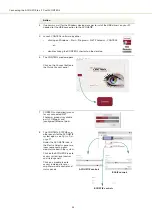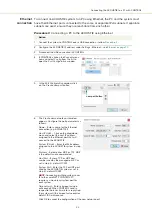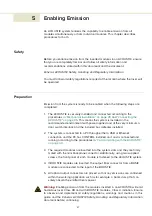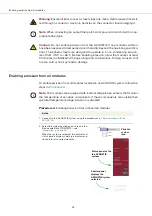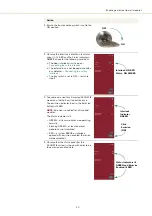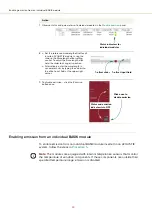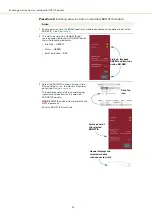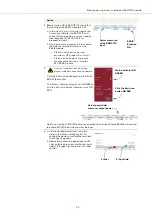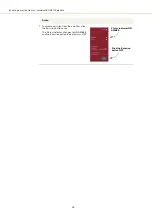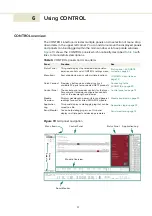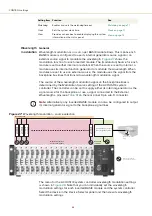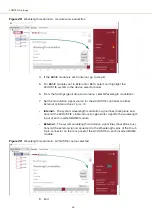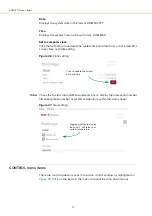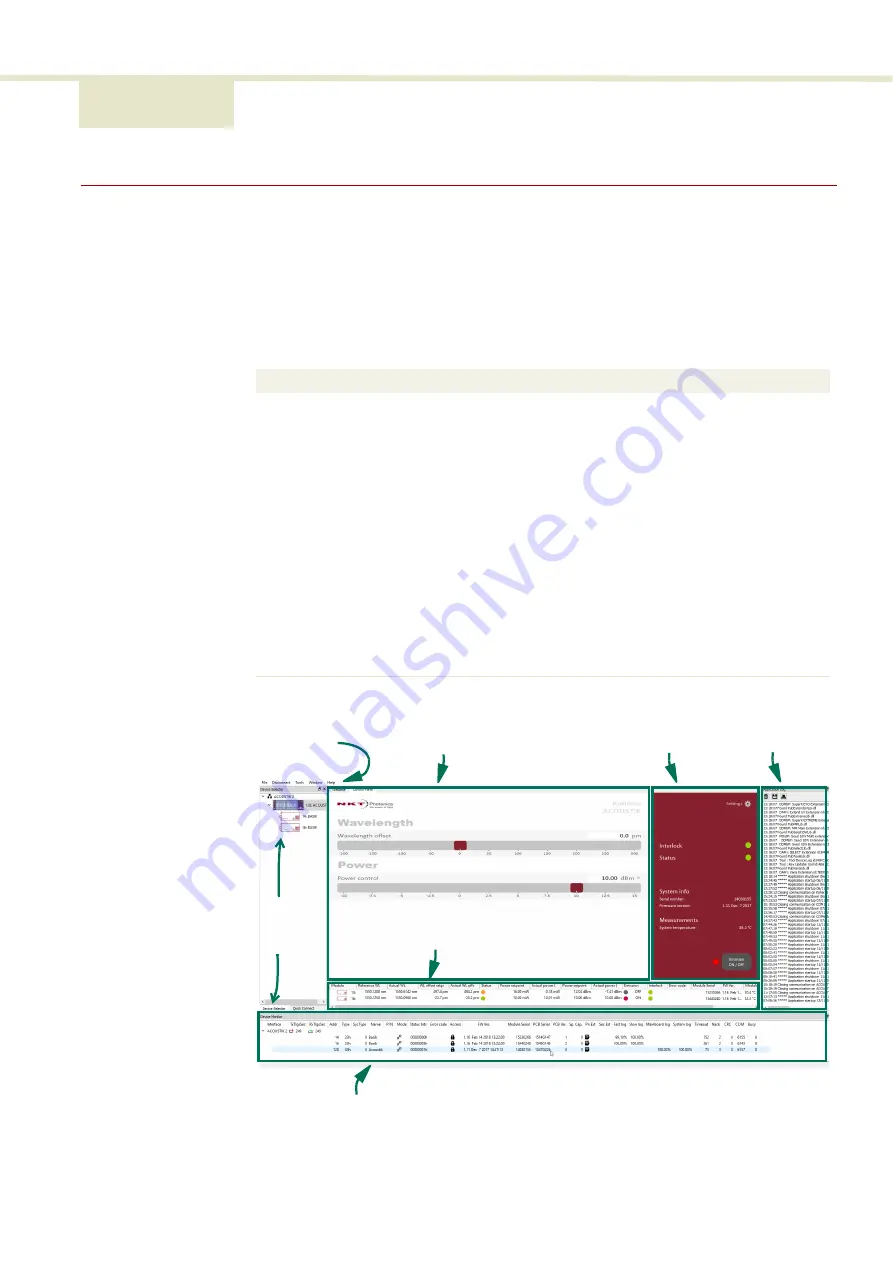
57
6 Using CONTROL
CONTROL overview
The CONTROL interface includes multiple panels and a selection of menu drop
down items in the upper left corner. You can add or remove the displayed panels
and panels can be dragged within the main window or into separate windows.
shows the CONTROL panels which are briefly described
with
links to more details descriptions.
Table 5
CONTROL panels and menu items
Figure 19
GUI panel navigation
Panel
Function
See
Status Panel
This panel displays the selected device status,
emission control and a CONTROL settings menu.
Status panel - ACOUSTIK
system on page 61
Menu Items
Four drop down menus with multiple functions.
Quick Connect Provides a button when clicked, scans all
available PC ports for connected NKTP products.
Connecting to the
ACOUSTIK on page 59
Control Panel
The control panel provides controls for the laser.
For example, It provides configuration controls
such as the wavelength and power.
Module
Overview
Displays wavelength, power, status and general
readings for each inserted ACOUSTIK module.
Application
Log
This panel displays a debugging log that can be
saved to a file.
Serial Monitor
To also help debugging issues, this panel
displays multiple port and device parameters.
Menu Items
Control Panel
Status Panel
Application Log
Serial Monitor
Device
Selector
Module Overview
Summary of Contents for Koheras ACOUSTIK
Page 1: ...Item 800 633 01 Koheras ACOUSTIK PRODUCT GUIDE Multi Channel Modular Laser System...
Page 10: ...10...
Page 14: ...14...
Page 16: ...16...
Page 26: ...System labels 26...
Page 28: ...28...
Page 34: ...Operating and storage environment 34...
Page 42: ...42...
Page 78: ...Module overview 78...
Page 80: ...80...
Page 82: ...82 Figure 44 Mechanical dimensions 483 00 45 00 302 50 4 50 125 00 2...
Page 92: ...Installing CONTROL 92...
Page 95: ......
Page 96: ...1 Koheras ACOUSTIK Product Guide Revision 1 0 09 2021 W 10456...