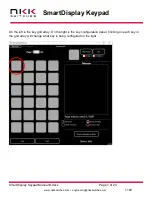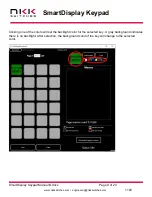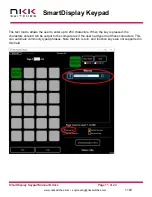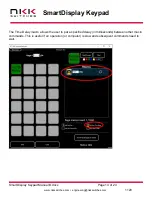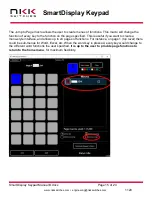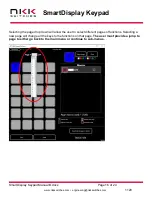SmartDisplay Keypad
SmartDisplay Keypad Manual B.docx
Page 3 of 24
•
1120
1. SmartDisplay Keypad Introduction
SmartDisplay is a software programmable switch. This allows many functions with a set number of
switches. Adding/removing/changing functionality can be done with just a software update and no
hardware configuration changes. The SmartDisplay Keypad has 24 LCD switches. Each switch has a
36x24 pixel display with RGB color backlighting.
The SmartDisplay Keypad connects to a PC via USB and is identified as an USB keyboard. Any
keyboard functionality can be emulated using the keypad. Each keypad switch can be programmed
with a pre-determined set of keystrokes (macros). The keypad will then execute those keystrokes
when the button is pressed. This allows for easy automation of groups of keyboard functions. Once
the settings are downloaded to the device, the keypad can be moved between computers and still
retain its functionality.
NKK can supply subsystems with any configuration, number, and type of SmartDisplays with USB
and Ethernet communication. Custom firmware behavior is also available. Please contact
The SmartDisplay Keypad is ideal for use in applications with multiple, complex functions which
would ordinarily require many dedicated switches and complex training. The dynamic nature of the
system allows for instantaneous transitions from generalized lists of categories down to function
specific actions. This reduces the need for complicated controls and shortens the time for training by
only displaying relevant options and commands.