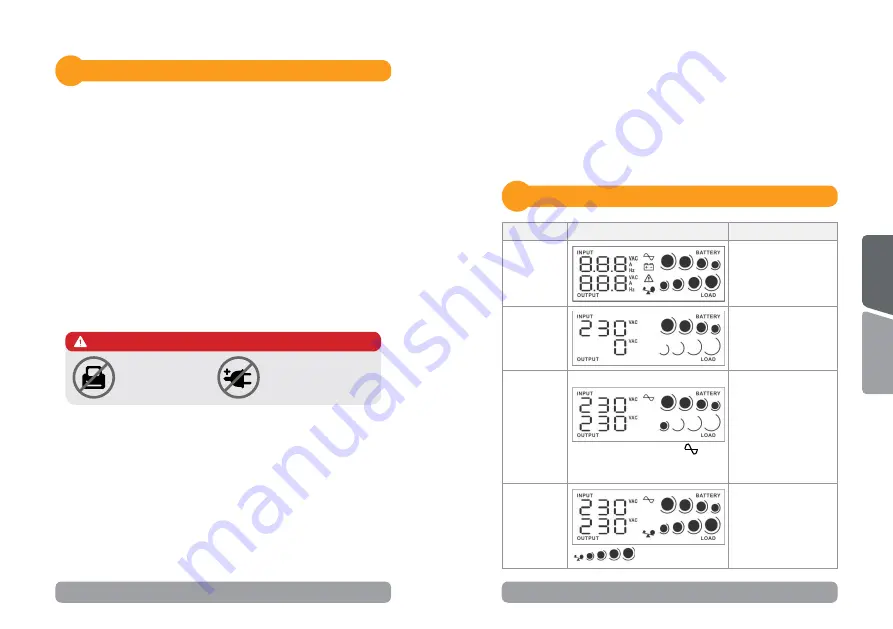
8
9
Installing your UPS system
4
4.1 Hardware installation guide
1. Placement & Storage conditions
Install the UPS in a protected area that is free of excessive dust and
has adequate air flow. Please place the UPS away from other units at
least 20 cm to avoid interference. Do NOT operate the UPS where the
temperature and humidity is outside the specific limits. (Please check the
specs for the limitations.)
2. Connect to utility and charging
Plug in the AC input cord to the wall outlet. For the best results, suggest
to charge the battery at least 6 hours before initial use. The unit charges
its battery while connecting to the utility.
3. Connect the loads
Plug in the loads to output receptacles on the rear panel of the UPS.
Simply turn on the power switch of UPS unit, then devices connected to
the UPS will be protected by UPS unit.
Do
NOT
plug
LASER
PRINTERS
into any of
the outlets.
Do
NOT
plug any
SURGE
STRIPS
into any of the
outlets.
CAUTION
4. Connect communication cable
To allow for unattended UPS shutdown/start up and status monitoring,
connect the communication cable one end to the USB port and the other
to the communication port of your PC. With the monitoring software
installed, you can schedule UPS shutdown/start up and monitor UPS
status through PC.
5. Connect Modem/Phone /Network for surge protection
Connect a single modem/phone line into surge protected “IN” outlet
on the back panel of the UPS unit. Connect from “OUT” out let to the
computer with phone line cable.
6. Turn On/Off the unit
Turn on the UPS unit by pressing the power switch. Turn off the UPS unit
by pressing again the power switch.
4.2 Software installation guide
Install software: For optimal computer system protection, install the UPS
monitoring software from
https://www.power-software-download.com/
viewpower.html
to fully manage the UPS.
LCD display indicators
5
UPS Mode
LCD display
Description
UPS Power
on
When UPS is powered
on, it will enter this
mode for few seconds.
Standby
Mode
In standby mode,
no output power is
available.
AC Mode
When AVR is functioning,
icon
will flash every second.
When the input
voltage is within
acceptable range, UPS
will provide stable AC
power to output. The
UPS will also charge
the batteries in AC
mode.
Overload in
AC mode
Icons will flash.
When overload occurs,
alarm will beep every
0.5 second.
Summary of Contents for Cadu 1000
Page 13: ......













