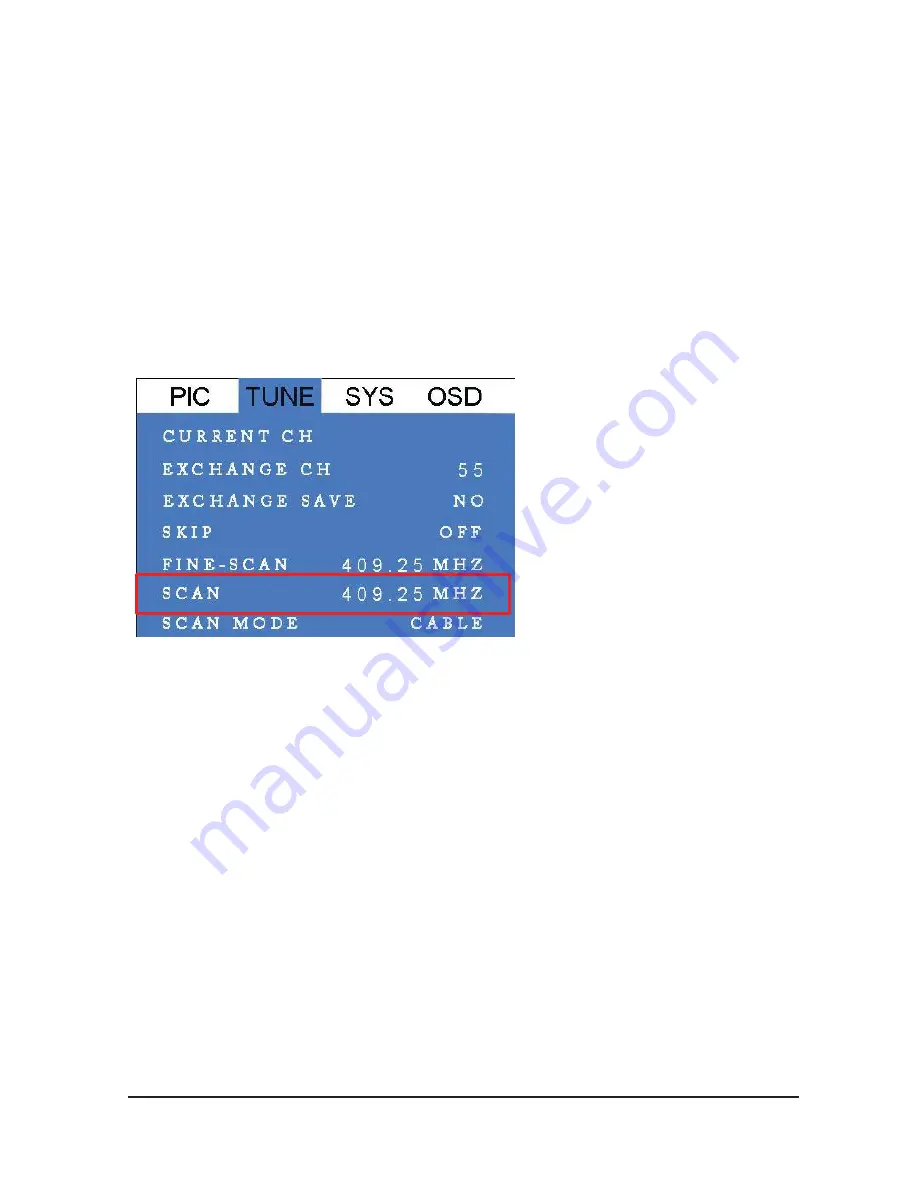
8
4.3 How to use the Menu
In this section the 1080HDTV Main Menu and its operations will be discussed here. Press
the MENU button from the remote control to get to this screen (TV mode must be in Full
Screen Mode)
Use the
CH+
/
CH-
keys to move the cursor to the desired item (Left and Right), once the
desired selection is highlighted click
MENU
key to select it. Use the
VOL+/VOL-
keys
move the highlights down to every sub menus and use MENU key to select.
The
EXIT
key on remote controller returns to previous menu setting page or when in the
main menu screen this key will exit from the main menu screen. If there is no activity within
5 seconds the OSD Menu display will automatically exit out.






























