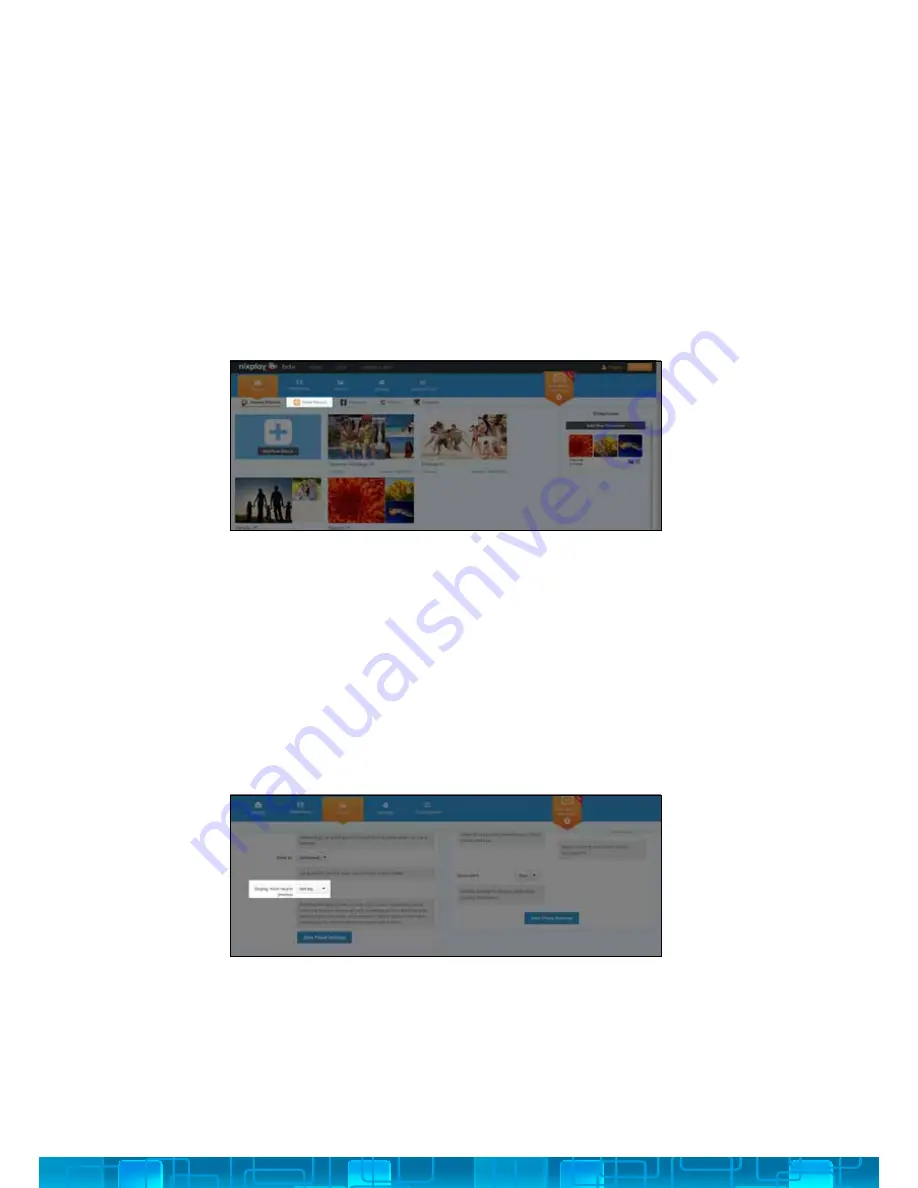
12
DISABLING THE EMAIL FILTER
: Please note that if you choose to disable
the
@mynixplay
filter, then any settings in the
Approved Contacts
list will
not apply and anyone will be able to email photos to your
@mynixplay
address.
With the Email filter disabled, you can choose for ALL of your emailed
photos to be automatically sent to a specific slideshow.
All of your Email Albums can be located under the Albums tab. To help
your photos stay organised each contact is assigned their own album.
1. Under the
Frame
tab, select the Frame you want to access.
2. Scroll down to the
General Settings
section to access the
Most Recent
Feature
options.
The “Most recent” feature allows for any photos that have been sent to
your slideshow to jump to the front of that slideshow when the Cloud
Frame is awakened.
You can choose for photos that have been added in the
last day
,
3 days
or the
last week
to display first. Please remember to save your selection.
EMAIL ALBUMS
MOST RECENT FEATURE
3.2.iii
3.2.iv
Summary of Contents for W15A
Page 1: ...1 W15A User Manual Version 3 0 27 03 14...
Page 22: ......






















