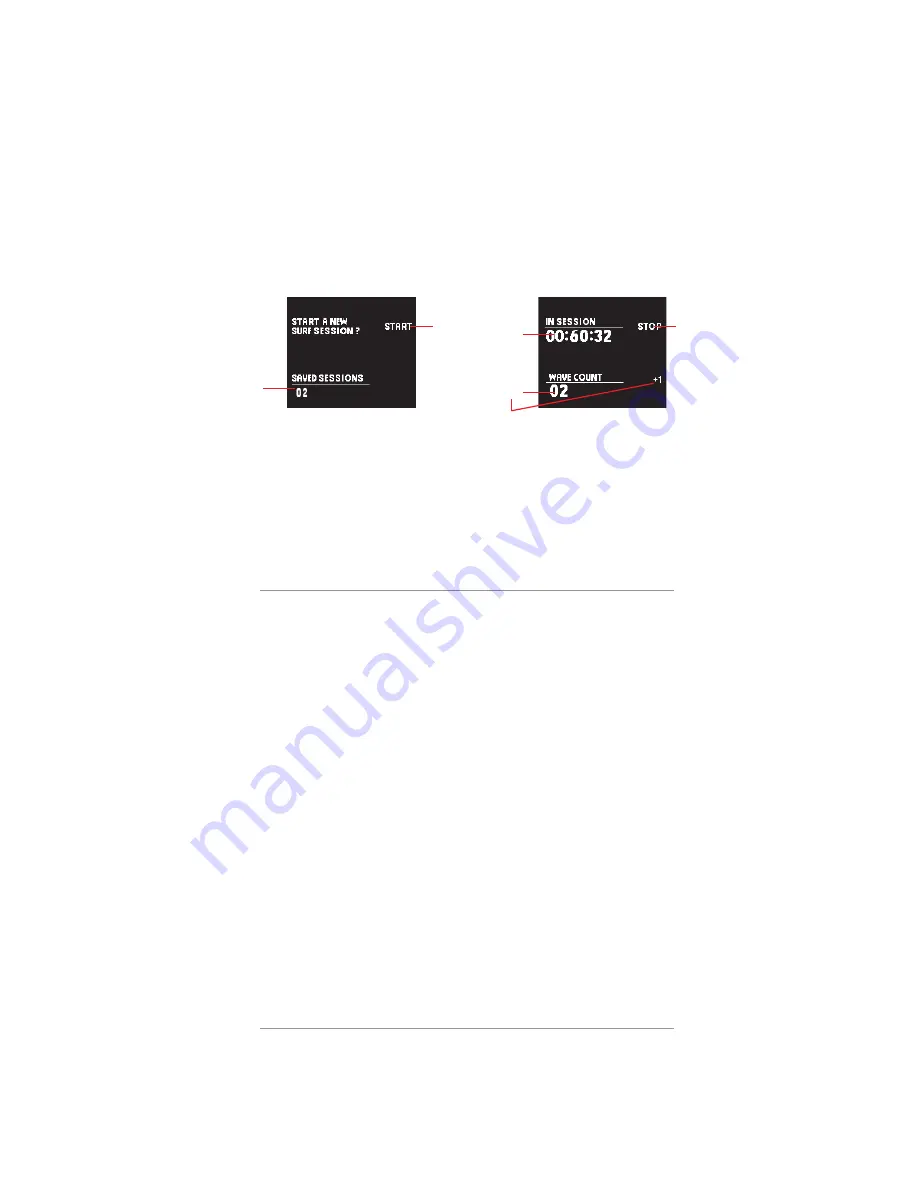
SESSION SCREEN
To get to the SESSIONS SCREEN, From the HOME screen press PUSHER A 2 times.
Use this screen to track your sessions. Before paddling out, START A SESSION. When you
return within range of the Ultratide App, sync and save the session to your Surf Journal. Upload
photos, save the board you surfed, edit details, leave comments or notes, and share the session with
your Facebook, Instragram, or Ultratide friends - Or just keep it a secret...
The Ultratide will save all the Surfline forecast details for the exact time of your session, and make
them available for you to review later - you can quickly and easily setup a custom surf alert based
on the Surfline data with the one touch alert setup, or just keep it in your journal as a reminder of
how a specific board worked for the conditions. Use this tool to help you plan when and where to
surf, and what equipment to use - or just to brag about an epic score...
A - START/STOP SESSION
- Press pusher B to START and STOP your session. The timer will
begin. You can leave this screen, and return to it at any time.
B - SAVED SESSIONS : This will display the # of saved sessions waiting to sync with the App
D - WAVE COUNTER : Use this to manually track your wave count. Press pusher C to log a
wave.
C - TIMER : This is the active time of your current session
E - STOP : Stop your session when it is done. Then select SAVE to save the session on your
watch. Next time you’re in range of your device
SESSION SCREEN
(ACTIVE SESSION)
SESSION SCREEN
E
D
C
06
WATCH SCREEN DETAILS CONT.
B
A





















