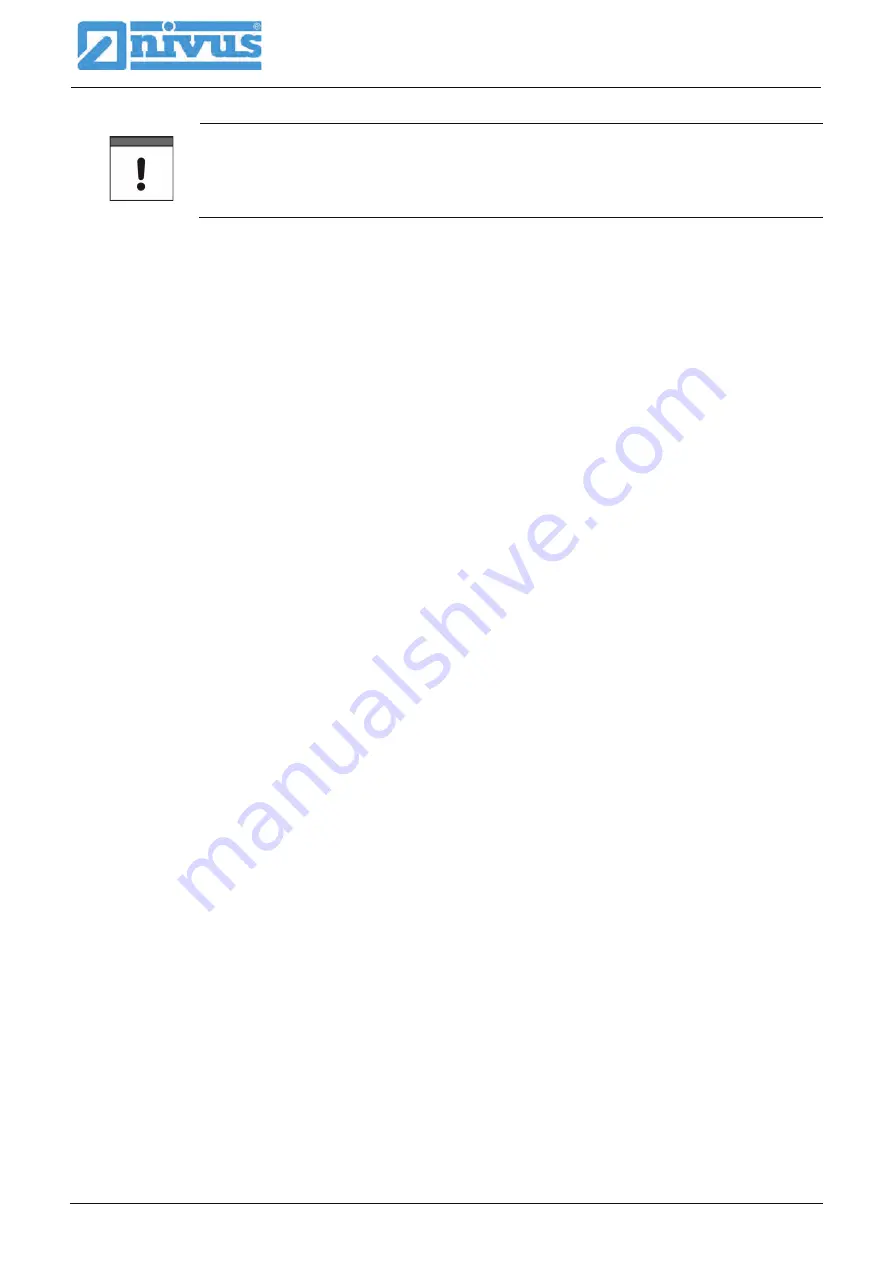
Instruction Manual
NivuFlow Mobile 750
page 58
NFM 750 - rev. 03 / 27.05.2020
Store password in a safe place
Never give the password to unauthorised persons.
If you need to note down the password always keep it in a safe place.
33.3 Change Instrument SSID
The SSID is set to the serial number of the instrument per default. The serial number can be
found on the nameplate on the side of the enclosure.
The default SSID can be changed as described below. A new SSID must have between 8
and 32 characters.
Procedure:
1. Open main menu via “Menu”.
2. Open >Communication< menu.
3. Open >WLAN< menu.
4. Select >SSID< field.
5. Enter new name and confirm.
33.4 Lost Password
Each NivuFlow Mobile is shipped with an individual PUK (“Personal Unblocking Key” or Su-
per-PIN) which permits to create a new password and to reactivate the instrument.
The PUK is identical to the default WLAN password and can be found on a label attached on
the transmitter top (inside of enclosure).
Procedure:
1. Open cover.
2. Loosen hexagon socket screws of battery compartment cover and remove the
cover.
3. Remove the rechargeable batteries.
4. Hold the magnet to the reed contact and plug a battery simultaneously.
The magnet must be held to the reed contact for at least 15 seconds until the
LED flashes red several times. The NivuFlow Mobile is “woken up”.
5. The WLAN list indicates the NFM with the default SSID (identical to the serial
no. of the according instrument as specified on the nameplate).
6. Enter the default PUK as password.
7. Enter new password and, if required, SSID according to chapters “33.2 Change
WLAN Password” and “33.3 Change Instrument SSID”.
8. To accept the new password/the new SSID reinitialise the instrument by remov-
ing and reinserting the rechargeable batteries.
9. Activate the NFM within the next five minutes. Otherwise the modified password
will not be accepted, the instrument will continue to use the default ID and will
only respond to the default password.
10. Insert second battery if required.
11. Refit the battery compartment cover using the hexagon socket screws and
close the cover.
Summary of Contents for NivuFlow 750
Page 141: ...Approvals and Certificates NFM 750 rev 03 27 05 2020 page 141 Approvals and Certificates...
Page 142: ...Instruction Manual NivuFlow Mobile 750 page 142 NFM 750 rev 03 27 05 2020...
Page 143: ...Approvals and Certificates NFM 750 rev 03 27 05 2020 page 143...
Page 144: ...Instruction Manual NivuFlow Mobile 750 page 144 NFM 750 rev 03 27 05 2020...
Page 145: ...Approvals and Certificates NFM 750 rev 03 27 05 2020 page 145...
Page 146: ...Instruction Manual NivuFlow Mobile 750 page 146 NFM 750 rev 03 27 05 2020...
Page 147: ...Approvals and Certificates NFM 750 rev 03 27 05 2020 page 147...
Page 148: ...Instruction Manual NivuFlow Mobile 750 page 148 NFM 750 rev 03 27 05 2020...
Page 149: ...Approvals and Certificates NFM 750 rev 03 27 05 2020 page 149...
Page 150: ...Instruction Manual NivuFlow Mobile 750 page 150 NFM 750 rev 03 27 05 2020...
Page 151: ...Approvals and Certificates NFM 750 rev 03 27 05 2020 page 151...
Page 152: ...Instruction Manual NivuFlow Mobile 750 page 152 NFM 750 rev 03 27 05 2020...
Page 153: ...Approvals and Certificates NFM 750 rev 03 27 05 2020 page 153...
Page 154: ...Instruction Manual NivuFlow Mobile 750 page 154 NFM 750 rev 03 27 05 2020...
Page 155: ...Approvals and Certificates NFM 750 rev 03 27 05 2020 page 155...
Page 156: ...Instruction Manual NivuFlow Mobile 750 page 156 NFM 750 rev 03 27 05 2020...
Page 157: ...Approvals and Certificates NFM 750 rev 03 27 05 2020 page 157...
Page 158: ...Instruction Manual NivuFlow Mobile 750 page 158 NFM 750 rev 03 27 05 2020...
Page 159: ...Approvals and Certificates NFM 750 rev 03 27 05 2020 page 159...
Page 160: ...Instruction Manual NivuFlow Mobile 750 page 160 NFM 750 rev 03 27 05 2020...
Page 161: ...Approvals and Certificates NFM 750 rev 03 27 05 2020 page 161...
Page 162: ...Instruction Manual NivuFlow Mobile 750 page 162 NFM 750 rev 03 27 05 2020...






























