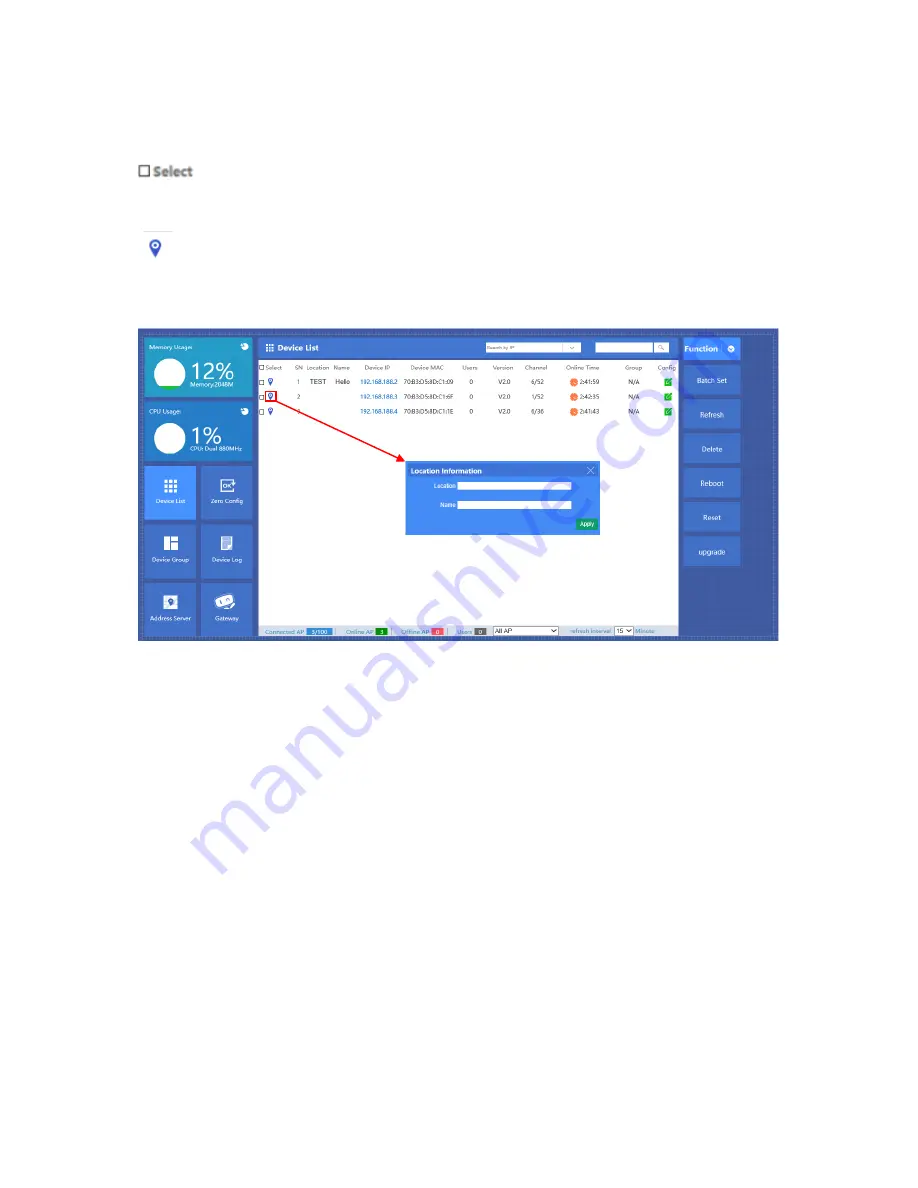
Let’s introduce following button one by one:
Select:
click the white box to make hook, to select this AP
Blue balloon:
Click it to set the AP’s Location and Device name, fill in the right info if
needed, will be showed in Device list when Apply.
Picture showed as follow:
SN:
Show how many AP access by this AC controller
Location:
show where the AP physical location is.
Name:
what’s the name of this AP.
Device IP:
AP’s IP address, click this IP address, can access into AP’s GUI when you set an
static IP address for your PC in same IP segment.
When there are multiple APs in the device list and you want to find out one AP, you can input
this AP’s IP address for quick search.
Device MAC:
AP’s MAC address, if you want to find out one AP quickly by MAC address,
just input the MAC address in top of this GUI, then search.
Users:
How many end users access into this AP
Version:
The firmware version of this AP
Channel:
the channel of this wireless AP
Online Time:
How long this wireless AP online and access into this AC controller.
Group:
you can set some AP in one group, then this part will show group name mainly.

























