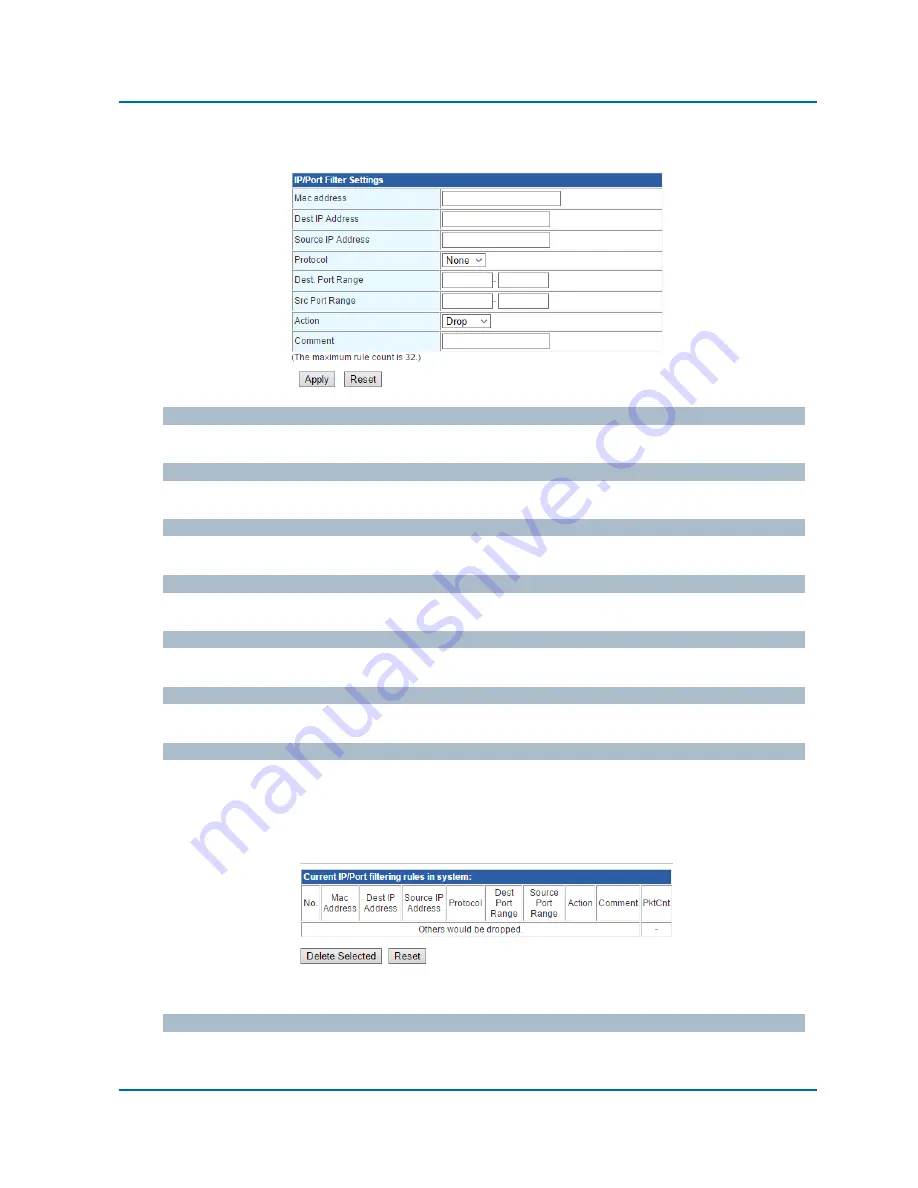
Chapter 3: Web Management
Internet Settings
– MAC/IP/Port Filtering
NR-10 Router User Manual | 37
IP/Port Filter Setting
MAC Address
Input MAC address of a device here.
Dest./Source IP Address
The destination & source IP address.
Protocol
You can set the protocol for filtering rule here with this scroll-down menu.
Dest./Src. Port Range
Here you can input the range for destination and source port.
Action
Set which action the router to take when a packet that match the filtering rules.
Comment
Adding note for the filtering rule.
Buttons
Apply:
Apply and save all the settings you’ve made on this page.
Cancel:
Discard all the settings you’ve made.
IP/Port Filtering Rule Table
This table lists all the IP/Port filtering rules.
Buttons
Delete Selected:
Delete the filtering rule that you’ve selected.
Reset:
Discard all the settings you’ve made.



























