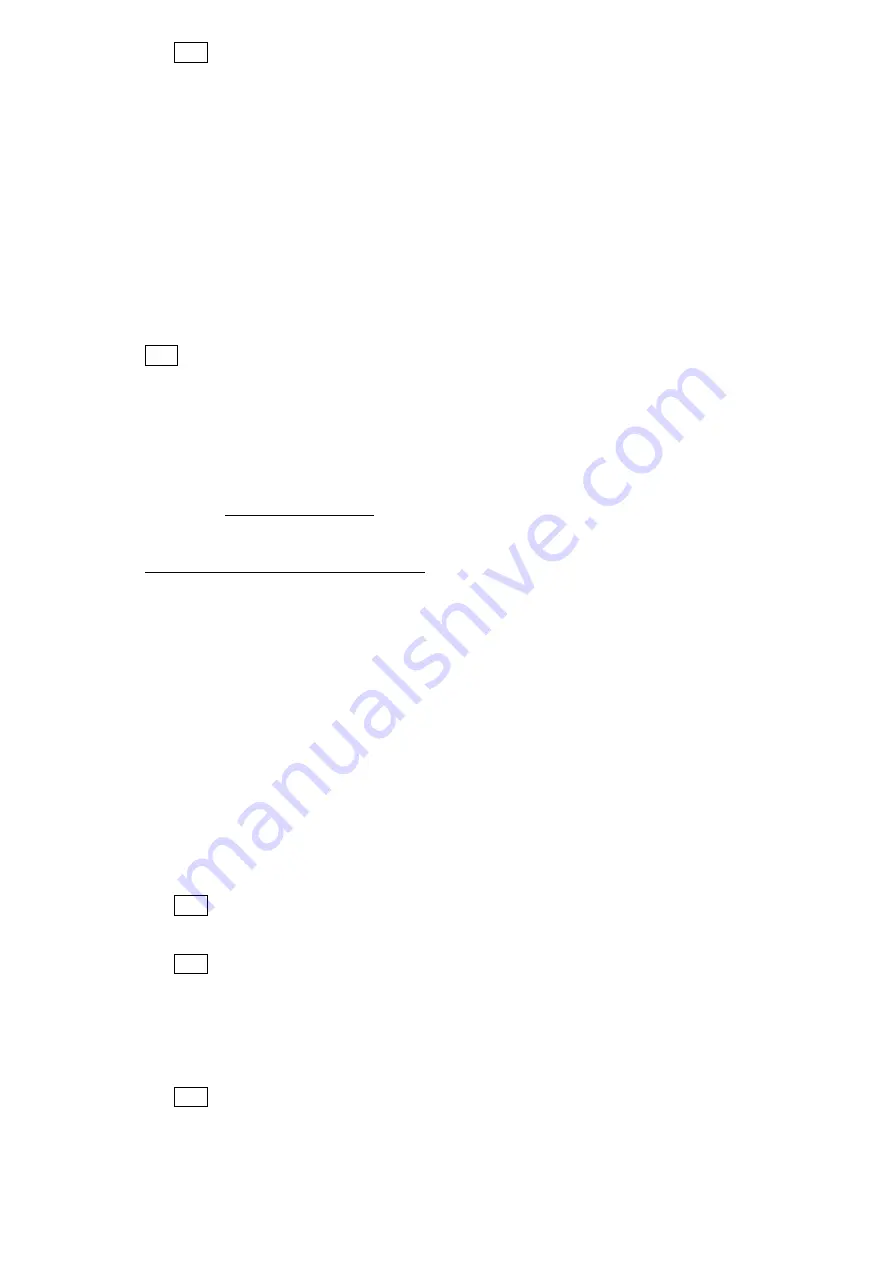
11
Note When you perform no operation while “ALL” or “CLR” is blinking on the liquid crystal
panel, the measurement becomes available.
(Data is not deleted.)
6-5. External output
(1)
Serial output
This product comes with output terminals connectable to products compliant to the specifications of
Mitsutoyo Digimatic manufactured by Mitsutoyo Corp.
For the details of the serial output specifications, consult us.
Recommended product: Digimatic Mini-Processor manufactured by Mitsutoyo Corp.
• Input tool (IT-012U) by Mitsutoyo Corp.
(2)
Analog output
Specifications
Load impedance > 1k
Note As analog outputs, this product always produces identical waveforms regardless of the mode
activated by the measurement mode selector MODE. The output voltages of each model will
be as per the specifications indicated in 4.
This product comes optionally with an analog output cable DLW9080.
(3)
USB output
The output data is output in the ASCII format via a USB cable.
You can download the import software “DSS-3” (supported OS: Windows 98 to Windows 7) from
our website www.nitto-kohki.co.jp. Please note that the software might not work in some PCs.
To import the data, you need to install the import software “DSS-3” and driver software.
Download the latest version of “VCP Drivers” from FTDI Chips
Virtual COM Port Drivers
http://www.ftdichip.com/Drivers/VCP.htm and make the setting of the driver.
(3-1) Setting of PC
[1]
Download “VCP Drivers” and decompress the saved file.
[2]
Move the decompressed file to the desktop or other location where you can access easily.
[3]
Connect the torque checker to the PC with a USB cable.
* Turn on the power of the torque checker.
[4]
The new hardware detection wizard window is displayed on the PC monitor. Select “No. Not
connect now” and click “Next”.
[5]
Go to the next page, select “Install from a list or specified location”, and click “Next”.
[6]
Go to the next page, select “Include the following locations”, and click “Reference (R)”.
[7]
Select the decompressed file in Reference, and press “OK”.
[8]
When the installation is completed, the new hardware search wizard completion window is
displayed. Press Finish to exit.
[9]
To check that the installation is done, move the cursor on “My Computer” and right-click on it,
select “Manage”, and open the “Manage Computer” window. Select “Device Manager”.
[10]
Click “Port (COM and LPT)” in the tree on the right side of Device Manager, and “USB Serial
Port (COM*) ” is displayed.
Note The number after COM varies according to the computer. When you make the setting of
the communication software, you need to specify the COM port. Please check the
setting.
Note If USB Serial Port is not displayed when you select “Port (COM and LPT)”, disconnect
the USB cord and connect it again, and then install the driver again.
(3-2) Communication setting of import software “DSS-3”
[1] Select “Communication condition setting” in “Setting” in the menu.
[2] Set “19200,n,8,2” to the “Communication Speed” setting.
[3] Make the appropriate setting to “COM Port” in accordance with the COM port of your PC.
Note For information on the COM port numbers, refer to [8] to [10] in the setting of the VCD
Drivers.
Summary of Contents for delvo DLT1173A
Page 2: ......


















