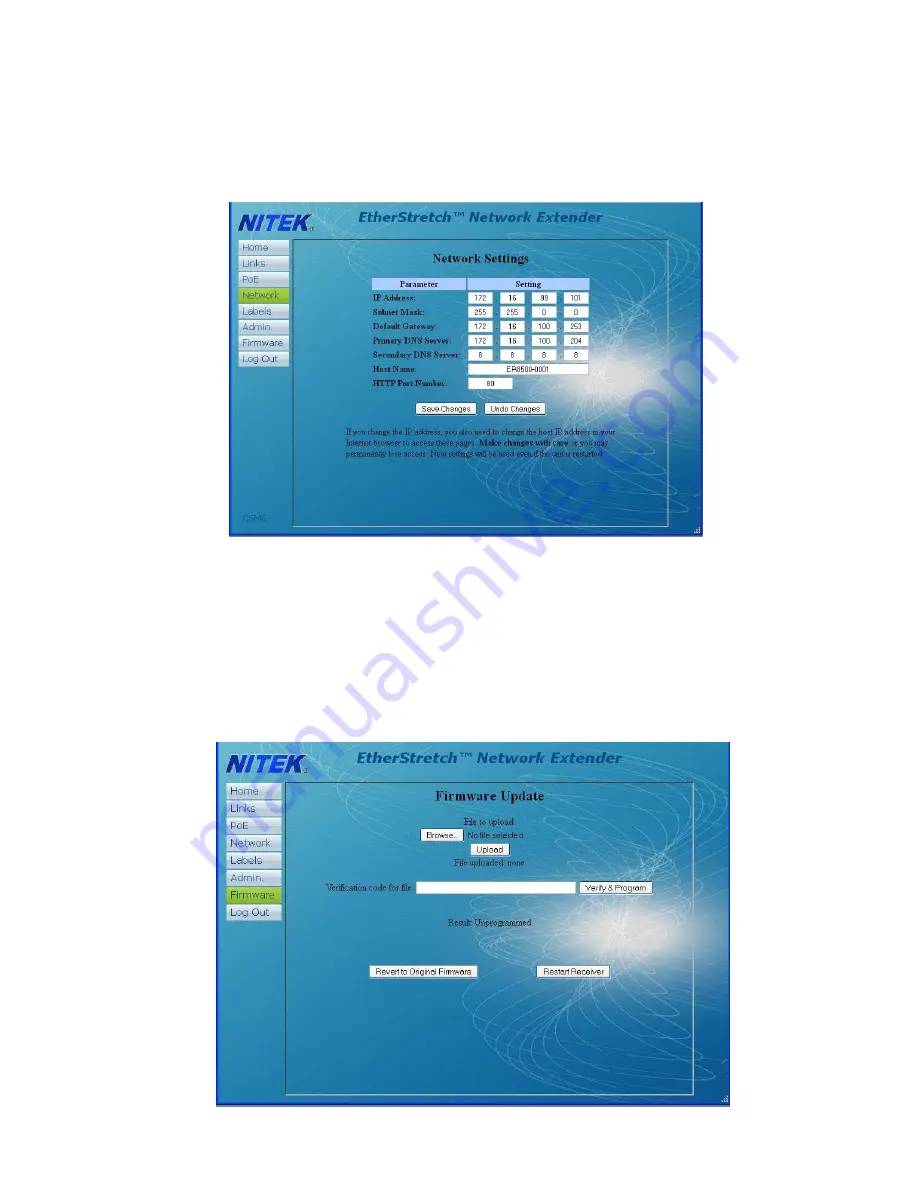
Next would be setting up the network connection. Select the
Network
button. From within the network page you can
change the IP address of the unit and the subnet mask along with other settings. Remember once you change the net-
work address you will have to login again to the unit. If you have multiple units in one installation you will need a
unique IP address and host name for each unit. It will operate with a single host name but can cause confusion for a
network administrator. The IP address allows you to access the web interface.
Units are shipped from the factory with the most up to date firmware. Firmware is from time to time updated to add fea-
tures to the unit. These updates are mostly in the form of added features in this webpage section. Firmware updates
will be posted to the Nitek website at www.nitek.net and can be found under the support tab. In the home screen page
you can see what firmware version is loaded in you unit and when it was loaded. To update the firmware, down load
update to your PC. From the Firmware Update page browse to the update file location on your PC and click the
“Upload” button. Next, enter the verification code and select the “Verify and Program” button. When complete the Re-
sult will change to “programmed”. You will need to reset the unit in order the have the code take effect. Reverting to
Factory Installed Firmware will keep all user settings but will change to the original firmware.










