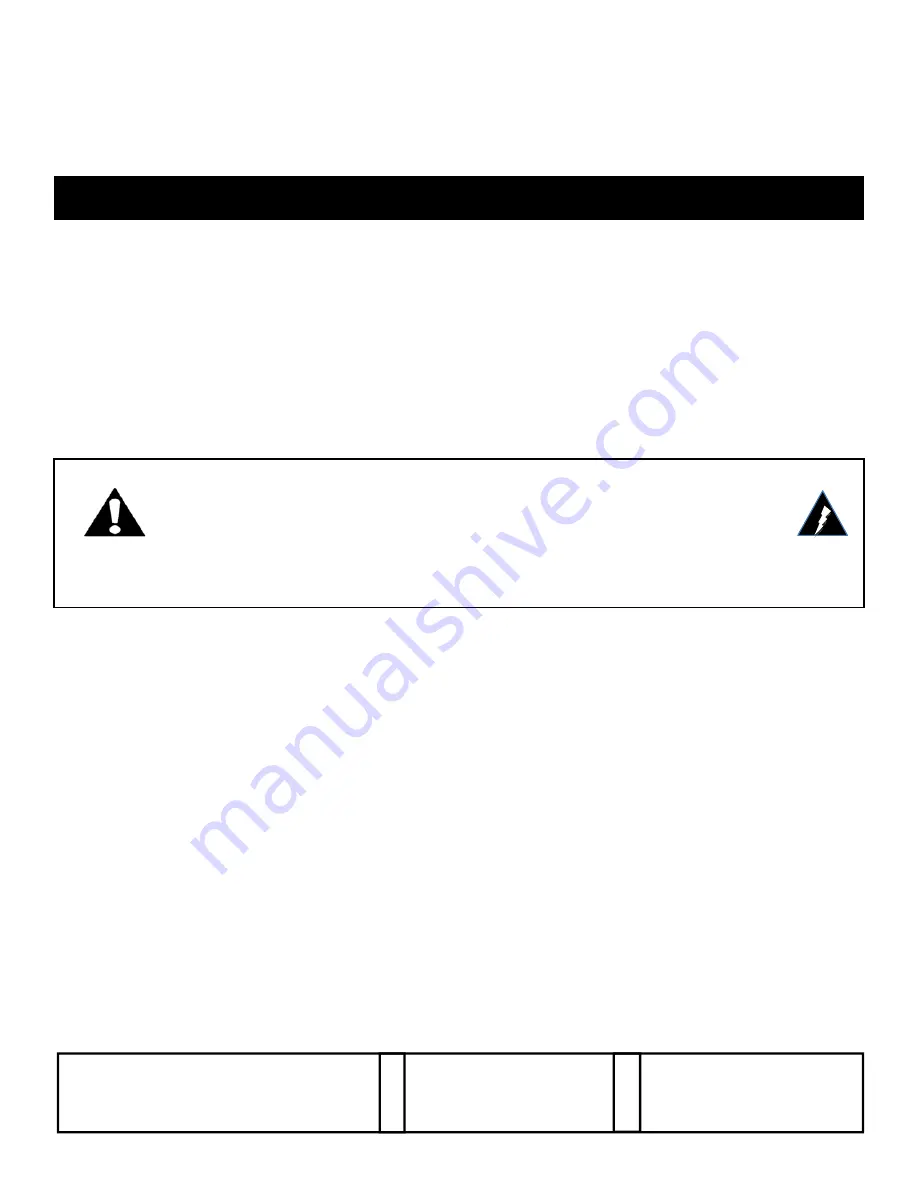
Installation and Operation Manual
For Models ER8500C and ER16500C
IMPORTANT SAFTY INSTRUCTIONS
●
Read all safety instructions.
●
Keep these instructions.
●
Heed all warnings.
●
Follow all instructions.
●
Do not use this apparatus near water.
●
Clean only with a dry cloth.
●
Refer all servicing to qualified service personnel.
●
Install in accordance with the manufacturer’s instructions.
●
Do not install near any heat sources such as radiators, heat registers, stoves or other appara-
tus that produce heat.
Patent Pending USA and Europe
Euro Pat App 2779641
NITEK
®
De Aar 99
8253 PN Dronten
The Netherlands
Tel: +31(0) 321 310 043
E-mail: [email protected]
WWW.NITEK.NET
USA
5410 Newport Drive, # 24
Rolling Meadows, IL 60008
Phone: (847) 259-8900
Fax: (847) 259-1300
E-mail: [email protected]
WWW.NITEK.NET
EUROPE
12182014
681200113
Reduce risk of fire or electrical shock. Do not expose this product
to rain or moisture.
This installation should be made by a qualified service person and
conform with local codes.










