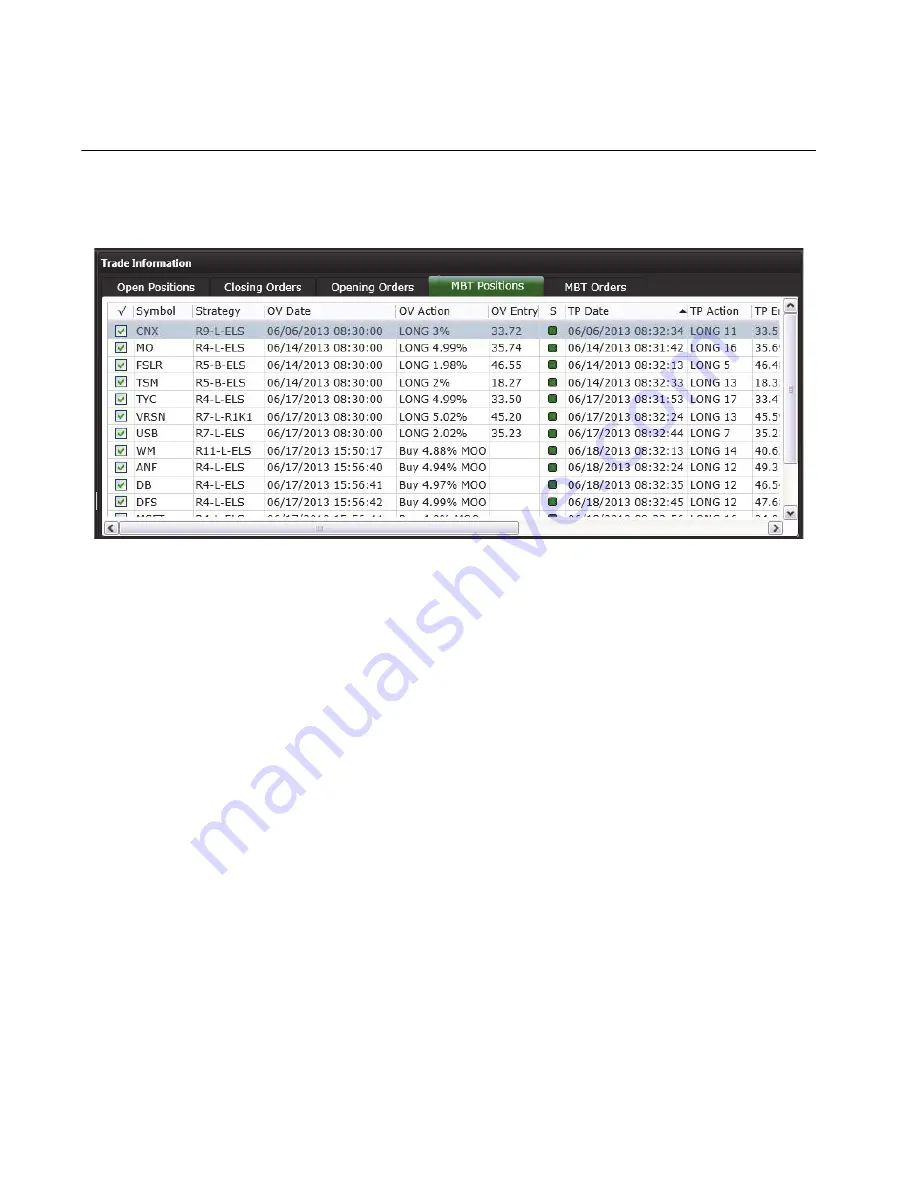
Chapter
4 Trade
Processor
Interface
WizeVest Trade Processor User Guide
13
nirvanasystems.com
Trade Information
The Trade Information section provides a tabbed view of all trading activity in the
selected WizeVest account.
Figure 4-3.
Trade Information Window
Each tab in the Trade Information section of the Trade Processor mirrors a section of
the selected WizeVest account. Each column of the Trade Information section
presents similar information on each tab provided the column is relevant and the
information is available. Columns may vary slightly due to where the order/position
is in the process. In cases where the information is not relevant, the column will
remain blank.
Open Positions Tab
The Open Positions tab mirrors the Open Positions that are displayed in the selected
WizeVest account.
The Trade Information columns are as follows for the Open Positions tab:
•
Enable
—On the Open Positions tab, the checkbox will be enabled when the trade
is live with the broker. Within the Trade Processor order submission times,
removing the check on this tab will send a closing order to your broker and will
remove the symbol from MBT Positions. Placing a check in an unchecked box
will send an order to the broker. Outside the Trade Processor submission times,






























