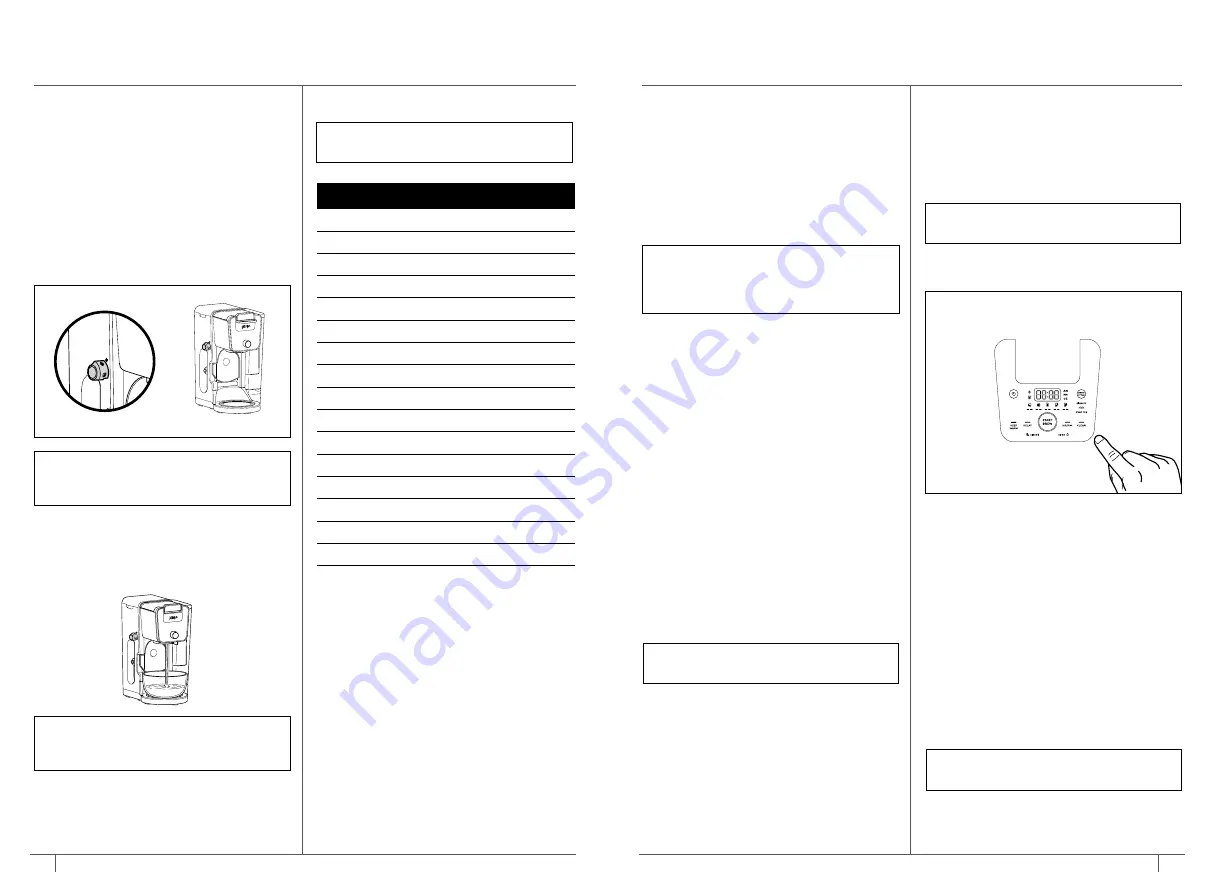
USING THE NINJA® DUALBREW COFFEE MAKER
CONT.
Volume
2 oz.
4 oz.
6 oz.
8 oz.
10 oz.
12 oz.
14 oz.
16 oz.
18 oz.
20 oz.
22 oz.
24 oz.
28 oz.
32 oz.
40 oz.
50 oz.
60 oz.
DISPENSING HOT WATER
The Ninja DualBrew Coffee Maker
has a separate water line completely
independent of the line used for brewing
coffee. This ensures you get clean
water every time with no coffee cross-
contamination.
1
To switch to Hot Water Mode, turn the
dial on the left side of the brewer to the
water droplet icon. You should notice
a change on the control panel.
2
Use the Multi-Serve Dial to choose one
of 17 sizes between 2 oz. and 60 oz.
3
Press START BREW on the dial to start
the brew.
Not all functions are available
on all models.
NOTE:
The water will cool down once
dispensed into vessel.
NOTE:
When dispensing hot water,
use a vessel that is suitable for high
temperatures.
NOTE:
If the display is flashing the water
droplet icon, make sure the dial is turned
completely to one side.
CLEANING & MAINTENANCE
CLEANING THE NINJA POD ADAPTER
Open the handle to reveal the needles and
pod holder and hand-wash with warm,
soapy water. Take care when cleaning
around the needles. Then, close the handle
and slide it back into the REMOVE position
before reinstalling.
CLEANING & DESCALING YOUR
BREWING SYSTEM
Your Ninja DualBrew coffee maker offers
multiple modes to choose from, which
include Grounds, Pods, and Hot Water
(not available on all models). Each mode
that you use will eventually need to be
cleaned with a clean cycle.
The clean cycle is used for descaling
the brewer when calcium scale buildup
is affecting the performance of the
brewer and/or the flavor of your coffee.
The Intelligent Clean Cycle Indicator will
automatically illuminate orange when a
cleaning cycle is recommended for your
brewer. If the indicator is ignored, your
brewer may stop mid-brew and display
“CLn,” indicating it needs immediate
cleaning on the current mode.
CLEANING AFTER A BREW
1
After the brewer has cooled, remove
the brew basket. If using pods, remove
the Ninja Pod Adapter and brew basket.
Wash the used parts thoroughly with
soap and warm water.
2
Wash the carafe and brew-through lid with
soap and warm water. Use a bottle brush
or cloth to wash the inside of the carafe.
DO NOT
use a wire brush.
CLEANING THE WATER RESERVOIR
Empty the reservoir and hand-wash or
place in dishwasher. For a better clean, we
recommend placing it in the bottom rack of
the dishwasher standing upright with the
opening facing downward. We recommend
doing this weekly.
CLEANING THE CARAFE
We recommend cleaning your carafe after
each use with warm, soapy water.
To clean the carafe more thoroughly, we
recommend using a soft foam brush.
DO NOT
use a wire brush.
CLEANING THE SLIDING LID
Open the hinged hood on top of the
brewer by pulling up on the left side. Once
opened, slide the sliding lid out of the back
of the brewer to remove it. Hand-wash the
sliding lid with warm, soapy water. Slide
the sliding lid back into its tracks and close
the hinged hood.
NOTE:
For best results, we recommend
rinsing the reservoir after brewing and
refilling with fresh water for the next
brew.
NOTE:
The clean cycle takes
approximately 75 minutes.
NOTE:
DO NOT
place the Ninja Pod
Adapter in the dishwasher.
NOTE:
DO NOT
place the sliding lid in
the dishwasher.
17
ninjakitchen.com
16
1-877-646-5288















