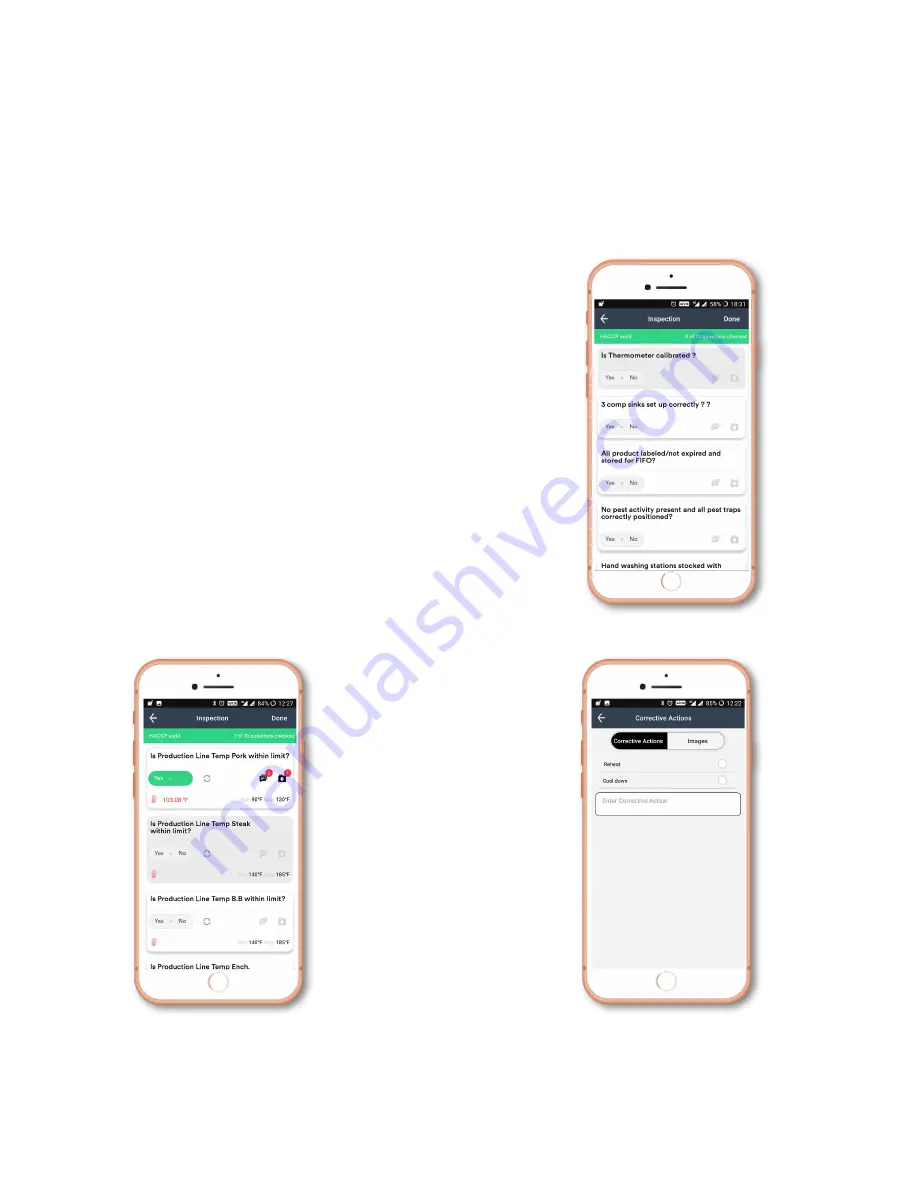
www.nimblewireless.com
©
2018 F5
Food
Safety
Mobil
e
App
User
Guide
3.
HACCP
audit
questions
3a.
H
ACCP
Overview
Hazard
Analysis
and
Critical
Control
Points
or
HACCP
in
short
is
a
preventive
approach
of
dealing
with
food
born
e
illness.
T
his
system
is
brought
into
practic
e
by
FDA
(Food
and
Drug
Administration)
.
This
method
of
proactive
disease
prevention
is
achieved
b
y
making
sure
food
is
maintained
at
an
optimum
temperature.
Th
e
raw
materials
obtained
for
cooking
ar
e
transported
in
a
controlled
environment
vi
a
trucks
or
reefers.
F
rom
th
e
point
of
procuring
food
to
the
location
of
delivery,
it
i
s
mandatory
that
t
he
optimal
temperature
is
maintained.
3b.
HACCP
checklist
• Open
the
HA
CCP
Audit
opti
on
from
the
dashboard.
•
A
list
of
70
questions
will
be
displayed.
• Choose
Yes
or
No
fo
r
the
inspection-based
questions
• For
temperatur
e
monitoring
questions,
mak
e
us
e
of
F
5
device
• Press
Refresh
butt
on on
the
a
pp
a
nd
the
n
insert
t
he
thermometer
inside
the
food
to
measure
its
current
temperature.
• Click
the
Power
b
utt
on on
the
device.
The
temperature
is
now
simultaneously
displaye
d on
the
a
pp
a
nd
the
device.
• If
the
temperature
is
within
the
specified
limit,
the
question
updates
itself
displaying
Yes
. If not,
No
is
displayed.
• Press
Refresh
butt
on
t
o
retake
the
questions.
3c.
Steps
to
skip
questi
ons
• You
can
choose
to
answer
the
questions
in
any
order
you
prefer.
• You
can
add
notes
to
each
question
in
written
format
and
as
pictures.
• Click
the
Corrective Actions
and
Image
ic
on
t
o
input
comments
a
nd
feedbacks.
Note: If you click Done before answering all the questions, unanswered questions will be marked as No by default.


















