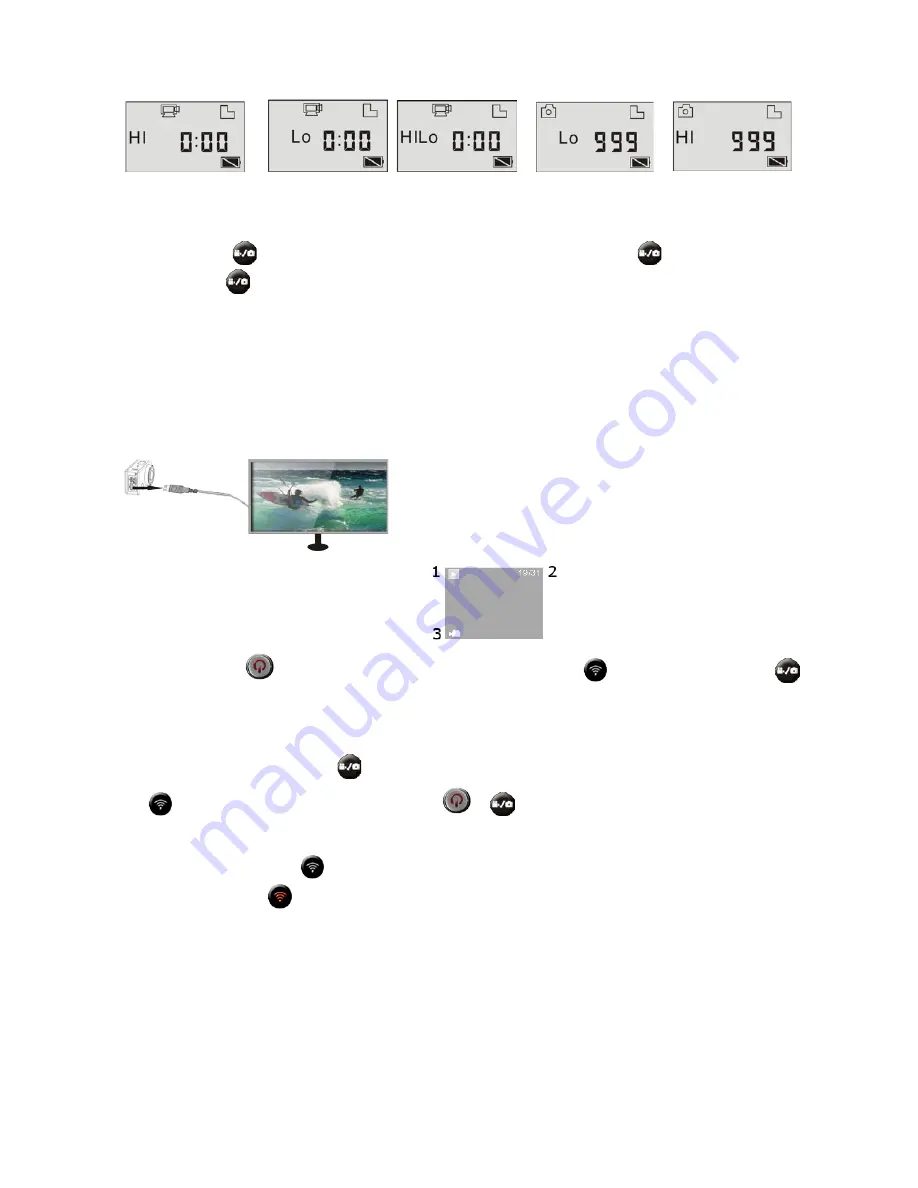
2
Video Mode
Full HD (1920x1080, 30
fps)
Video Mode
720P (1280x720,
60fps)
Video Mode
720P (1280x720, 30
fps)
Photo mode
5 Mega Pixel
(2592x1944)
Photo mode
8 Mega Pixel
(3264x2448)
In video mode, press
to start recording, the counter will show elapsed recording time. Press
again to stop recording; in
camera mode, press
to take a photo.
OUTPUT DEVICES
The MINI F Wi-Fi has a USB data transfer port and an HDMI output.
Using the USB connector you can:
- Power the MINI F WI-FI video camera
- Connect the MINI F WI-FI video camera to a computer in order to read the data in the memory and micro SD card.
Using the HDMI connector you can:
- Connect the video camera to an external device (TV or computer monitor)
HDMI CONNECTION
You can connect the MINI F Wi-Fi to a monitor or TV with an
HDMI input socket using a suitable cable (not supplied).
This will allow you to view films or photos you have taken.
Before connecting or disconnecting the cam to a monitor, make sure
the camera is switched off.
Three symbols will appear on the LCD display:
1)
Viewing mode
2)
The file number in order; this screenshot
shows number nineteen out of thirty-one
3)
The file being viewed is a video file
In preview mode, press
to change from photo display to video display mode. Press
to select the file you want. The
button starts and stops the replay.
When you select a video file, press the shutter button to replay it. Press same button again to stop.
CANCELLATION OF A FILE AND CARD FORMATTING (with monitor connected only)
In replay mode, press and hold down the
, button, a menu will appear asking if you want to cancel the file or format the card.
Press
to move from cancellation to formatting then press
to
confirm your selection.
ENABLING Wi-Fi
Wi-Fi is disabled by default. Press
to enable it. The indicator light will flash as the system is searching for a Wi-Fi connection,
will stay lit when it finds one
and the Wi-Fi icon will show on the LCD display. (To minimise battery use, the Wi-Fi system will
automatically disconnect after 30 seconds if the connection fails).
CONNECTION WITH A SMARTPHONE OR TABLET (ANDROID or APPLE)
1) Download and install the APP " NILOX MINI F WI-FI" from Google Play or the App Store
2) Activate the app and the cam Wi-FI connection; search for the MINI F WI-FI network and enter the password Nilox1234. Once
the connection between the smartphone and the cam has been established, you can launch the NILOX MINI F WI-FI app the check
all the cam functions via the portable device.
PRECAUTIONS
Precautions for the waterproof case
The waterproof case is a precision component. Please use the following precautions:
Summary of Contents for MINI F Wi-Fi
Page 1: ...13NXAKCOWI001 FULL HD 1080p 30 FPS ...
Page 43: ......


















