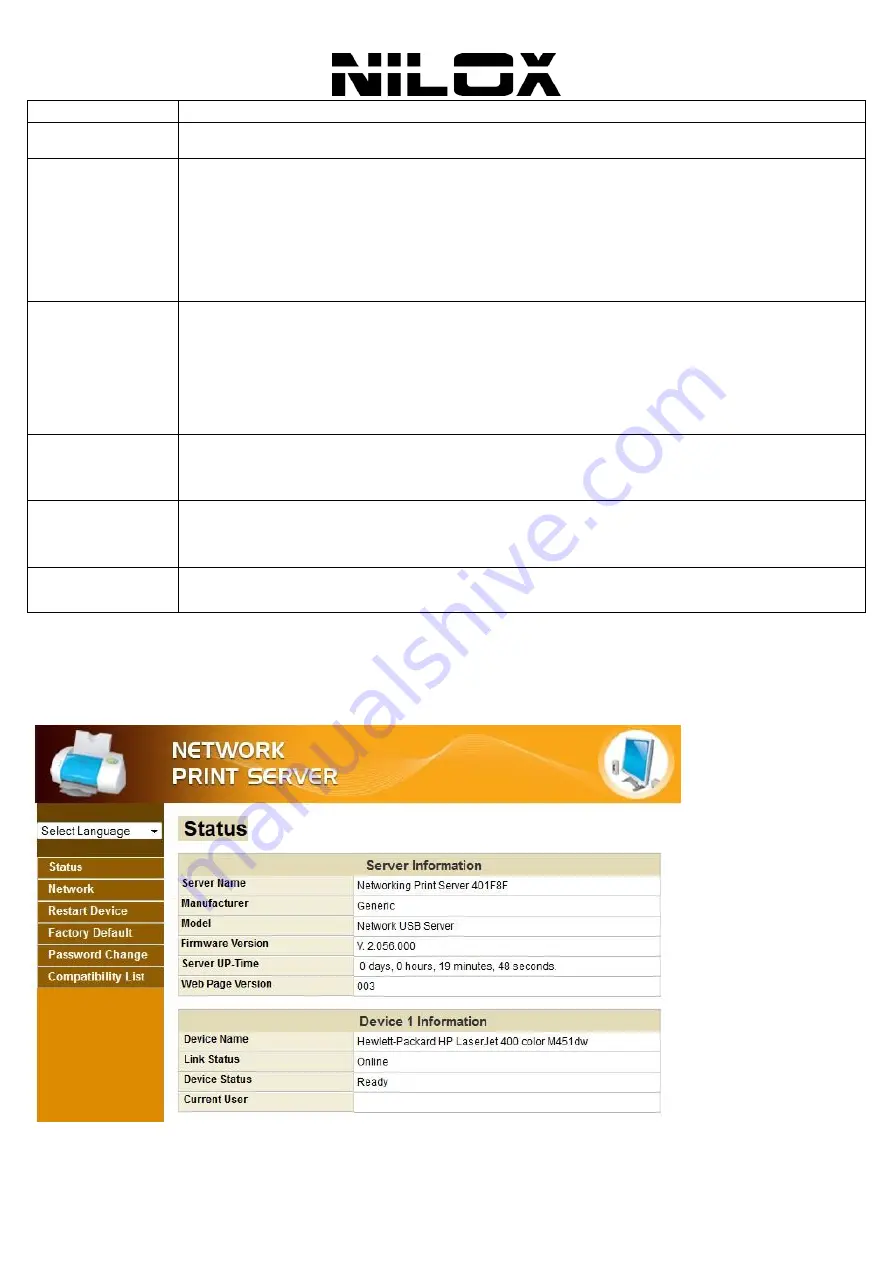
ENG
20
BUTTON
MEANING
Server Name
First thing you would see is the text filed for you to change the server name.
DHCP
You may have noticed the
DHCP
checkbox. When this checkbox is checked, the fields for you to
enter IP address grays out. That is because checking this box meaning you want the server to get IP
automatically like your PC does, so the IP address fields grays out. If you are a seasoned network
device user and you would like to set the IP address by yourself, simply Uncheck this checkbox.
And you will be able to enter a Fixed IP address for your server. Once you have entered the new
server name and IP address, click on
Set
button to finalize the new setting. The
Cancel
button exits
this dialog box applying no changes.
Backup Firmware
Backup firmware function is a fail-save mechanism for the Update Firmware function. You can back
up the current firmware of your server and save it on your PC in case you updated the latest
firmware and want to revert back for some reasons. Click on the
Backup Firmware
button, then
the
Browse
button will allow you to choose where to save the backed-up firmware on your PC.
Once the saving location is set, click on
Submit
to start backing up.
Cancel
button exits this dialog box applying no changes.
Update Firmware
Clicking on the
Update Firmware
button a dialog box will pop up. Click on
Browse
to choose the
latest firmware your vendor provided and then click on
Submit
to start updating.
Cancel
button
exits this dialog box applying no changes.
Change Password
This function allows you to change the current password or to set a new password if none has been
set. Click on the button to bring a dialog window up. Enter the password you want to set and enter
it again for confirmation, then press
Submit
button to finalize it.
Restart Server
As it suggests, this button resets the server.
Please note that this function will not work if the device is currently busy.
Open WEB Page Configuration
Use the
Open Web Page
option on the Network USB Server GUI right-click menu to open up the web-base UI of a
device.
At the configuration homepage, the left navigation pane where bookmarks are provided links you directly to the desired
setup page (Click on the desired item to expand the page with all settings in the main navigation panel), including:
Summary of Contents for DPS-I30U
Page 1: ......
Page 3: ...2 INSTALACI N SOFTWARE Entornos Mac OS X 30 ENGLISH APPENDIX A TECHNICAL SPECIFICATIONS 32...
Page 34: ......




























