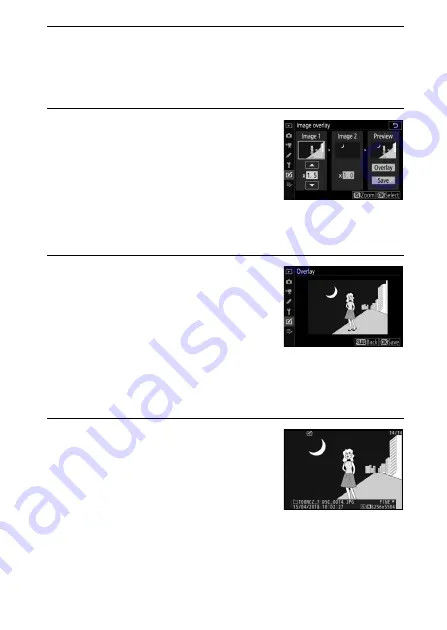
325
Menu Guide >
N
The Retouch Menu
3
Select the second image.
The selected image will appear as
Image 1
. Highlight
Image 2
and press
J
, then select the second photo as
described in Step 2.
4
Adjust gain.
Highlight
Image 1
or
Image 2
and
optimize exposure for the overlay by
pressing
1
or
3
to select the gain
from values between 0.1 and 2.0.
Repeat for the second image. The
default value is 1.0; select 0.5 to halve gain or 2.0 to double it.
The effects of gain are visible in the
Preview
column.
5
Preview the overlay.
To preview the composition, press
4
or
2
to place the cursor in the
Preview
column, then press
1
or
3
to highlight
Overlay
and press
J
(note that colors and brightness in
the preview may differ from the final image). To save the
overlay without displaying a preview, select
Save
. To return
to Step 4 and select new photos or adjust gain, press
W
(
Q
).
6
Save the overlay.
Press
J
while the preview is
displayed to save the overlay. After an
overlay is created, the resulting image
will be displayed full-frame.
Summary of Contents for Z 6
Page 495: ......






























