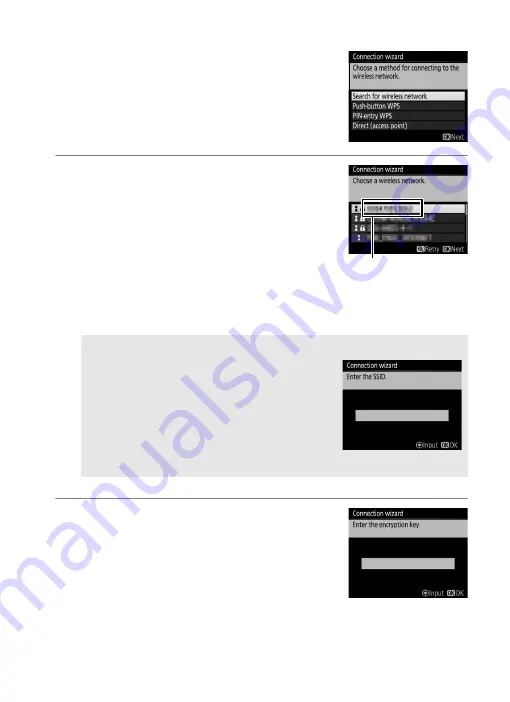
11
❚❚
Search for Wireless Network
Select
Search for wireless network
in Step 6
on page 10 to choose from a list of the
networks (wireless LAN access points)
detected by the camera.
1
Choose a network.
Highlight a network SSID and press
J
(if
the desired network is not displayed,
press
X
to search again). Encrypted
networks are indicated by a
h
icon; if the
selected network is encrypted, you will be
prompted to enter the encryption key as
described in Step 2. If the network is not encrypted, proceed to
Step 3.
2
Enter the encryption key.
Press the center of the multi selector and
enter the encryption key (
and press
J
(if the network uses open
authentication, this dialog will not be
displayed; proceed to Step 3).
A
Hidden SSIDs
Networks with hidden SSIDs are indicated
by blank entries in the network list. If you
highlight a blank entry and press
J
, you will
be prompted to provide the network name;
press the center of the multi selector, enter a
name
)
, and then press
J
to proceed
to Step 2.
SSID
Summary of Contents for WT-6
Page 13: ...xiii ...
Page 43: ...29 4 Click Next 5 Select Wireless LAN WT 5 WT 6 and click Next ...
Page 46: ...32 9 Select Manual setup for advanced users and click Next ...
Page 59: ...45 ...
Page 60: ...46 ...
Page 61: ...47 ...






























