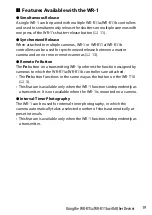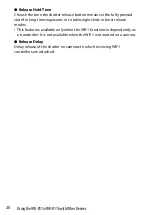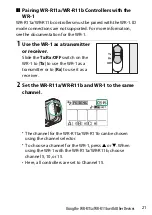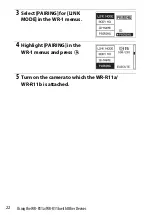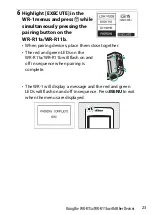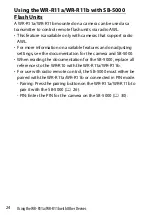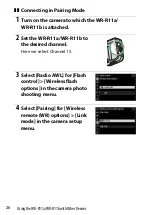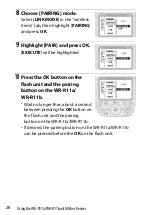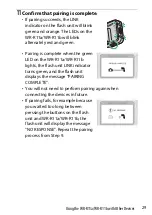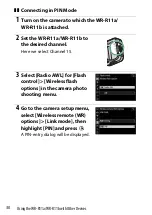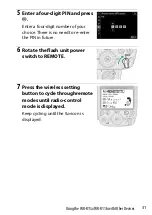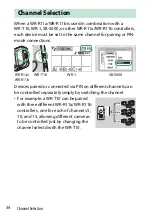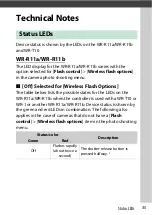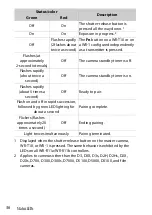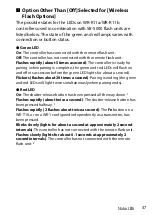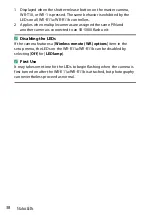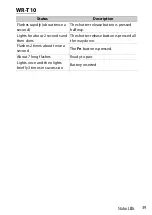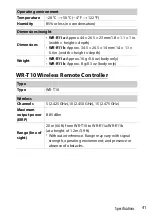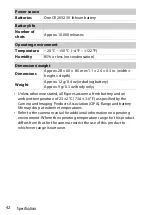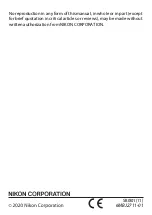33
Using the WR-R11a/WR-R11b with Other Devices
10
Enter the PIN.
•
Highlight [
PIN
] in the “wireless
item” tab, and press
OK
.
•
Use the rotary multi selector to
enter the PIN, pressing
H
or
F
to
highlight digits and
E
or
G
to
change.
•
Enter the four-digit PIN selected in
Step 5.
•
Press
OK
when entry is complete; the connection to the
camera will be initiated automatically.
•
When the connection is established, the green LED on the
WR-R11a/WR-R11b will light and the LINK indicator on the
flash unit will turn green.
Summary of Contents for WR-T10
Page 59: ......