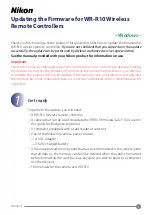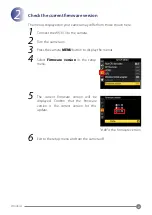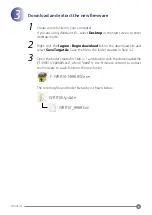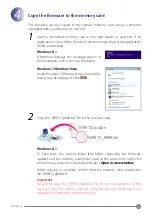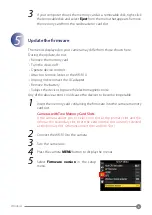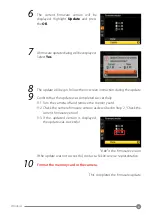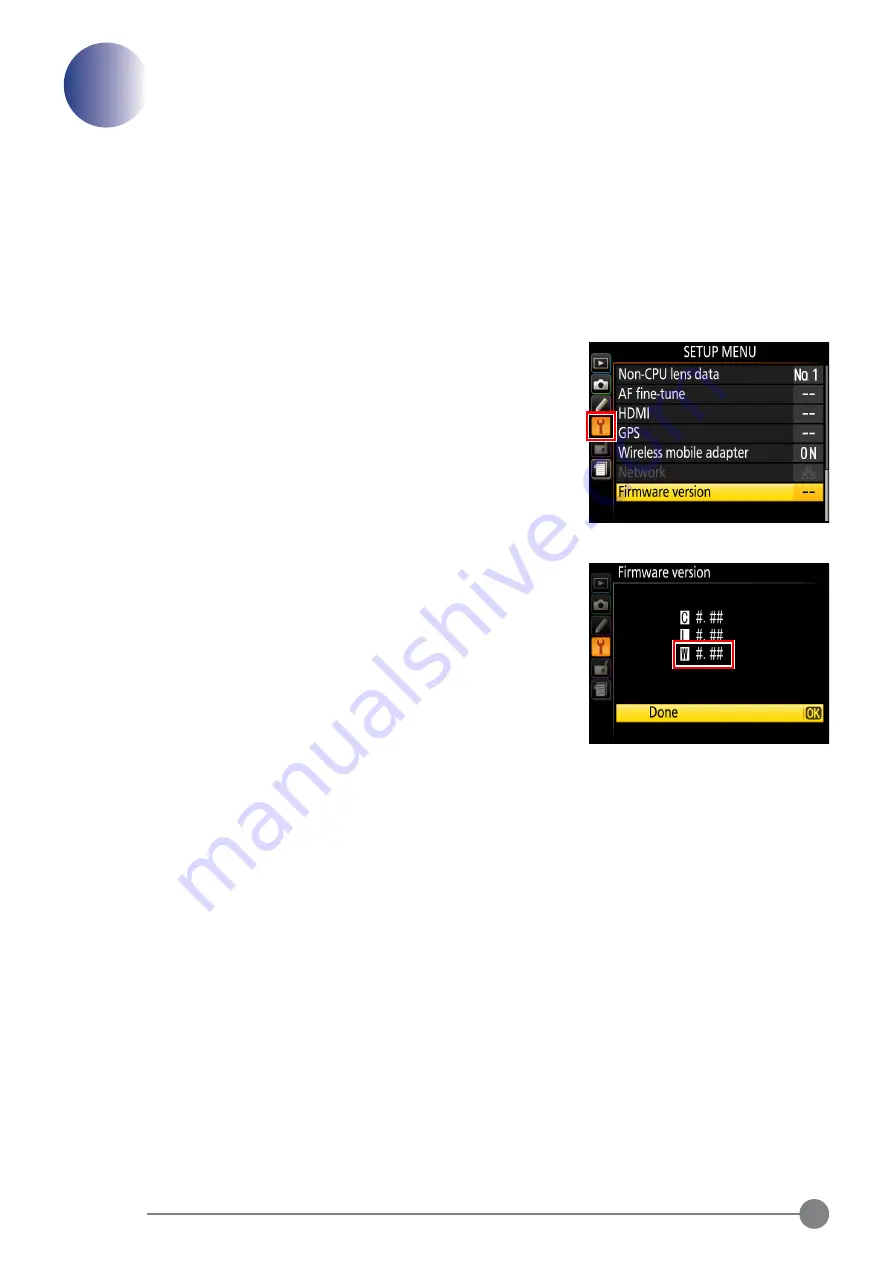
2
Windows
2
Check the current fi rmware version
The menus displayed on your camera may diff er from those shown here.
1
Connect the WR-R10 to the camera.
2
Turn the camera on.
3
Press the camera
MENU
button to display the menus.
4
Select
Firmware version
in the setup
menu.
5
The current fi rmware version will be
displayed. Confi
rm that the fi
rmware
version is the correct version for this
update.
“#.##” is the fi rmware version.
6
Exit to the setup menu and turn the camera off .