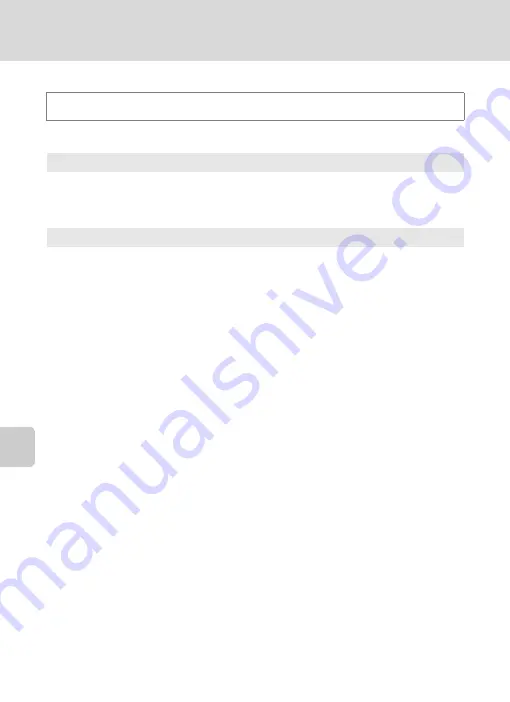
132
Setup Menu
Basi
c Came
ra Setup
Sound Settings
Adjust the following sound settings.
d
button
M
z
(Setup menu) (
M
Sound settings
Button sound
Select
On
(default setting) or
Off
. When
On
is selected, a beep will sound once
when operations are completed successfully, twice when the camera acquires focus
on the subject, and three times when an error is detected. Start-up sound will also
play when the camera is turned on.
Shutter sound
Select
On
(default setting) or
Off
.
Shutter sound cannot be heard in the following situation, even if
On
is selected.
•
When
Continuous
is set to
Continuous
,
BSS
, or
Multi-shot 16
•
When
Sports
or
Museum
is selected in scene mode
•
When
On
is selected for
Blink proof
in the smart portrait menu
Summary of Contents for S5100
Page 178: ...166 Index Technical Notes and Index ...
Page 179: ......
















































