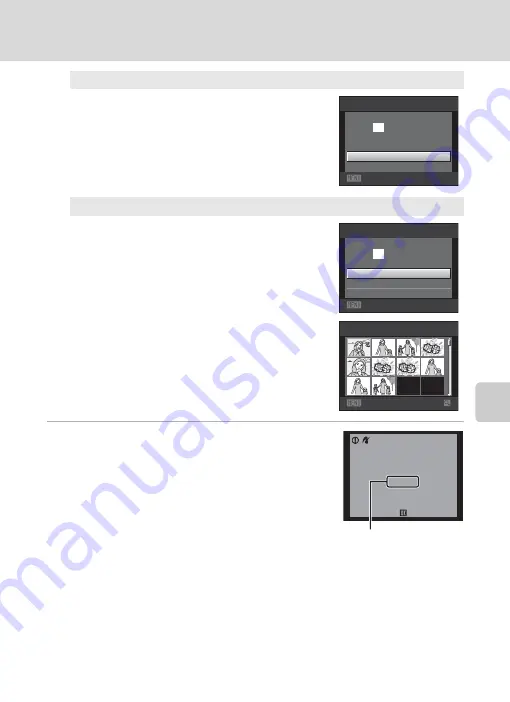
119
Connecting to a Printer
Co
nne
ct
in
g t
o
Te
le
vi
sio
n
s, Comp
u
te
rs
, a
n
d
Pr
in
te
rs
5
Printing begins.
Monitor display returns to the print menu shown in
step 2 when printing is complete.
To cancel printing before all copies have been printed,
press the
k
button.
Print all images
One copy each of all images saved in the
internal memory, or on the memory card, is
printed.
•
When the screen shown on the right is
displayed, choose
Start print
and press the
k
button to start print. Choose
Cancel
and
press the
k
button to return to the print
menu.
DPOF printing
Print images for which a print order was created
using the
Print set
option (
•
When the screen shown on the right is
displayed, choose
Start print
and press the
k
button to start printing. Choose
Cancel
and press the
k
button to return to the print
menu.
•
To view the current print order, choose
View
images
and press the
k
button. To print
images, press the
k
button again.
Exit
Print all images
Start print
prints
Cancel
0 1 8
Exit
DPOF printing
Start print
prints
View images
Cancel
0 1 0
Back
View images
1 0
002 / 010
Printing
Cancel
Current number of copies/
total number of copies
C
Paper Size
The camera supports the following paper sizes:
Default
(the default paper size for the printer
connected to the camera),
3.5×5 in.
,
5×7 in.
,
100×150 mm
,
4×6 in.
,
8×10 in.
,
Letter
,
A3
, and
A4
.
Only sizes supported by the printer will be displayed. To specify paper size using printer settings,
choose
Default
in the paper size option.
Summary of Contents for S5100
Page 178: ...166 Index Technical Notes and Index ...
Page 179: ......






























