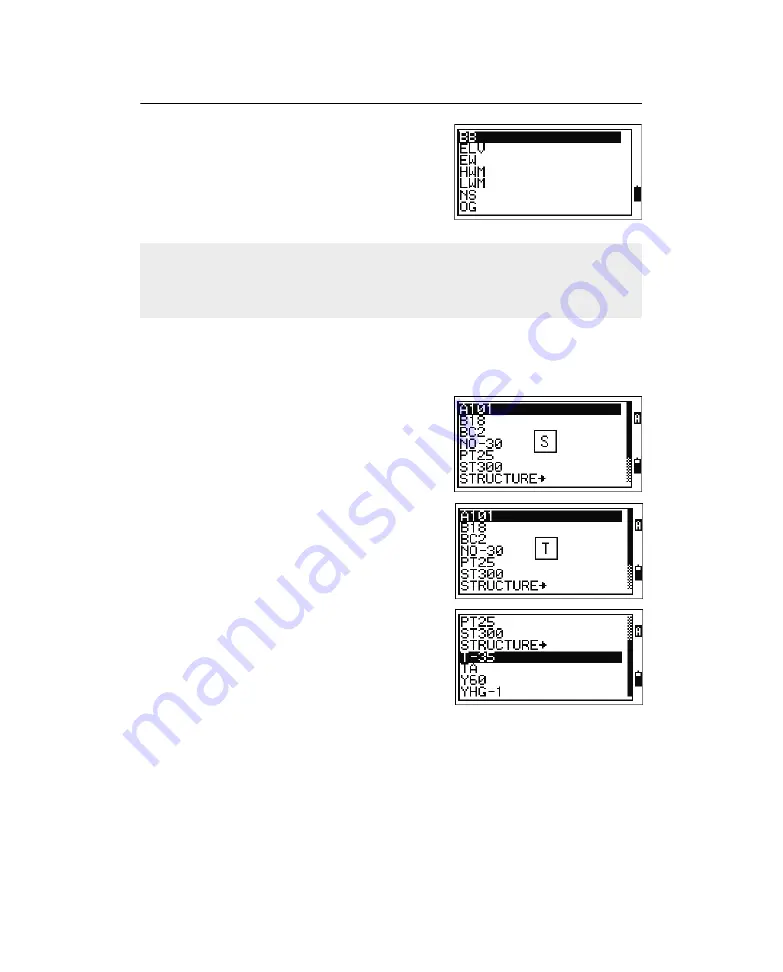
3
Getting Started
54
Pulse Laser Station NPL-302 Series Instruction Manual
A layer has an arrow at the end of the code label.
If you highlight a layer in the list and then press
[ENT]
, the codes and layers in that layer are
displayed.
When you return to the input screen, the selected
code is entered in the CD field.
Advanced feature: Searching for a code by using the first
character
To find a code quickly when the code list appears,
use the first-character search.
For example, to see feature codes that begin with
T, use the keypad to enter the letter T. To do this,
press
[1]
twice.
After each press of the key, the input mode field
displays the selected letter. For example, if you
press
[1]
,
S
appears. If you quickly press
[1]
again,
T
appears. If you do not press the
[1]
key again, the
letter T is selected.
Once you have selected a letter, the cursor moves
to the feature code beginning with that letter.
If there is no code beginning with that letter, the
cursor moves to the next available letter.
Items are shown in alphabetic order.
You can also use the first character search to quickly find a code. For more
information, see Advanced feature: Searching for a code by using the first
character, page 54.
Summary of Contents for NPL-302 Series
Page 4: ......
Page 5: ...Safety 1 In this chapter Q Introduction Q Laser Safety Q Warnings and Cautions ...
Page 12: ...Safety xii Pulse Laser Station NPL 302 Series Instruction Manual ...
Page 28: ...1 Introduction 8 Pulse Laser Station NPL 302 Series Instruction Manual ...
Page 46: ...2 Preparation 26 Pulse Laser Station NPL 302 Series Instruction Manual ...
Page 82: ...3 Getting Started 62 Pulse Laser Station NPL 302 Series Instruction Manual ...
Page 188: ...5 Menu Key 168 Pulse Laser Station NPL 302 Series Instruction Manual ...
Page 196: ...6 Checking and Adjustment 176 Pulse Laser Station NPL 302 Series Instruction Manual ...
Page 208: ...8 System Diagrams 188 Pulse Laser Station NPL 302 Series Instruction Manual ...






























