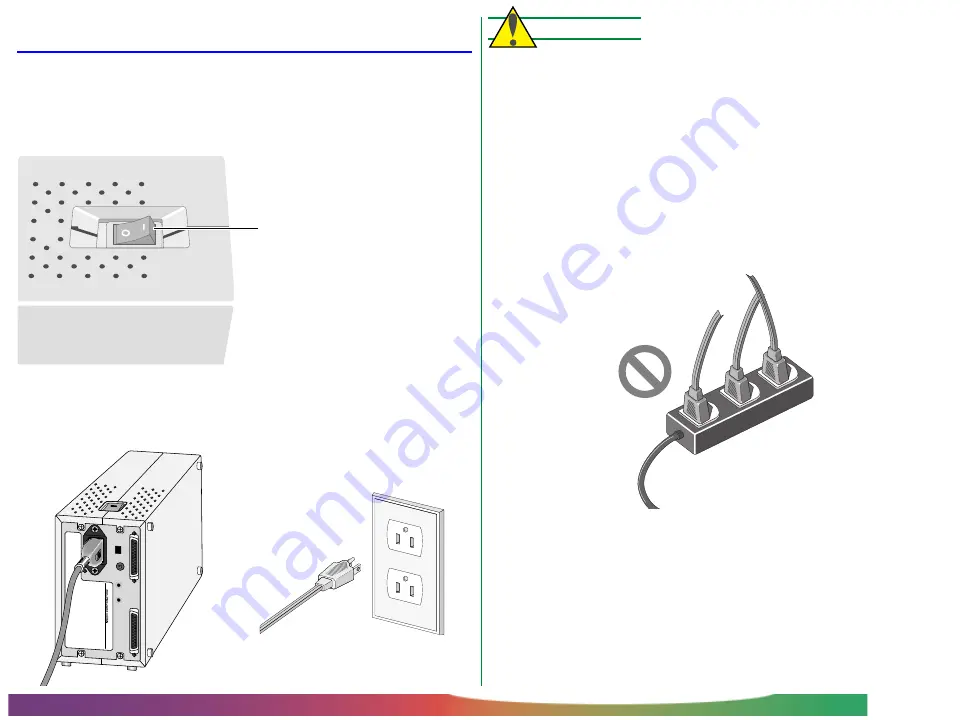
- 20 -
Setup: Connecting the Power Cable
Connecting the Power Cable
Before connecting the power cable, confirm that the scanner is
off and that the transport locking screw has been removed from
the adapter slot. The scanner is off when the end of the power
switch marked “0” is down.
Attach the female end of the power cable to the AC connector
on the rear of the scanner and insert the male end into a gen-
eral-purpose household outlet (AC 100 V, 50/60 Hz).
CAUTION !
• The outlet into which the power cable is plugged must be
grounded. Failure to ground the power supply could result
in electric shock.
• The scanner and all devices to which it is connected must be
connected to a common ground. If a common ground is not
used, a ground loop could occur, causing electric shock or
static “noise.”
• Do not plug the power cord into an extension cord or multiple-
outlet extension, as this could result in fire or malfunction.
• Use an independent outlet whenever possible. If the scanner
is plugged into an outlet to which a household appliance
such as a vacuum cleaner or air-conditioner is connected, the
scanner’s power supply may be subject to noise.
Power off (“0” end down)
MADE IN JAPAN
100098
SCSI
SCSI
SCSI NB
TERMINATOR
OFF
ON
6
5
4
3
2
1
0
7
Shape of plug depends
on country of sale
Shape of plug depends
on country of sale















































