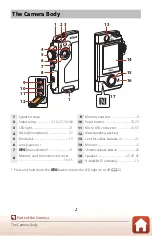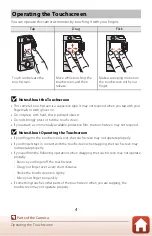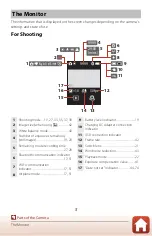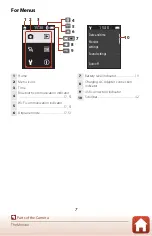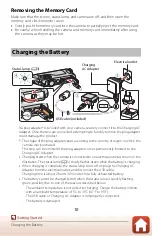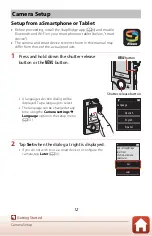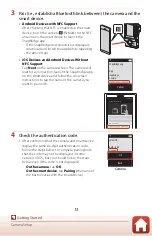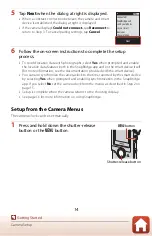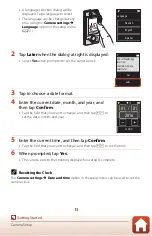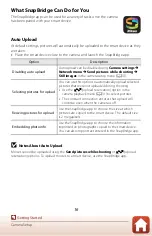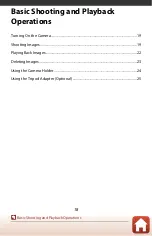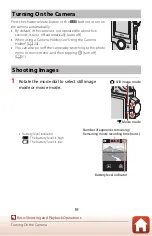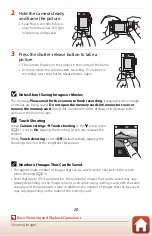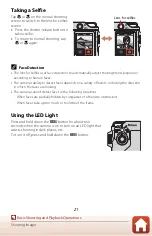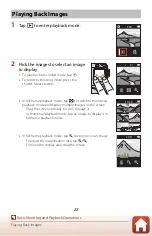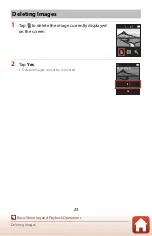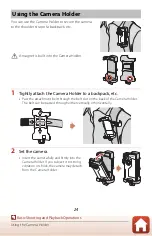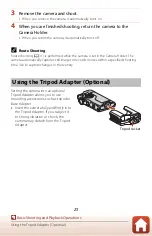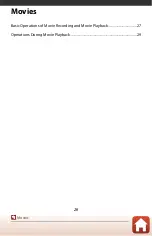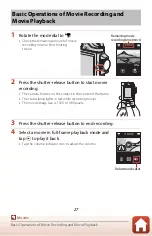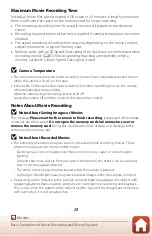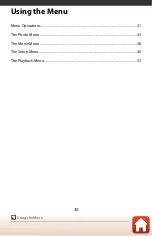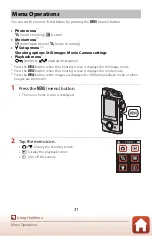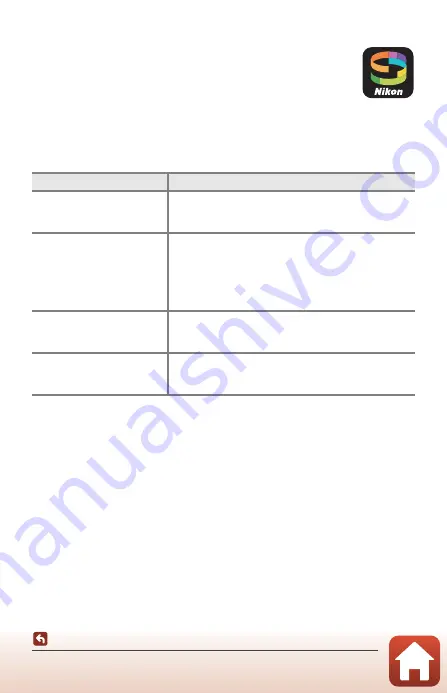
16
Camera Setup
What SnapBridge Can Do for You
The SnapBridge app can be used for a variety of tasks once the camera
has been paired with your smart device.
Auto Upload
At default settings, pictures will automatically be uploaded to the smart device as they
are taken.
•
Place the smart device close to the camera and launch the SnapBridge app.
B
Notes About Auto Upload
Movies cannot be uploaded using the
Send pictures while shooting
or
j
(upload
reservation) options. To upload movies to a smart device, use the SnapBridge app.
Option
Description
Disabling auto upload
Auto upload can be disabled using
Camera settings
M
Network menu
M
Send pictures while shooting
M
Still images
in the camera setup menu (
Selecting pictures for upload
You can use this option to automatically upload selected
pictures that were not uploaded during shooting.
•
Use the
j
(upload reservation) option in the
camera playback menu (
31) to select pictures.
•
The constant connection ensures that upload will
continue even when the camera is off.
Resizing pictures for upload
Use the SnapBridge app to choose the size at which
pictures are copied to the smart device. The default size
is 2 megapixels.
Embedding photo info
Use the SnapBridge app to choose the information
imprinted on photographs copied to the smart device.
You can also imprint text entered in the SnapBridge app.