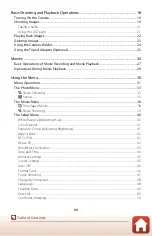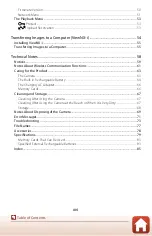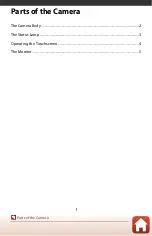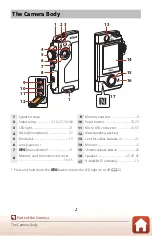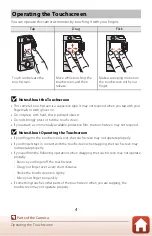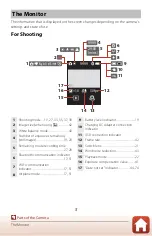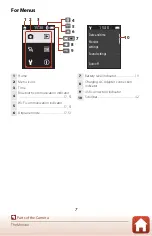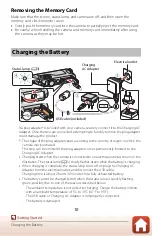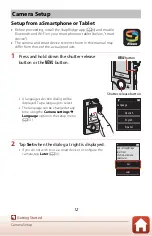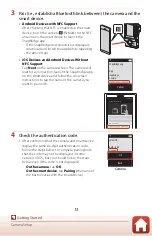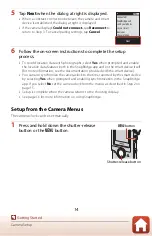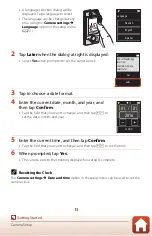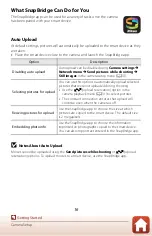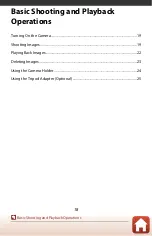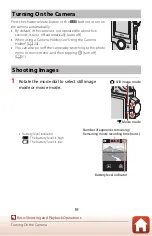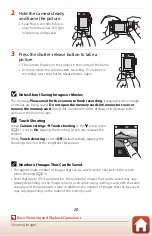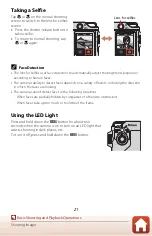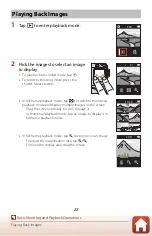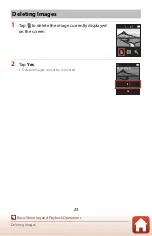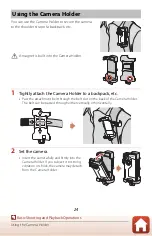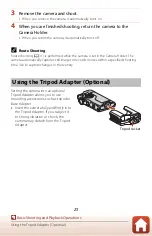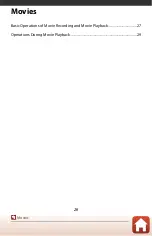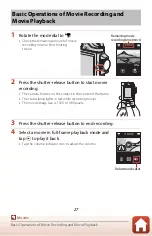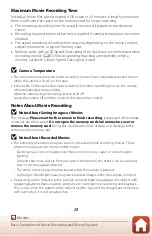13
Camera Setup
3
Pair (i.e., establish a Bluetooth link between) the camera and the
smart device.
•
Android Devices with NFC Support
After checking that NFC is enabled on the smart
device, touch the camera
Y
(N-Mark) to the NFC
antenna on the smart device to launch the
SnapBridge app.
- If the SnapBridge download site is displayed,
download and install the app before repeating
the above steps.
•
iOS Devices and Android Devices Without
NFC Support
Tap
Next
on the camera screen. The camera will
wait for a connection; launch the SnapBridge app
on the smart device and follow the on-screen
instructions to tap the name of the camera you
want to pair with.
4
Check the authentication code.
•
After confirming that the camera and smart device
display the same six-digit authentication code,
follow the steps below to complete pairing (note
that the code may not be displayed in some
versions of iOS, but you should follow the steps
below even if the code is not displayed).
-
On the camera
, tap
OK
.
-
On the smart device
, tap
Pairing
(the name of
the button varies with the smart device).
Connect to Ca
m
era
Ca
m
era na
m
e
SnapBridge app.
Cancel
App
Ca
m
era
SnapBridge
OK
select OK.
Back
Auth. code
000000
Camera