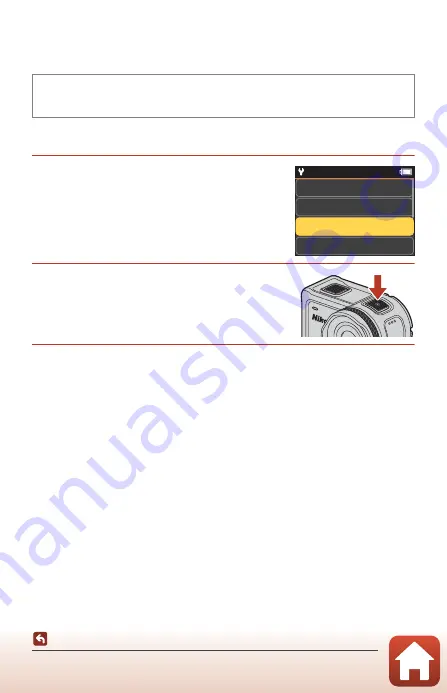
41
Selecting the Movie Mode
D
Superlapse Movie
In this mode, a fast motion movie (
1080/30p
or
1080/25p
) is recorded. This is suited
for speeding up the motion of a subject that is recorded while the camera is moving.
Recording in
D
Superlapse Movie Mode
1
Use
HI
to select the recording speed
of the fast motion movie.
•
Select
2×
,
4×
,
6×
(default setting),
10×
, or
15×
.
•
When
6×
(default setting) is set, a movie that is
recorded for six minutes is played back as a
superlapse movie that is one minute long.
2
Press the movie button to start
recording.
•
The camera starts recording a superlapse movie.
3
Press the movie button to end recording.
B
Notes About Superlapse Movie Mode
You cannot add highlight tags.
C
Operations Available When Recording in Superlapse Movie Mode
You can capture still images (
34).
Enter shooting mode
M
k
button
M
c
(setup) icon
M
k
button
M
Movie
M
k
button
M
Movie mode
M
k
button
M
Superlapse movie
M
k
button
6×
10×
2×
4×
15:30






























