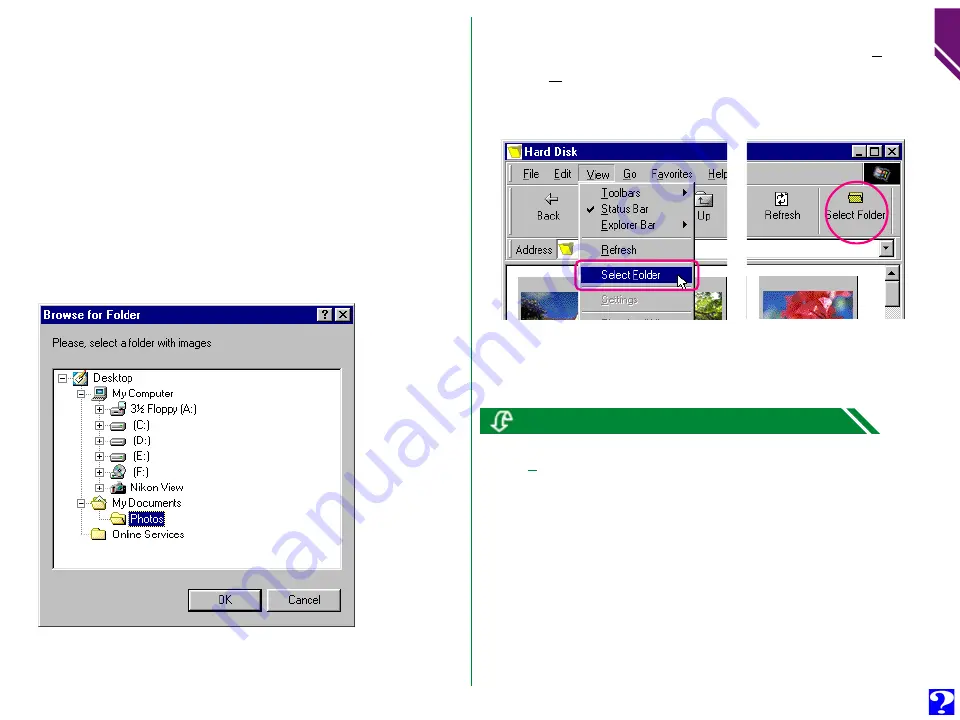
Browsing image files in another folder…
To browse image files in another folder, choose
Select Folder
from the
View
menu, or click the
Select Folder
button in the
toolbar. If the button is hidden, enlarge the window to bring it
into view.
When the Browse for Folder dialog box appears, select the
folder that you want to browse.
Br
o
wsing Ima
g
e Files:
Br
o
wsing Ima
g
e Files on Disk
13
Click the right mouse button in an empty area of the window and choose
Select Folder
from the right-button menu.
From this thumbnail view, still images can be viewed at full
resolution, printed, copied or deleted. In addition, movie
files can be played, copied or deleted. See the following
chapter for details.
As there are no previously browsed image files when you
initially install Nikon View, the Browse for Folder dialog box
will appear when you double-click the
Hard Disk
icon for
the first time.
Select the folder that you want to browse, and click
OK
.
The image files in the selected folder will appear.




























