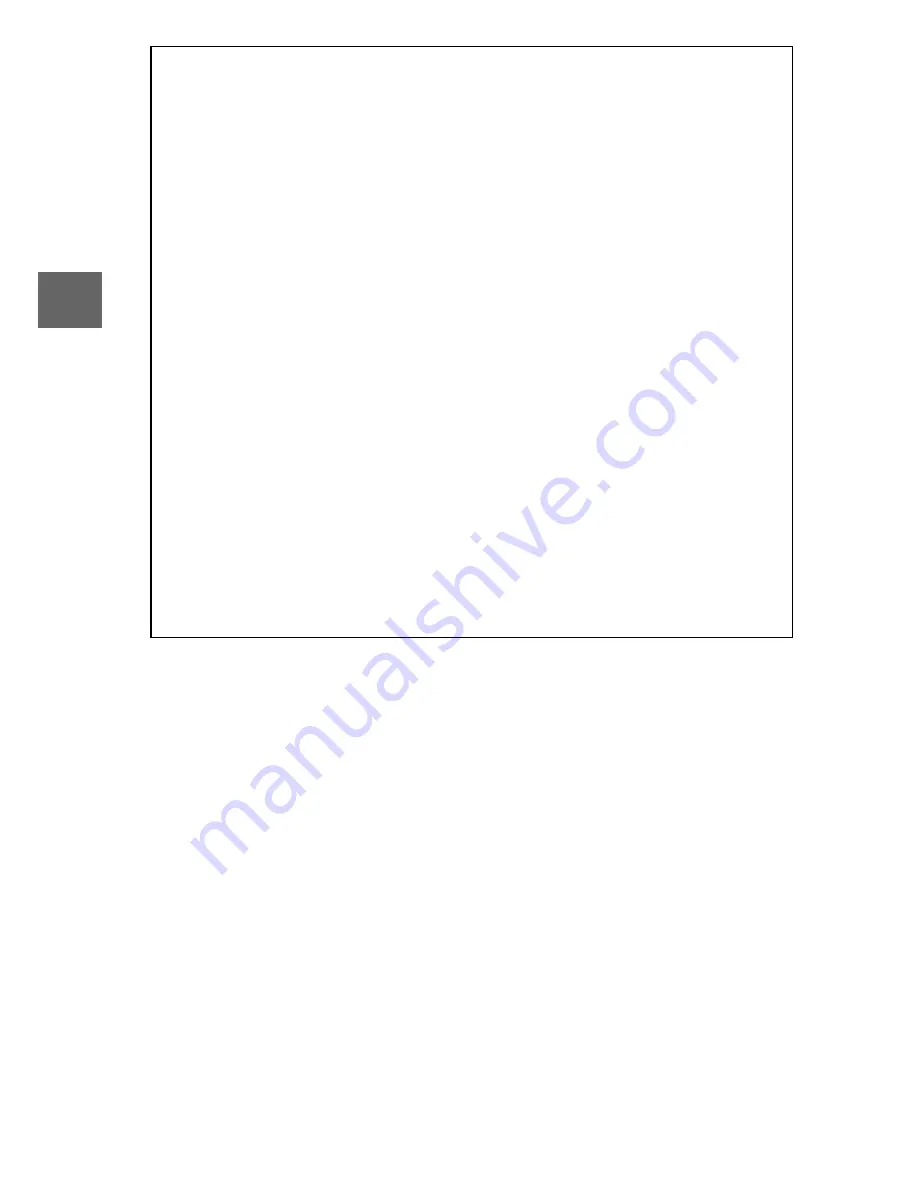
12
s
D
The Battery and Charger
Read and follow the warnings and cautions on pages x–xii and 164–
167 of this manual
. Do not use the battery at ambient temperatures
below 0°C/32°F or above 40°C/104°F; failure to observe this precau-
tion could damage the battery or impair its performance. Capacity
may be reduced and charging times may increase at battery tem-
peratures from 0°C/32°F to 10°C/50°F and from 45°C/113°F to
60°C/140°F; the battery will not charge if its temperature is below
0°C/32°F or above 60°C/140°F.
Charge the battery at ambient temperatures between 5°C/41°F and
35 °C/95 °F. If the
CHARGE
lamp flickers during charging, cease use
immediately and take battery and charger to your retailer or a
Nikon-authorized service representative.
Do not move the charger or touch the battery during charging. Fail-
ure to observe this precaution could in very rare instances result in
the charger showing that charging is complete when the battery is
only partially charged. Remove and reinsert the battery to begin
charging again.
Use the charger with compatible batteries only. Unplug when not
in use.
Summary of Contents for Digital Camera
Page 1: ...DIGITAL CAMERA Reference Manual En ...
Page 20: ...xviii ...
Page 50: ...30 z ...
Page 56: ...36 8 ...
Page 64: ...44 y ...
Page 82: ...62 t ...
Page 94: ...74 I ...
Page 122: ...102 s z 8 y 9 t i I Q o g n ...
Page 176: ...156 g ...
















































