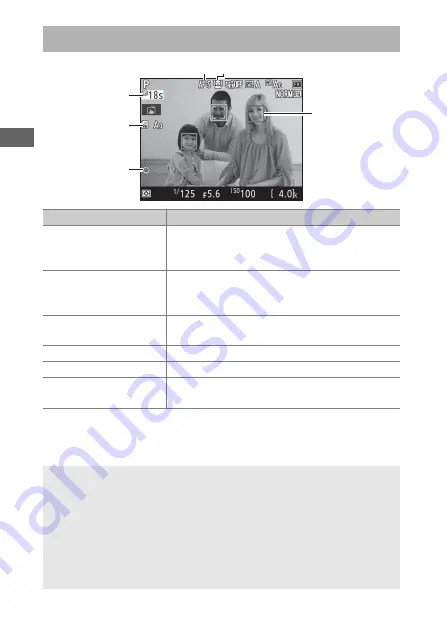
54
The Live View Display
Item
Description
q
Time remaining
The amount of time remaining before live
view ends automatically. Displayed if shooting
will end in 30 s or less.
w
Photo live view display
white balance indicator
Monitor hue (photo live view display white
balance). Can be adjusted using
Photo live
view display WB
in the
i
-button menu (
45).
e
Maximum aperture
indicator
Displayed when the
Pv
button is pressed to
select maximum aperture (
44).
r
Autofocus mode
The current autofocus mode (
41).
t
AF-area mode
The current AF-area mode (
y
Focus point
The current focus point. The display varies
with the option selected for AF-area mode.
D
The Count Down Display
A count down will be displayed 30 s before live view ends
automatically (the timer turns red if live view is about to end to protect
the internal circuits or, if an option other than
No limit
is selected for
Custom Setting c4—
Monitor off delay
>
Live view
;
264—5 s
before the monitor is due to turn off automatically). Depending on
shooting conditions, the timer may appear immediately when live
view is selected.
t
r
y
q
w
e
Summary of Contents for D850
Page 399: ......















































